Customizing Global Email Settings in IDX Broker
- Last Updated March 04, 2025
🌟 Welcome ! To tailor the default settings for Email Updates and configure recipients for specific notifications, access your IDX Broker Control Panel.
📍 Where to Customize Email Updates and Notifications?
Navigate to Design -> Settings -> Global then click on the Email Settings tab. Here, you’ll find various options to customize how email updates are sent to your leads and how notifications are handled.
📧 Customizing Leads Property Update Emails
This section allows you to adjust how and when email updates are sent to your leads regarding new listings or changes to saved properties. Below are the key settings you can customize:
-
Property Update Frequency
Set how often IDX Broker sends email updates to your leads:
- Daily*: Leads receive updates on the same day a new listing matches their saved search or a change is made to a saved property.
- Weekly: Leads receive a weekly summary of updates.
- Never: No email updates are sent.
*Note: They will receive an email whenever a new listing matches their Saved Search or when there is an update to any Saved Property. If there are no new listings or updates, they will not receive an email.
-
Email Template
Choose between the Legacy and New email templates for property updates. The new template offers a modern design, while the legacy template provides a more traditional layout.
-
Subject Line
Customize the subject line of your email updates to make them more engaging. If left blank, the default subject line will be used.
-
Show Similar Listings on Behavioral Lead Emails
Toggle this setting to include similar listings in behavioral-based lead emails. This feature helps keep leads engaged by showing them properties that match their interests.
-
Send Replies to Property Update Emails to
Enter an email address to receive replies from leads. If left blank, leads won’t be able to reply directly to these emails.
-
Receive Copies of Property Update Emails Sent to Leads
Choose how you want to receive copies of email updates:
- Copy of Each Property Update Email: Receive a duplicate of every email sent to leads.
- Summary of All Property Emails: Get a daily summary of all updates.
- Do Not Send Copy: Opt out of receiving copies.
-
Send Copy to
Enter the email address(es) where you want to receive carbon copies of property updates. Use commas to separate multiple addresses.
-
Email Signature (Legacy)
For IDX Broker Platinum users, you can customize the email signature for updates sent on your behalf. Use the WYSIWYG editor to add text, links, or images. You can also toggle to raw HTML mode for advanced customization.
-
Preview Sample Email
Enter your email address to receive a sample of the email updates your leads will see. This helps you ensure the design and content meet your expectations.
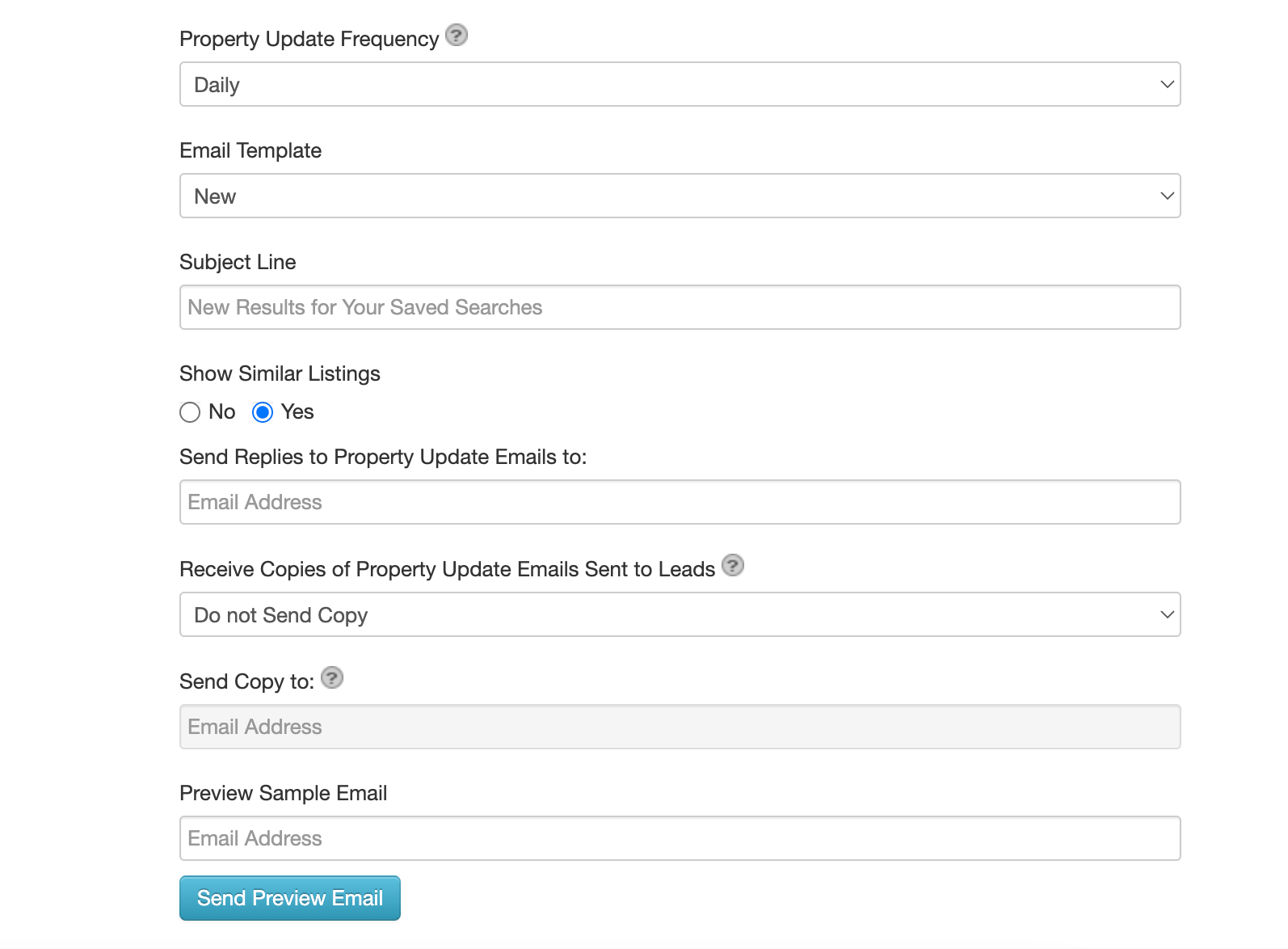
📝 Setting Default Recipients for Online Form
This section allows you to specify who receives notifications when leads submit forms on your website. You can configure recipients for the following forms:
- Contact Form: The generic contact page for your account.
- More Info Form: The form filled out when leads click “More Info” on a property detail page.
- Home Valuation Form: A form for sellers interested in working with you to sell their property.
- Schedule Showing Form: The form filled out when leads request a property showing.
- Enter the email address(es) for each form in the corresponding field.
- Use commas to separate multiple addresses.
- Enable Carbon Copy (CC) or Blind Carbon Copy (BCC) to send copies to additional recipients.
Pro Tip: If you use a CRM or third-party service, you can integrate it here by entering the appropriate email address.
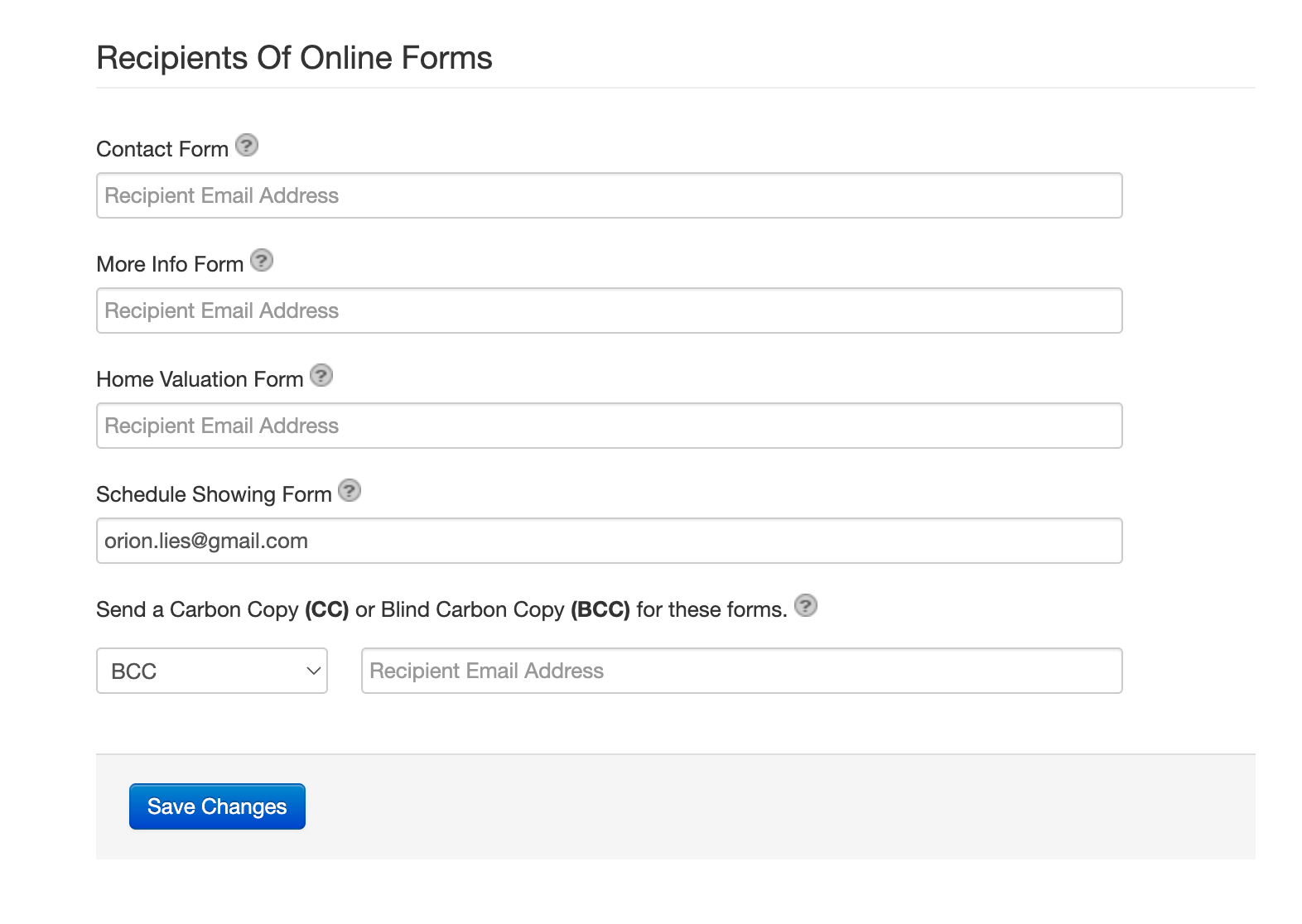
🌟 Why Customize These Settings?
Customizing your email settings offers several benefits:
- Improved Lead Engagement: Personalized subject lines and timely updates keep leads interested.
- Better Communication: Adding a reply-to address makes it easier for leads to contact you directly.
- Efficient Notifications: Setting default recipients ensures the right people receive form submissions and updates.
- Brand Consistency: Custom email templates and signatures reinforce your brand identity.
🧠 Final Tips for Optimizing Email Settings
- Test Different Frequencies: Experiment with daily and weekly updates to see what works best for your leads.
- Monitor Engagement: Use the Lead Record section to track which leads are opening and interacting with your emails.
- Keep It Professional: Ensure your email signature and templates reflect your brand’s professionalism.
- Stay Organized: Use CC and BCC to keep your team informed without overwhelming your inbox.
🚀 Let’s Get Started!
Now that you know how to customize your global email settings, it’s time to put these tips into action. Start by adjusting your email frequency, personalizing your subject lines, and setting up default recipients for your forms. With these tools, you’ll streamline communication, engage your leads, and grow your real estate business. Happy customizing!