Managing and Customizing Email Updates
- Last Updated Feb 27, 2025
🌟 Welcome ! Email updates are a key tool for keeping your leads informed about properties they’ve saved or searches they’ve created. Whether your leads save a property or search on their own, or you save it for them, they’ll receive regular updates with new information. These updates include newly listed properties that match their search criteria or changes to key fields (such as price, status, or description) for saved properties.
While these updates come with a default design and settings, you can fully customize them to align with your brand and communication goals. Below, we’ll guide you through how to manage and personalize these updates.
⚙️ General Email Update Settings
To access the basic settings for email updates, follow these steps:
- Go to your Control Panel.
- Navigate to Design -> Settings -> Global.
- Click on the Email Settings tab.
Here, you’ll find several options to customize how your email updates are sent and displayed.
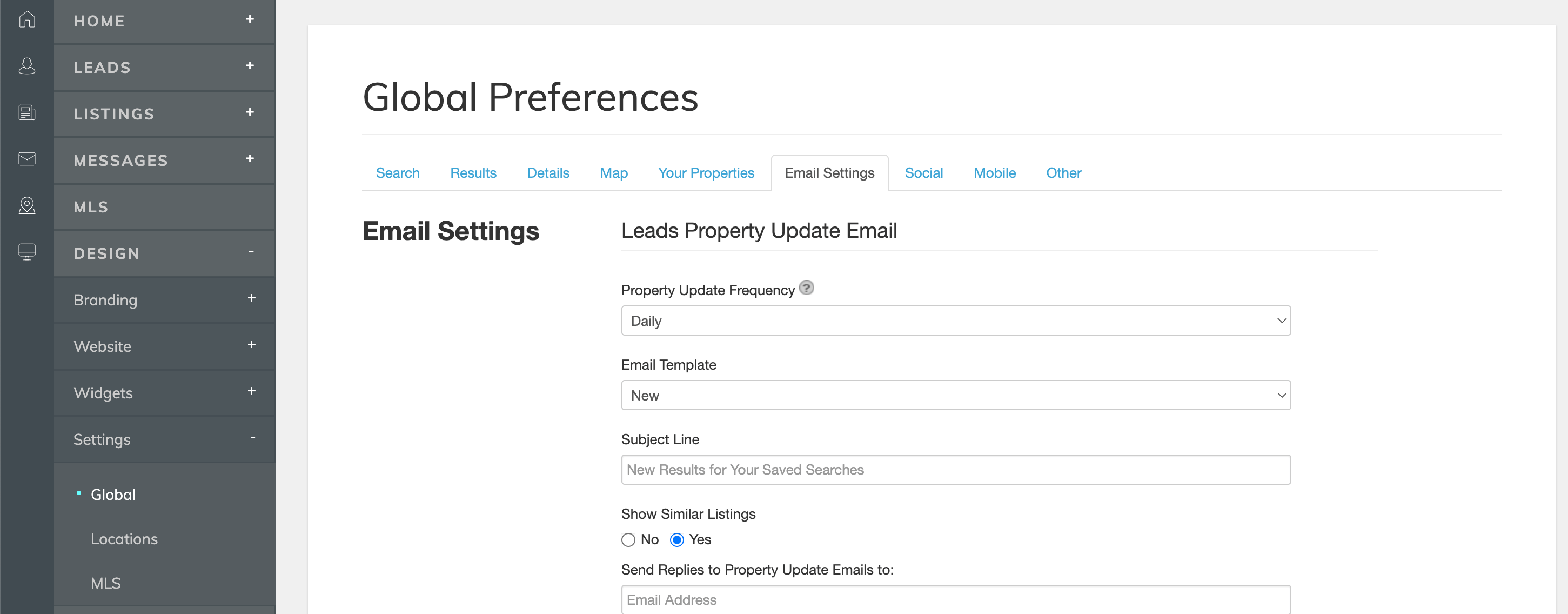
On this screen, you’ll find two options for configuring registration rules: Simple and Advanced.
✉️ Customizing the Subject Line
The subject line is the first thing your leads see when they receive an email update. By default, the subject line is pre-set, but you can personalize it to make it more engaging or aligned with your brand.
- Select Custom under the subject line settings.
- Enter your desired subject line in the provided box.
For example, instead of the default subject, you could use something like: "New Listings Matching Your Search! 🏡"
📧 Setting a Reply-to Address
Adding your email address to the Send Replies to Property Update Emails to section is optional but highly recommended. This allows your leads to reply directly to you, making it easier for them to reach out with questions or interest in a property.
- Enter your email address in the designated field.
- If left blank, leads won’t have the option to reply to these updates.
📋 Receiving Copies of Email Updates
You can choose to receive copies of the email updates sent to your leads. This is a great way to stay informed about what your leads are seeing. There are three options available:
- Copy of Each Property Update Email: You’ll receive a duplicate of every email update sent to your leads.
- Summary of All Property Emails: You’ll get a single weekly email summarizing all updates sent to your leads. This is ideal if you have a large number of leads.
- Do Not Send Copy: You won’t receive any copies of the updates.
To check updates sent to a specific lead, review their Lead Record in the Manage Leads section of your Control Panel.
👥 Options for Agents on Office Accounts
If you’re on an Office Account, agents have additional flexibility to manage email updates for their own leads. They can also CC themselves on emails sent to their leads. To configure these settings:
- Go to the Agent Control Panel.
- Navigate to Bio -> Property Update.
This allows agents to stay in the loop and maintain direct communication with their leads.
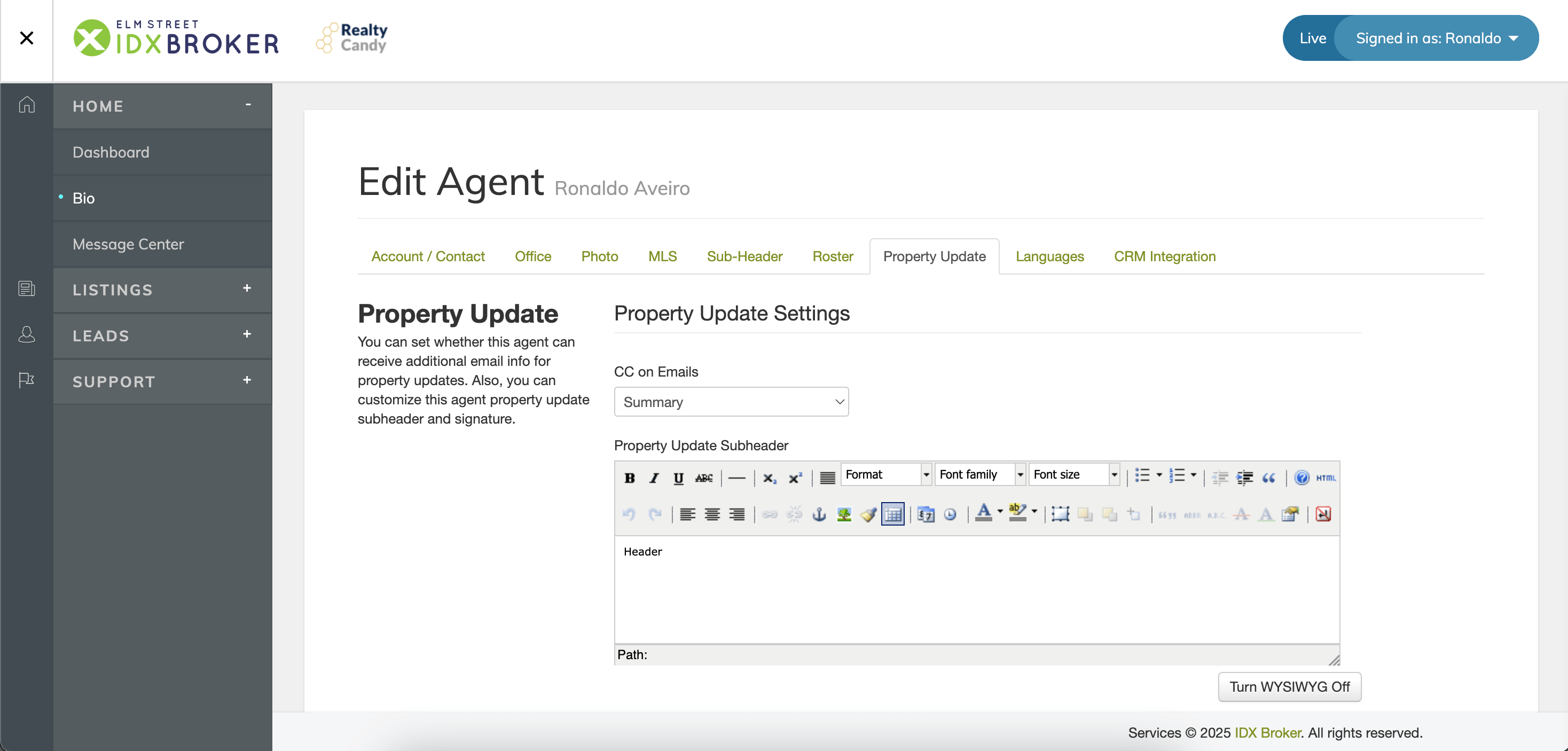
🎨 Customizing the Appearance of Email Updates
By default, email updates don’t pull their design from your Global Wrapper. If you want your emails to reflect your brand’s look and feel, you’ll need to create a custom Email-Specific HTML Wrapper.
Steps to Customize Email Updates:- Go to Design -> Website -> Wrappers.
- Create a Page Wrapper specifically for Property Updates.
- Use HTML to design a wrapper that matches your branding, including logos, colors, and fonts.
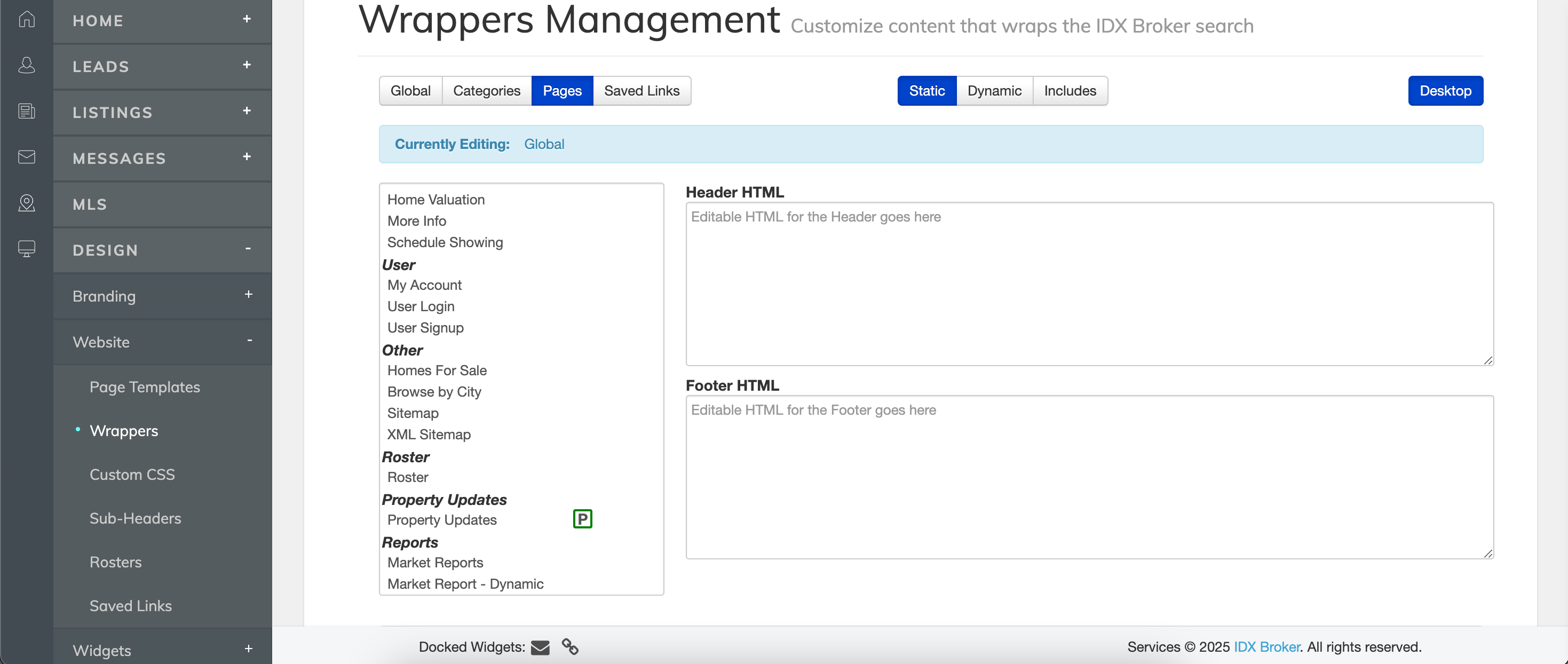
🌟 Why Customize Email Updates?
Customizing your email updates offers several benefits:
- Brand Consistency: Ensure your emails reflect your brand’s identity, building trust and recognition.
- Improved Engagement: A personalized subject line and design can increase open and click-through rates.
- Better Communication: Adding a reply-to address makes it easier for leads to connect with you directly.
🚀 Let’s Get Started!
Now that you know how to manage and customize email updates, it’s time to put these tips into action. Start by tweaking your subject lines, adding a reply-to address, and creating a custom wrapper to make your emails stand out. With these tools, you’ll keep your leads engaged and move them closer to becoming clients. Happy emailing!