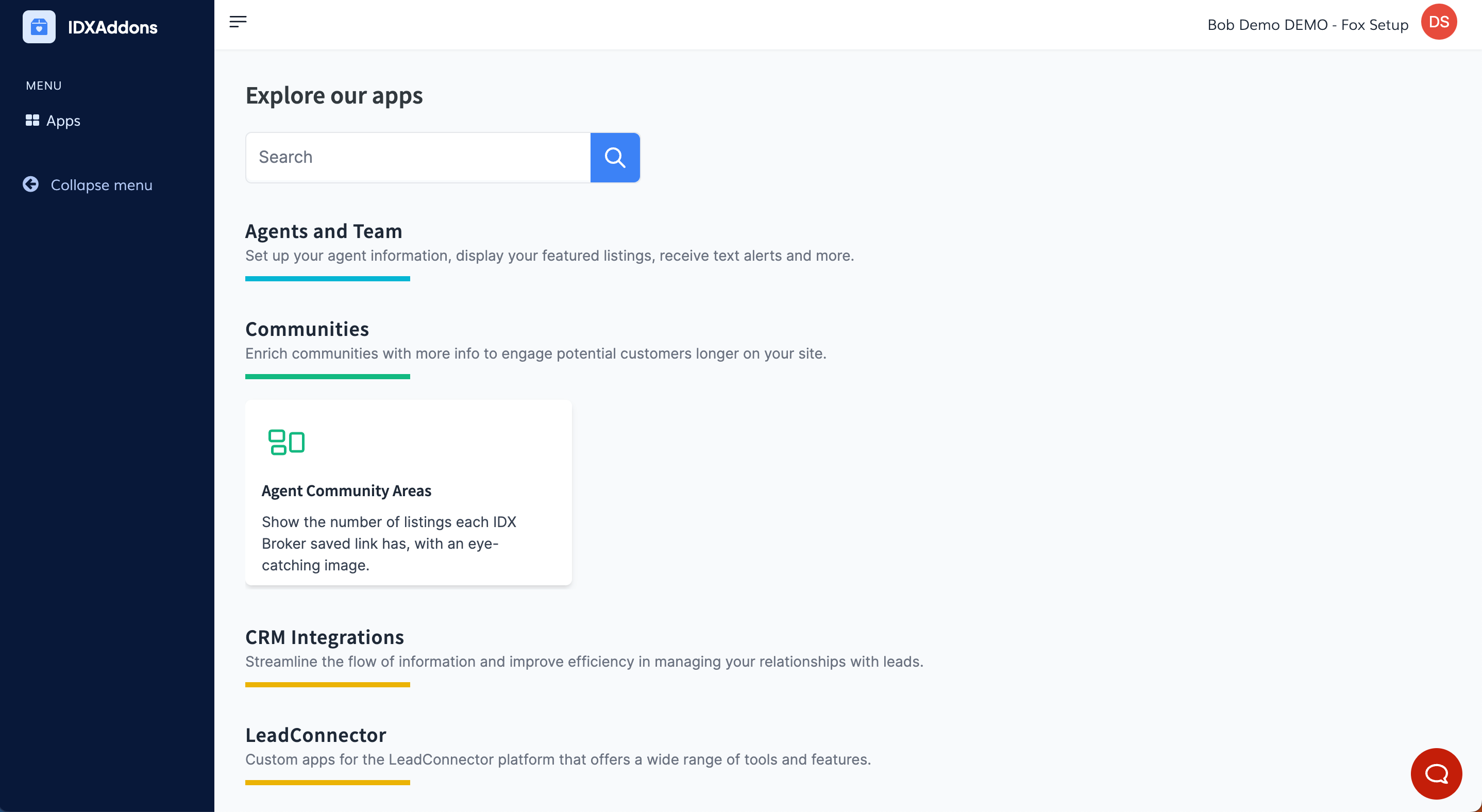-
Purpose
This guide will help you enable secure, limited access for your agents to the IDXAddons platform. By generating a unique password for each agent, you ensure they have access to only the specific tools and information you’ve authorized.
-
Access the Platform
Log in to your IDXAddons platform account
In the main menu, select the App option.
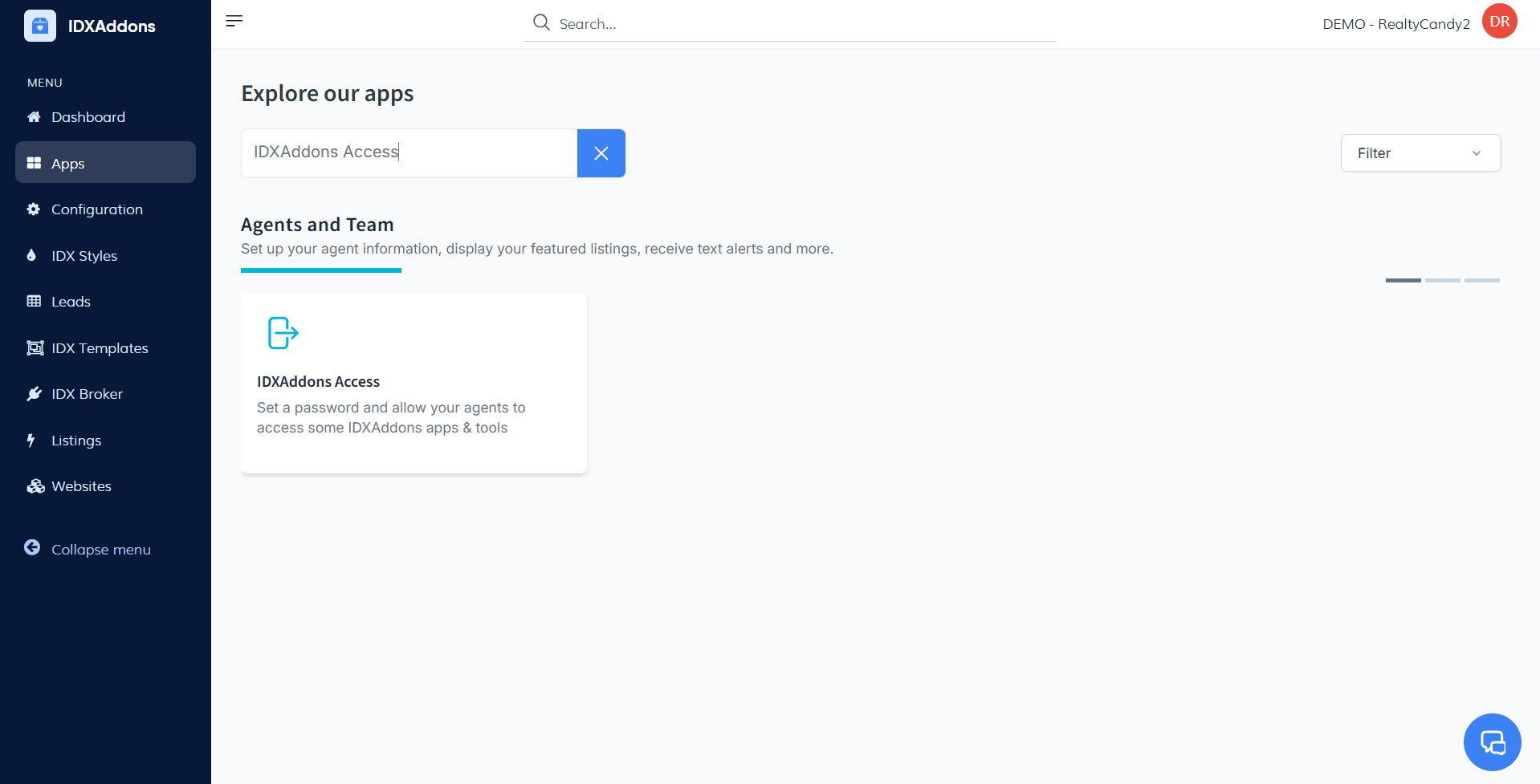
-
Generate a Password for Your Agent
When you open the app, you'll see the Setup tab. Please note that this app is only available for IDX Office accounts.
Access the Agent ListGo to the list of agents, where you’ll see all agents currently available.
 Select the Agent
Select the Agent
Choose the agent who needs access, then click on the pencil icon next to their name.
- In the popup that appears, turn on the "Active" switch to enable access for this agent.
- Click "Generate Password" to create a new login password for the agent.
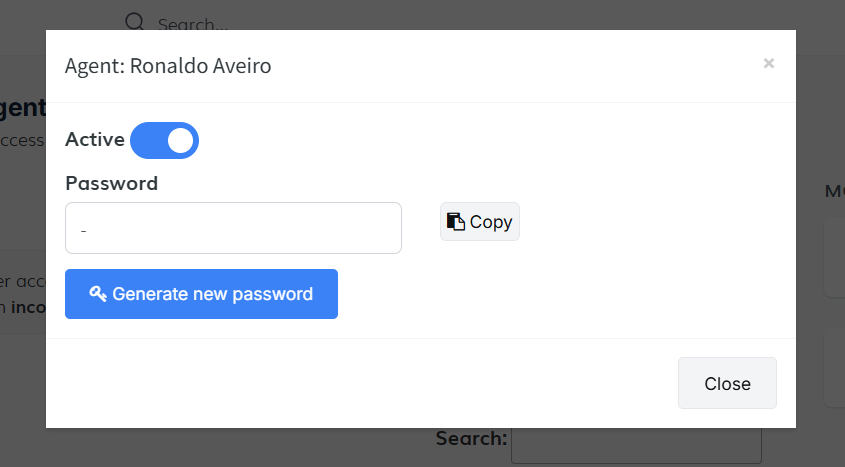
After the password is generated, click "Copy" to save it to your clipboard for easy sharing.
-
Send the Password to Your Agent
Your agent will need to log in https://idxaddons.com/agent-login and enter the password. If you want to log in and you already have an IDXAddons session, you would need to do it using an incognito window.
IMPORTANT: If you want to test the agent access and you already have an IDXAddons session, use an incognito window.
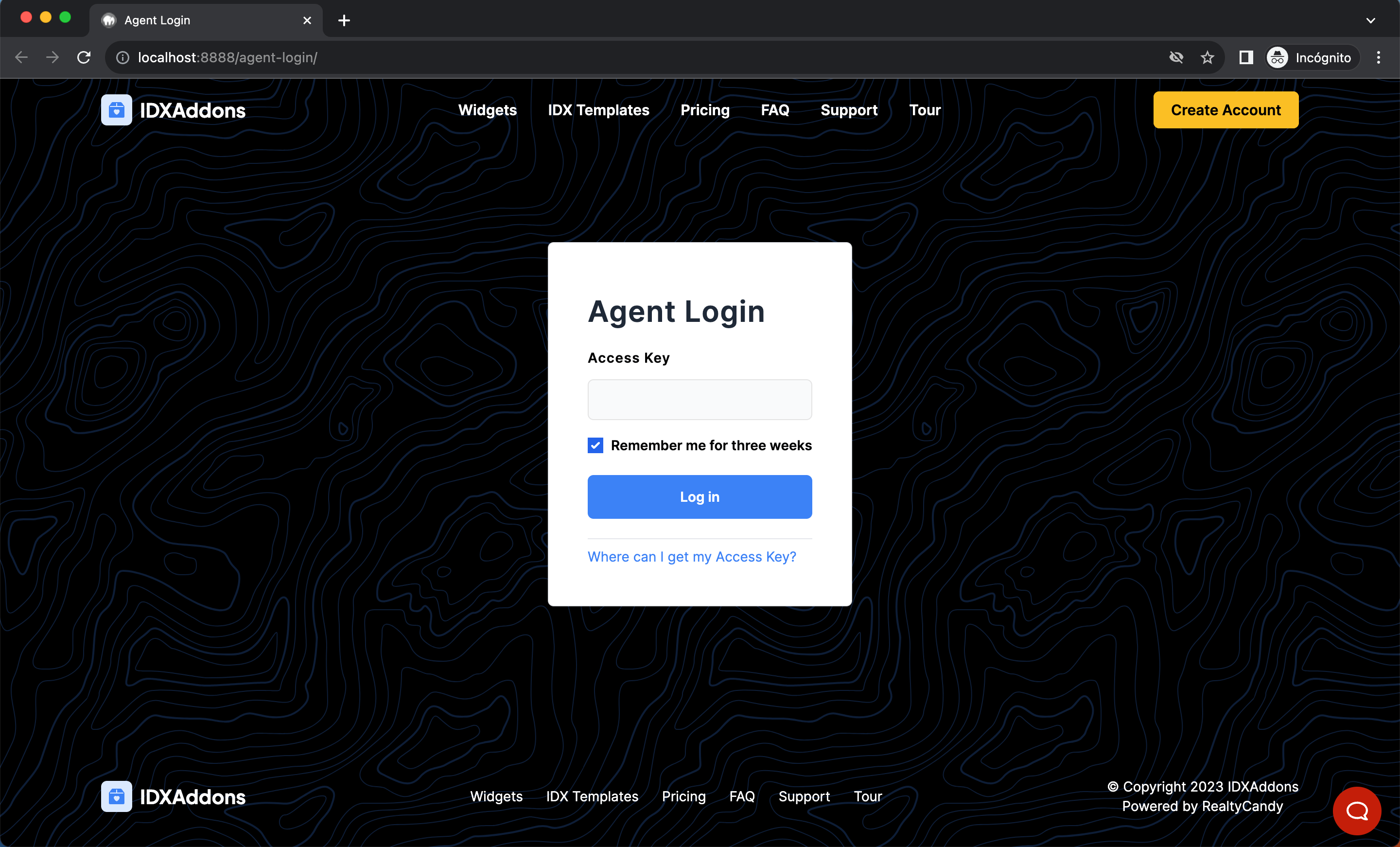
Agents will have limited access to IDXAddons.