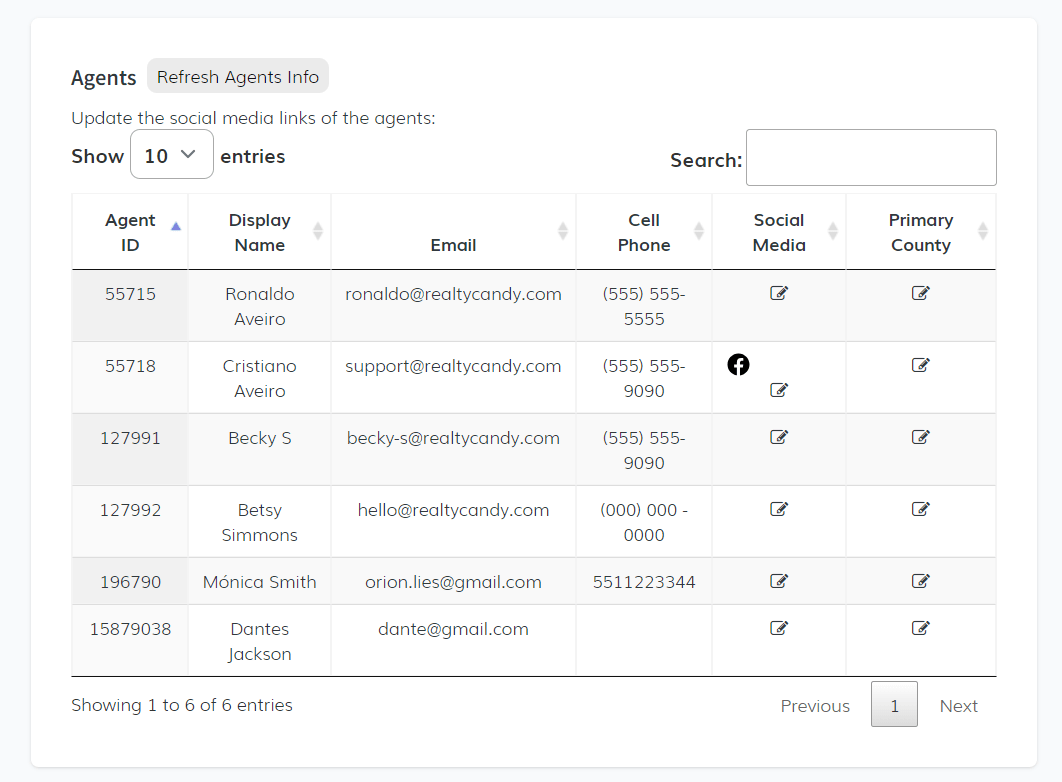-
Access the Platform
Log in to your IDXAddons platform account
In the main menu, select the Agent Carousel App option.
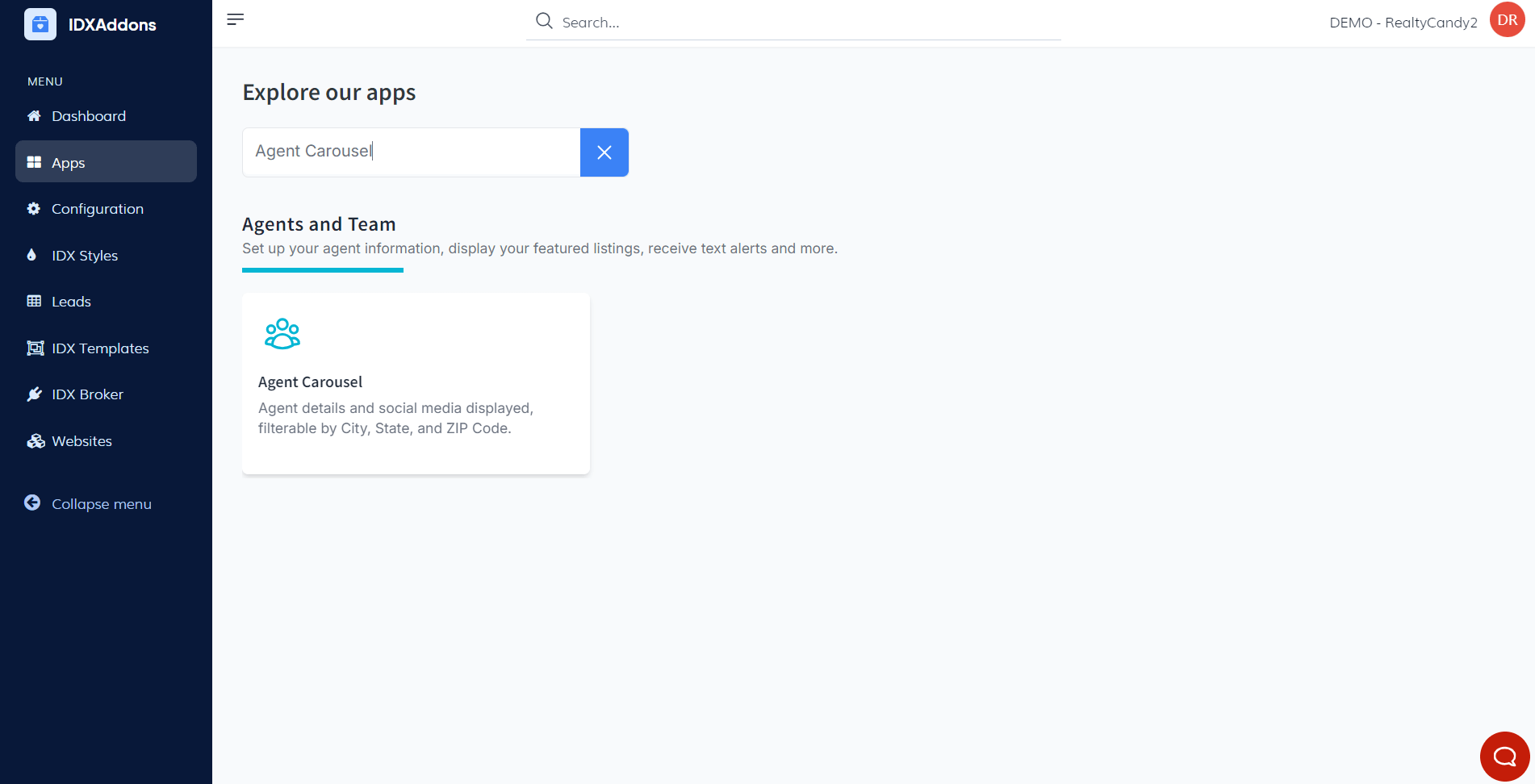
-
Introduction to the Agent App
Learn how to use the Agent Carousel app to manage and display agent profiles on your website.
-
Setup Tab
Upon accessing the app, you will see the Setup tab. In the first section, there is a data table where you can update social media links for agents. The table includes the following fields:
- Agent ID
- Display Name
- Cell Phone
- Social Media
- Primary County

For the Social Media field, there is an edit button. Clicking it opens a pop-up window, which displays the agent's name (e.g., Ronaldo) and fields to input URLs for Facebook, Twitter, Instagram, and LinkedIn. Once all the information is entered, click the "Update Social Media" button.
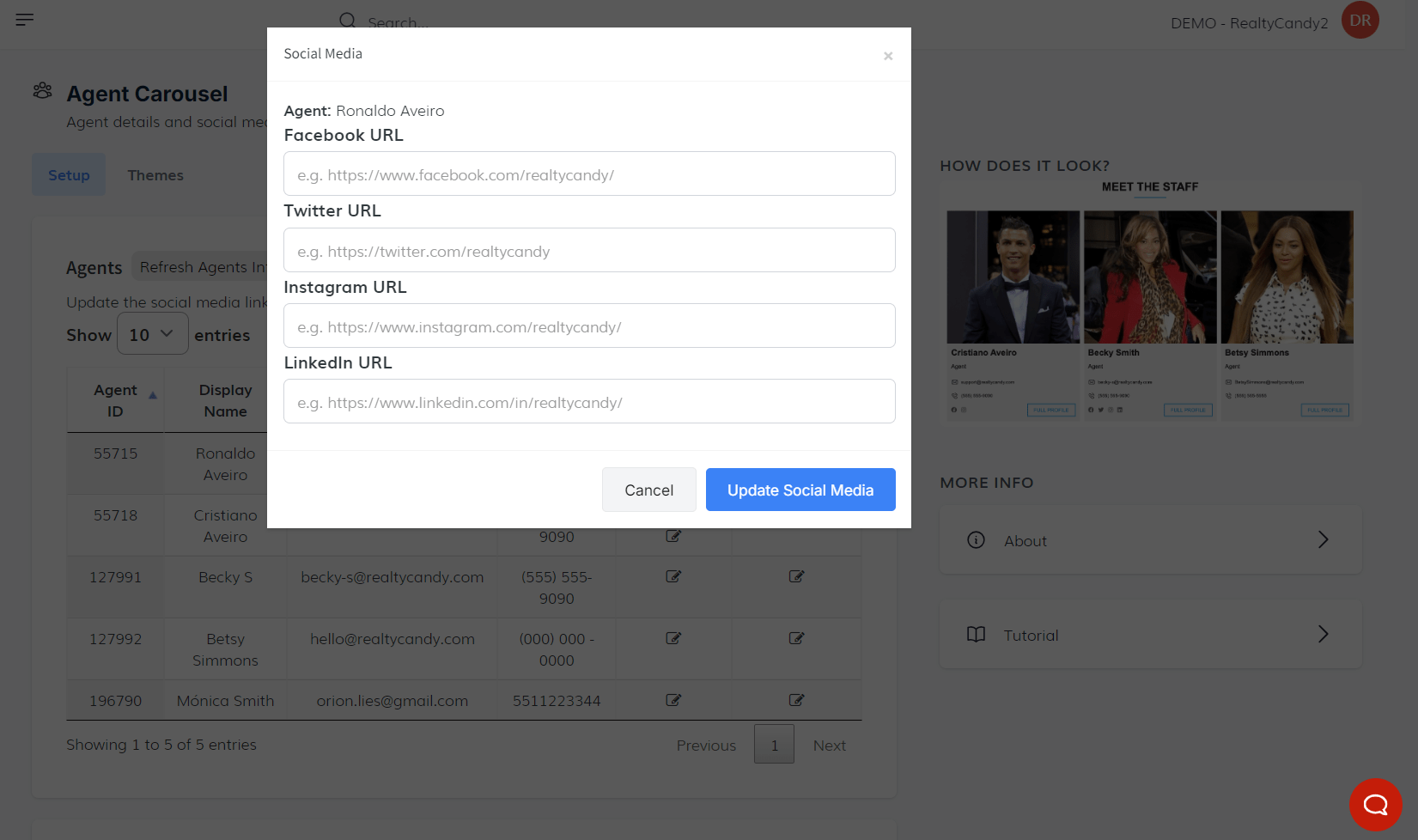
For the Primary County field, clicking it will open a pop-up window with the agent's name and a dropdown selector to choose a county from the available options. After selecting the county, click the update button to save the changes. Additionally, there's a Refresh Agents Info button to update the data.
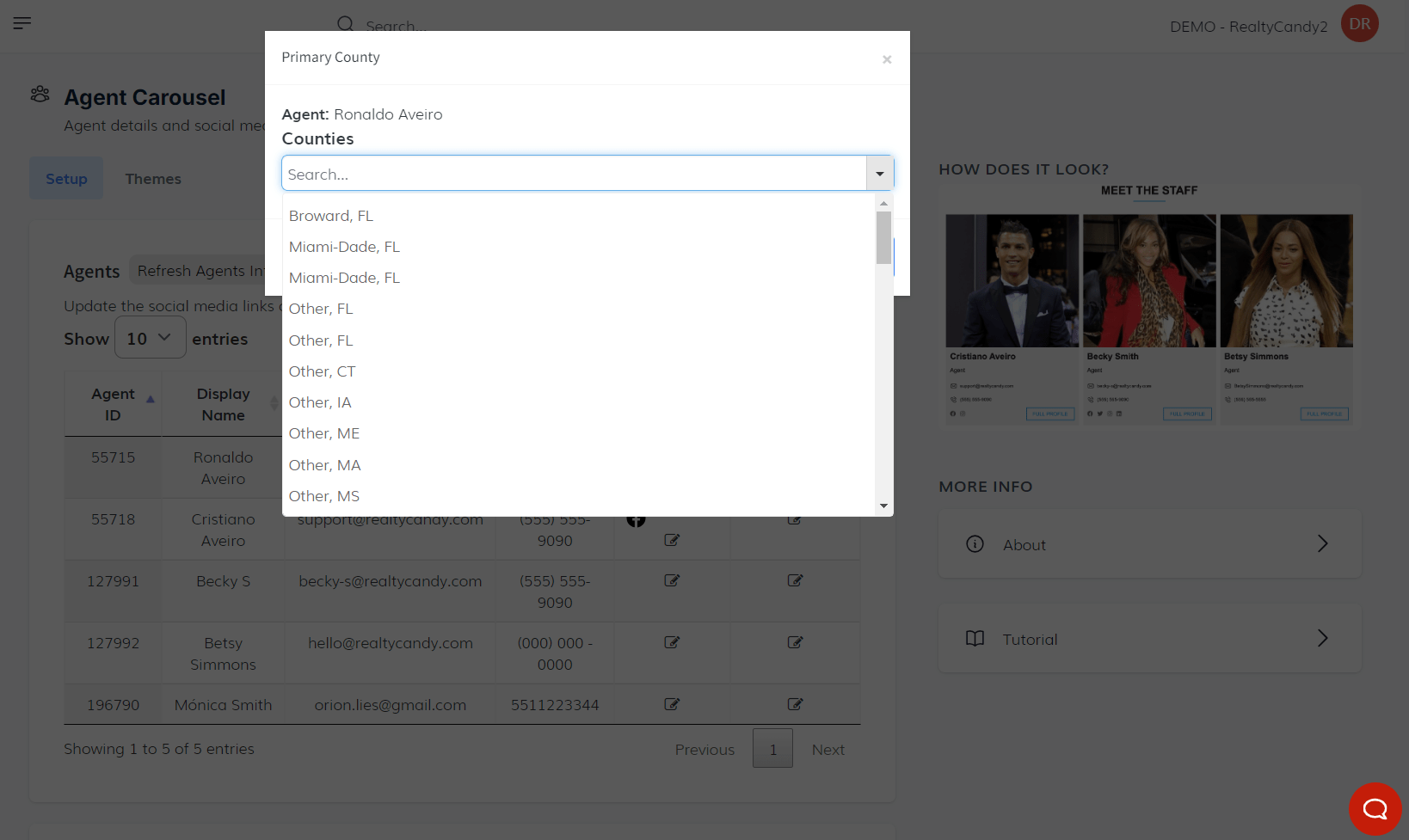 Widget Section
Widget Section
Next is the Widget section, where you can choose filters to display agents by state, city, county, or ZIP code. Click the select dropdown and pick the most relevant option.
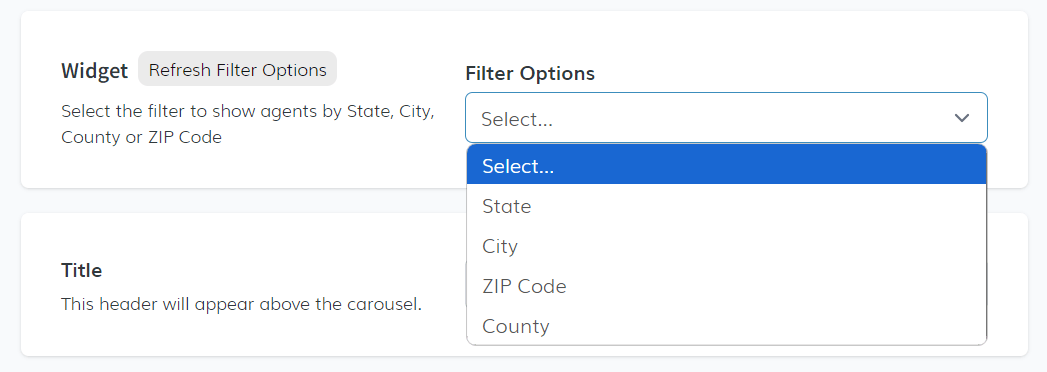
Once a filter is chosen, a Filter Values dropdown will appear with options based on the selected filter.
 Title
Title
You can then add a Title, which will be displayed as a header above the carousel.
 Color Selection
Color Selection
Choose a color for the carousel buttons and dots using the color selection option.
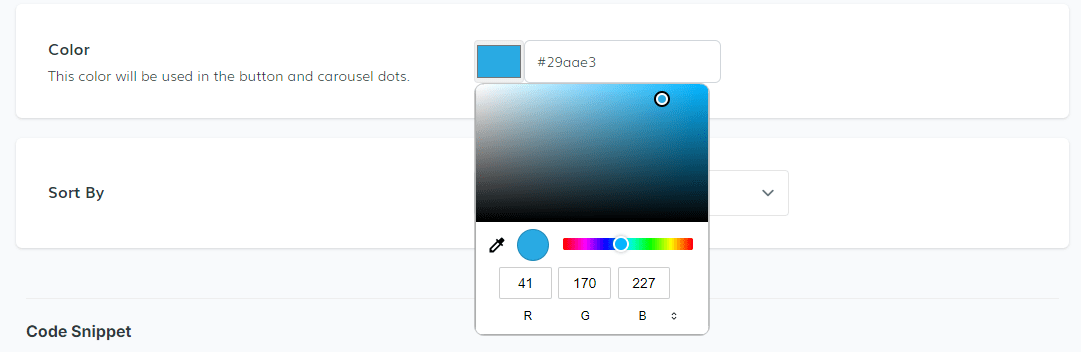 Sort By
Sort By
The Sort By option allows you to organize agents in several ways: default, alphabetical order, Agent ID, or random.
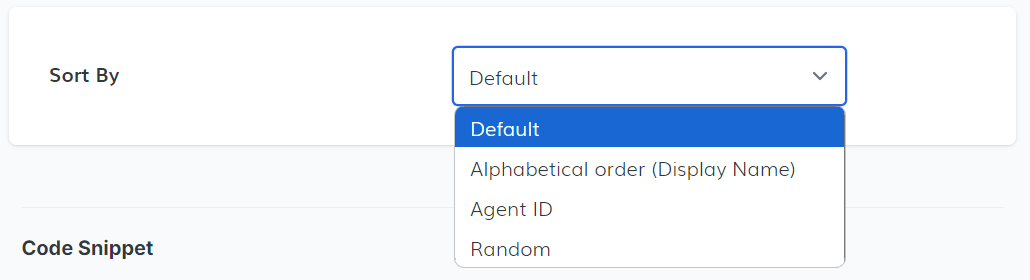
-
Theme Tab
In the "Themes" tab, you can select the design for your Agent Carousel. There are two options available: the default design and the "Clovis" design. Once you are satisfied with your results and information, copy the code snippet to display the Agent Carousel on your website.
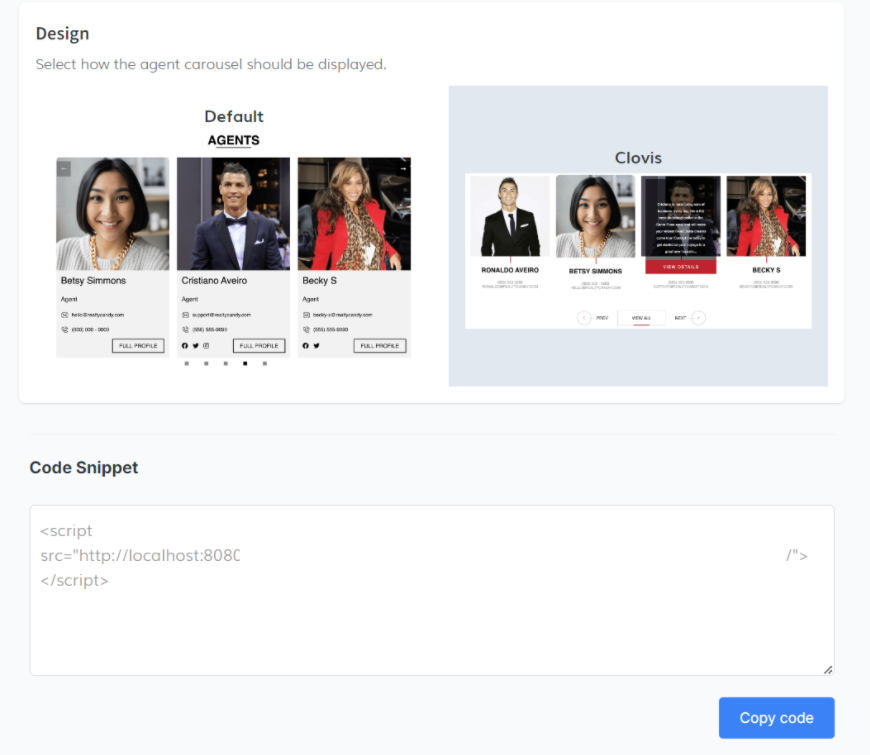
-
Agent Information in IDX Broker
To access detailed information about your agent, log in to the IDX Broker dashboard using the following link: Account > Users > Agents
In the agent dashboard, you will find comprehensive information about your agents, including full names, user IDs, emails, categories, last login times, and available tools. Here, you can:
- Edit an Agent: Click the "Edit" button to open a new window where you can modify your agent's details. Once done, click the "Save Changes" button to save your edits.
- Login as Agent: Use the login button to access the system as an agent.
- View Agent Bio: Click the button to view the agent's biography.
- Send Password to Agent: Use this option to send a password reset link to your agent.
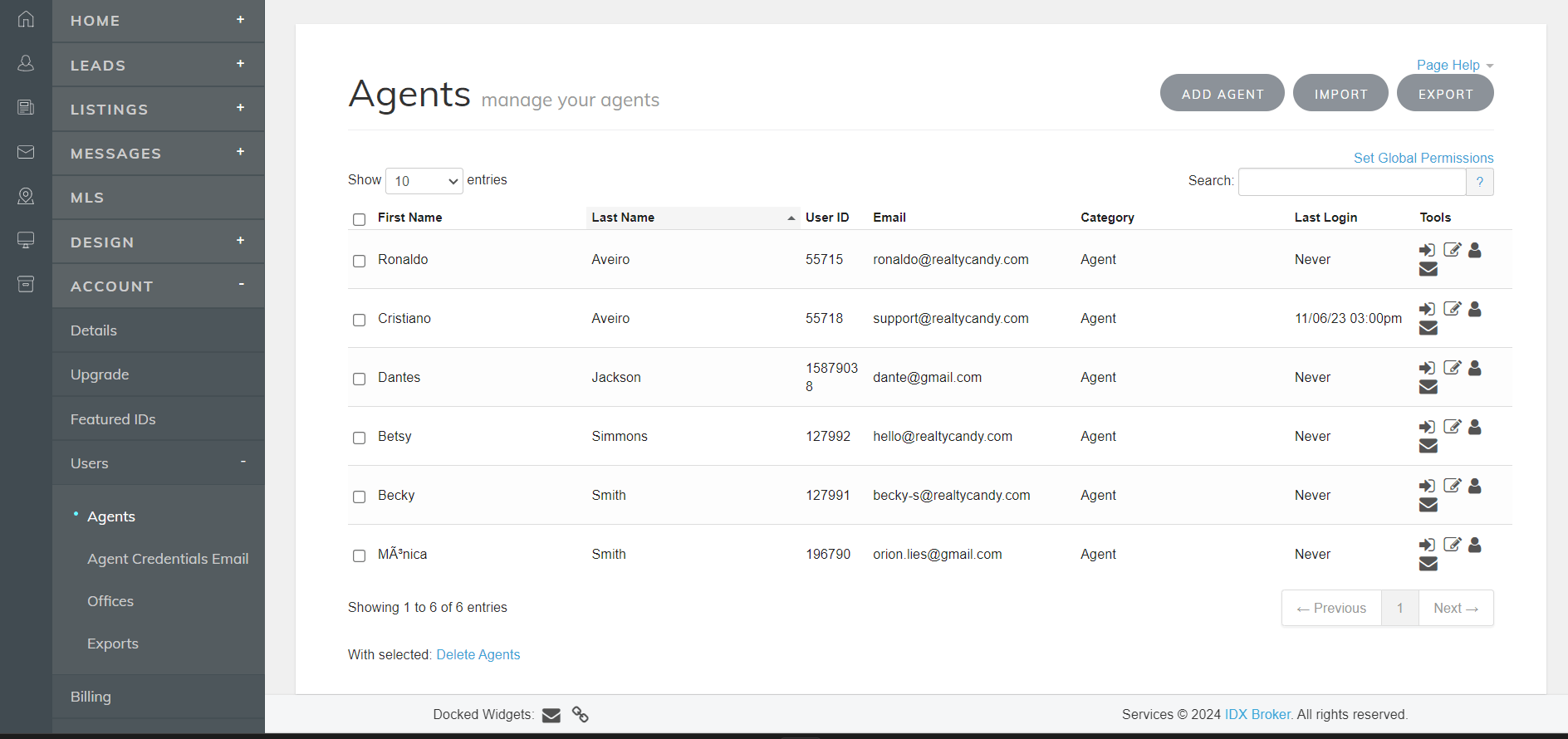
If you need to create a new agent, click the Add Agent button. A new window will open where you can fill in the required fields. After filling out the necessary information, click the "Save Changes" button to add the new agent.
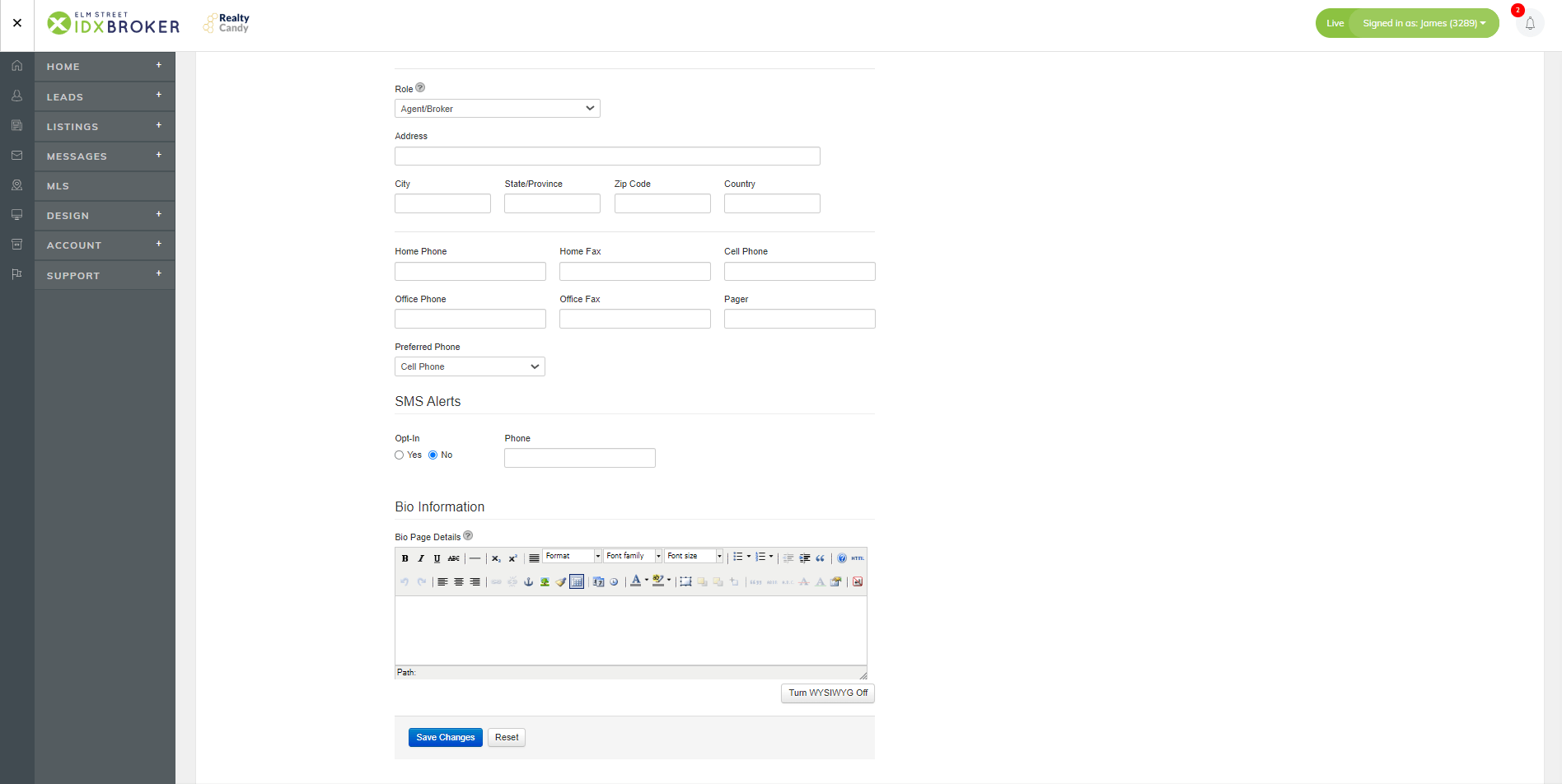
When you create your new agent, you must go again to the Agent Carousel app, click on the refresh agents info button, there the new information will be updated and your new agent will appear, in this case the agent “Dantes Jackson” was created.