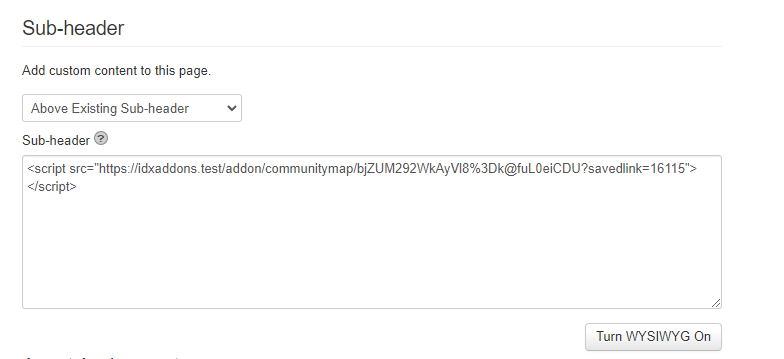-
Access the Platform
Log in to your IDXAddons account
In the dashboard, select the Community Google Map app.
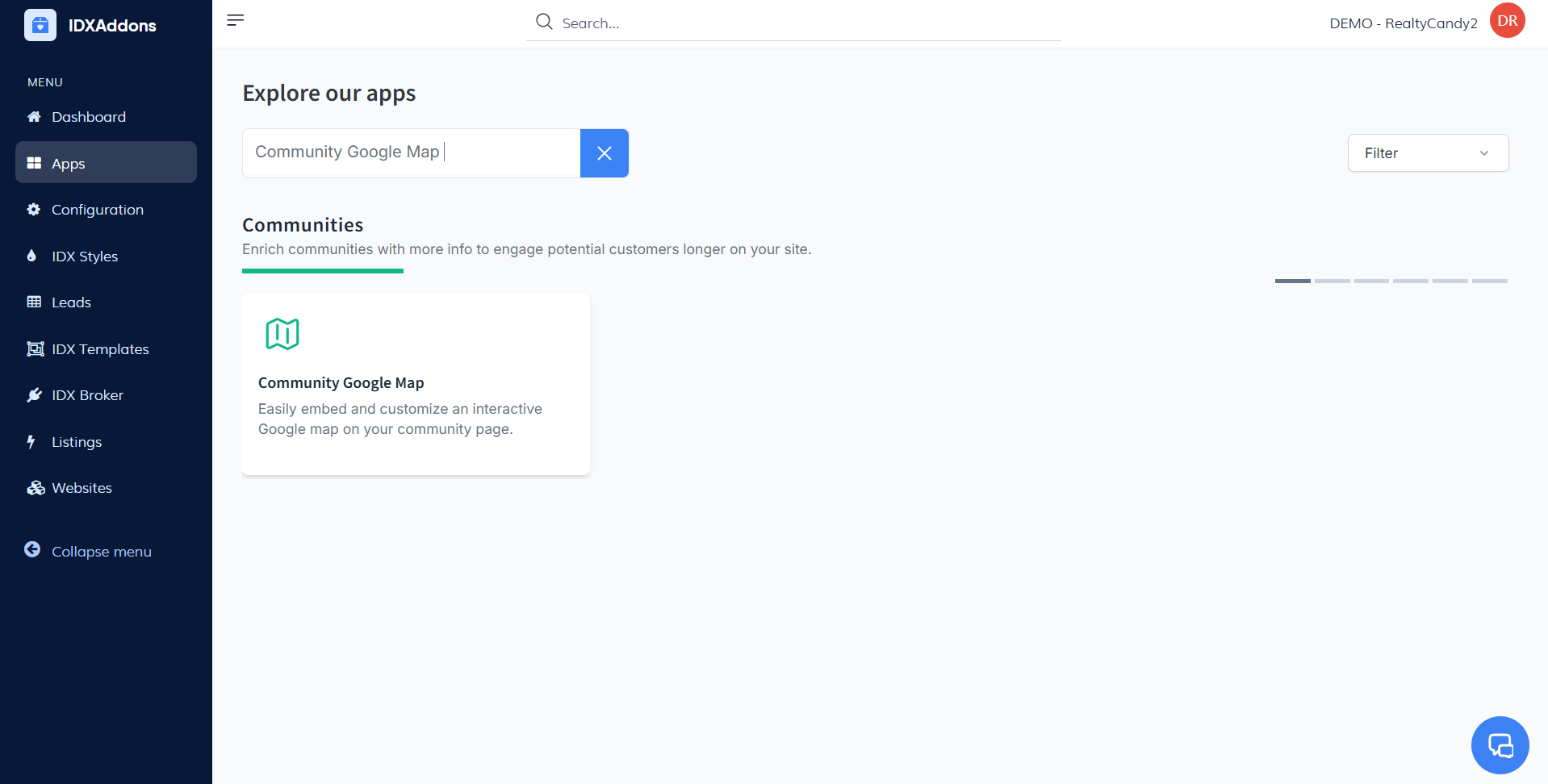
-
Setup Tab
When you first access the app, go to the Setup tab to begin configuring the map.
Center the Map By:You have three options for centering the map:
- Saved Link Results: Select a saved link from the drop-down list. The map will automatically center on the zip code of the first result.
- ZIP Code: Enter a specific zip code, and Google Maps will center the map on that location.
- Coordinates: For more precision, center the map using coordinates. You’ll need to get these coordinates manually (for example, by clicking on a point in Google Maps).
After selecting the centering option, choose the Saved Link from your list of previously saved links. Select the one that best fits your needs.
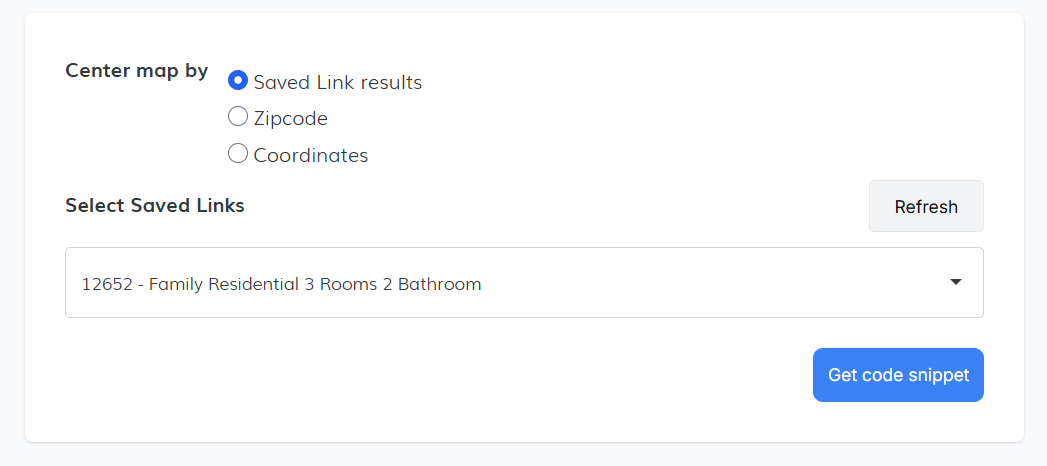 Generate Code Snippet
Generate Code Snippet
Once you've chosen the correct settings, click on the Get Code Snippet button. A code snippet will appear, which you can copy by clicking the Copy Code button. The code will automatically be copied to your clipboard.
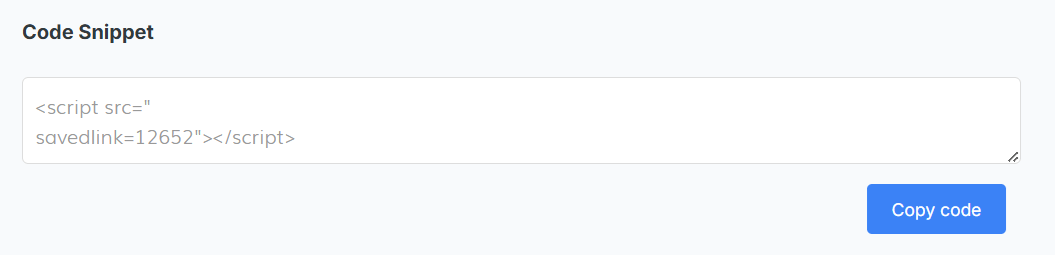
-
Install the Code in IDX Broker
Log in to your IDX Broker Dashboard, go to Design > website > Saved link.
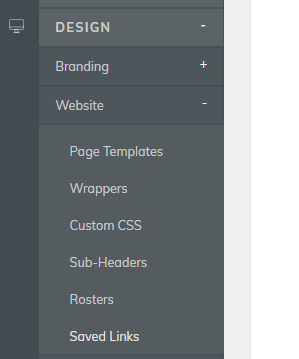
Find the saved link you want to add the map to and click Edit Preferences.
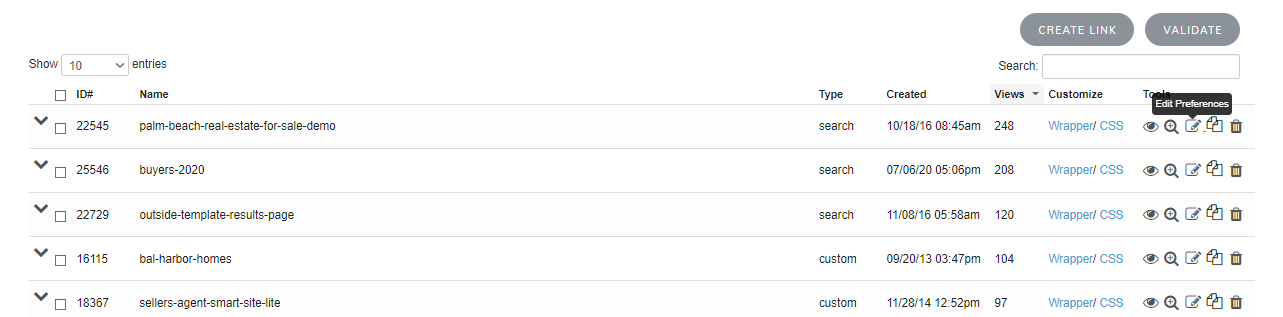
Paste the code snippet and save changes, remember to turn off the WYSIWYG option.