-
Initial Setup: Adding Your Yelp Business API Key
If you don’t have your API Key activated yet, this will be the first screen you see with the following prompt:
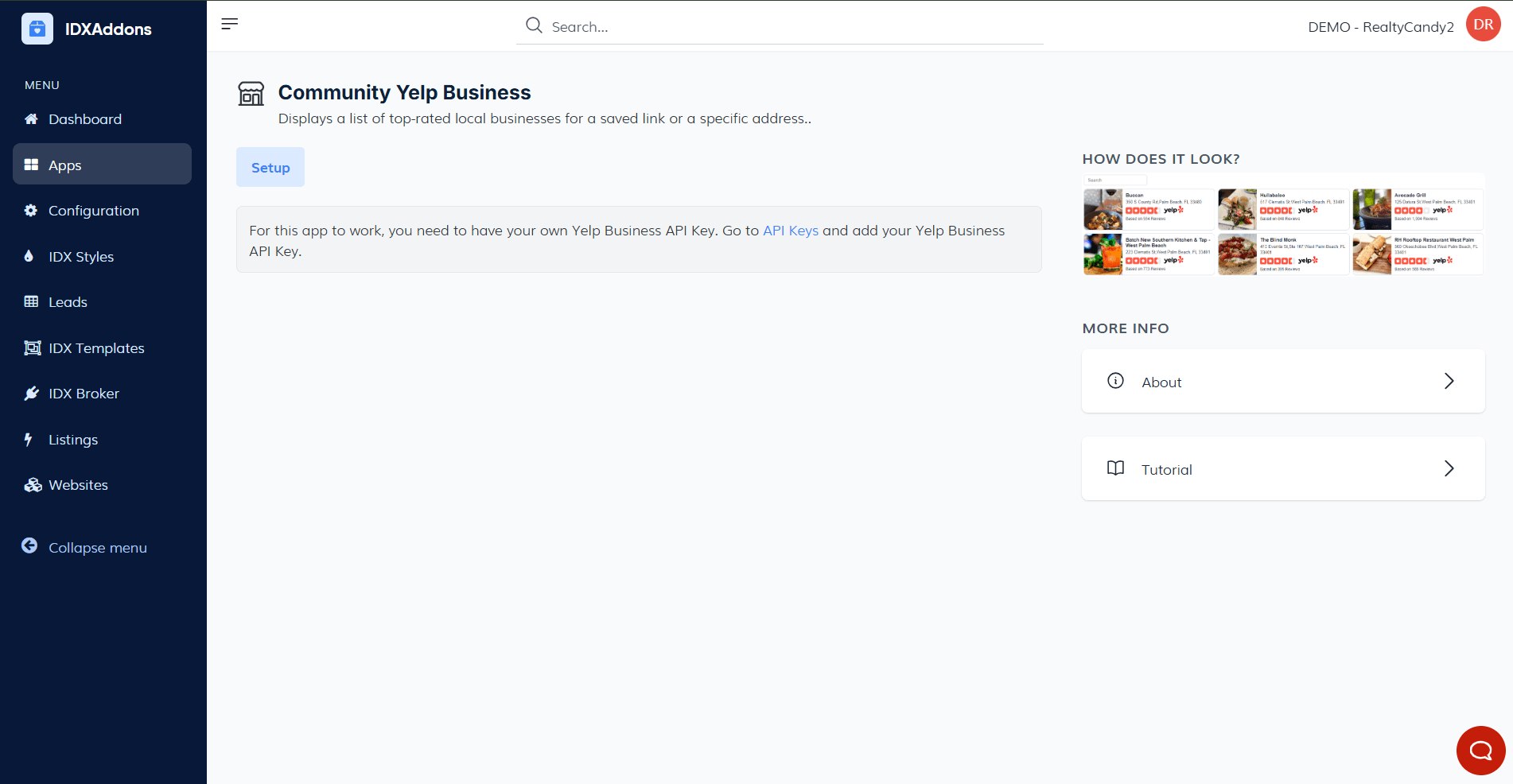
To access this app, you first need your own Yelp Business API Key. Go to API Keys, find the Yelp Business section, and enter your API Key. Click Save to store the key.
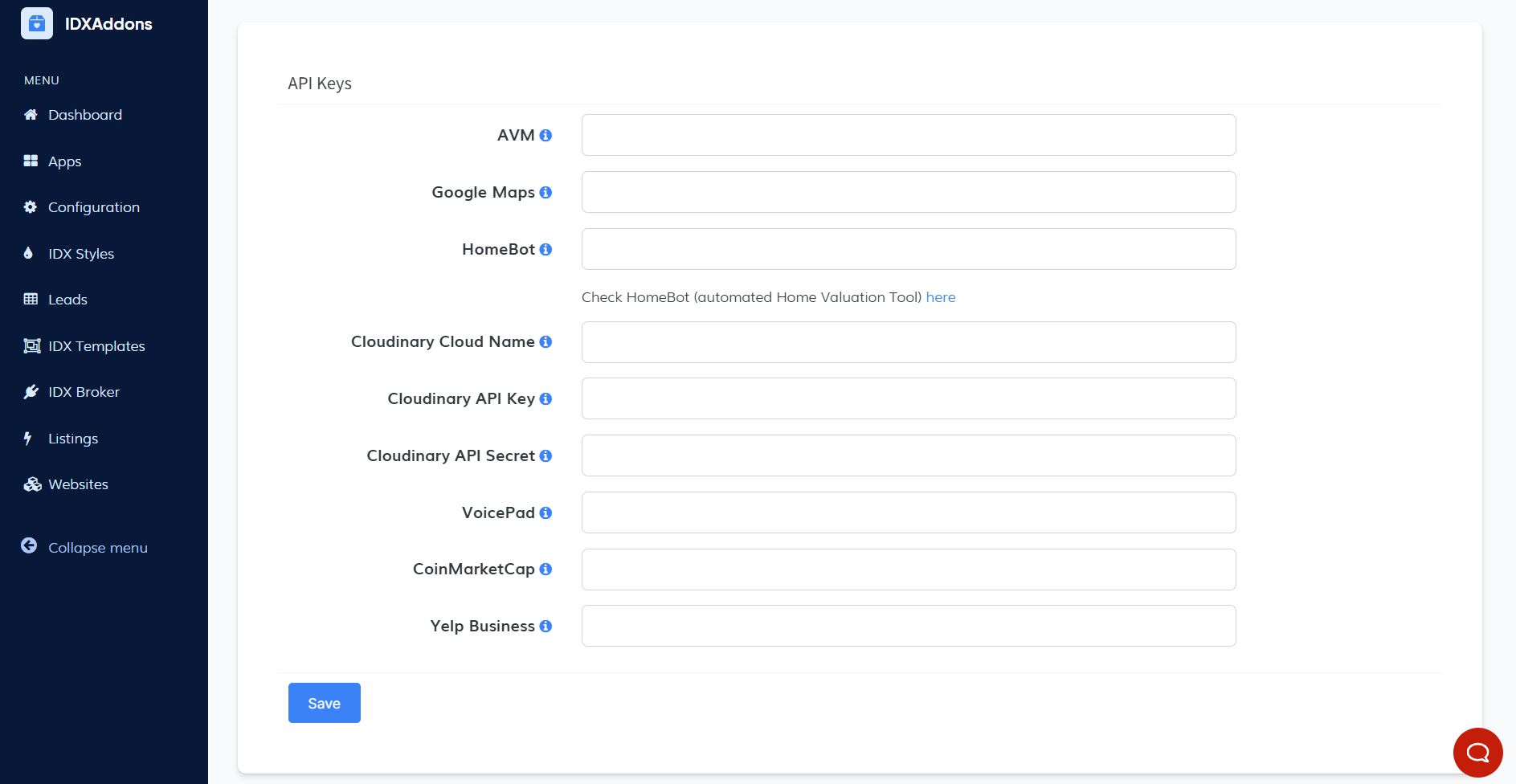
-
Setting Up the Search Area
After accessing the app, navigate to the Setup tab, where you’ll find the Define Search Area section. Here, you can set the area to search for businesses with two options:
- By Saved Link Area: Select a saved link from the dropdown list. The add-on will use the postal code of the first result from that link.
- By Address: For a more specific search, enter the full address, postal code, or city.

-
Selecting Saved Link
In the Select Saved Link section, choose the saved link that will define the search area. Only one option can be selected.
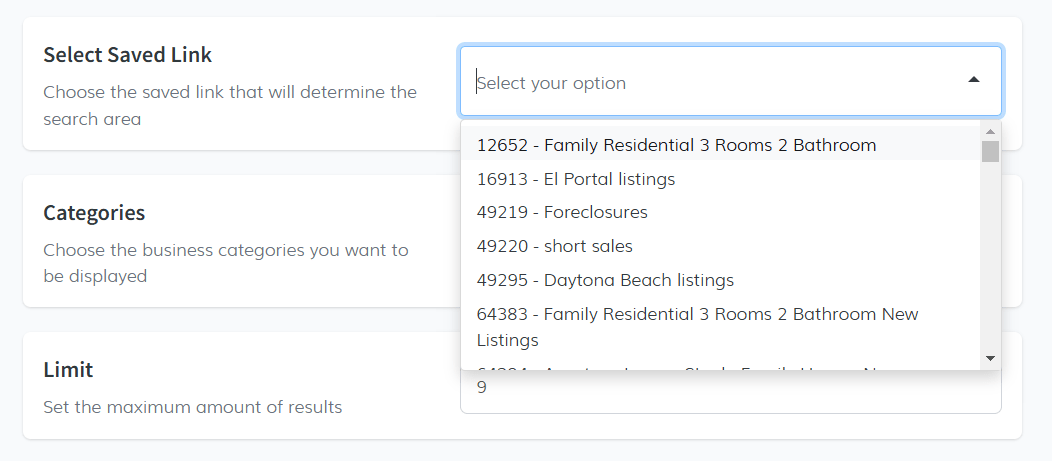
-
Choosing Categories
In the Categories section, choose the business categories you’d like to display. Available options include Food, Parks, Shopping, and Sweat. Select any categories you wish to feature.
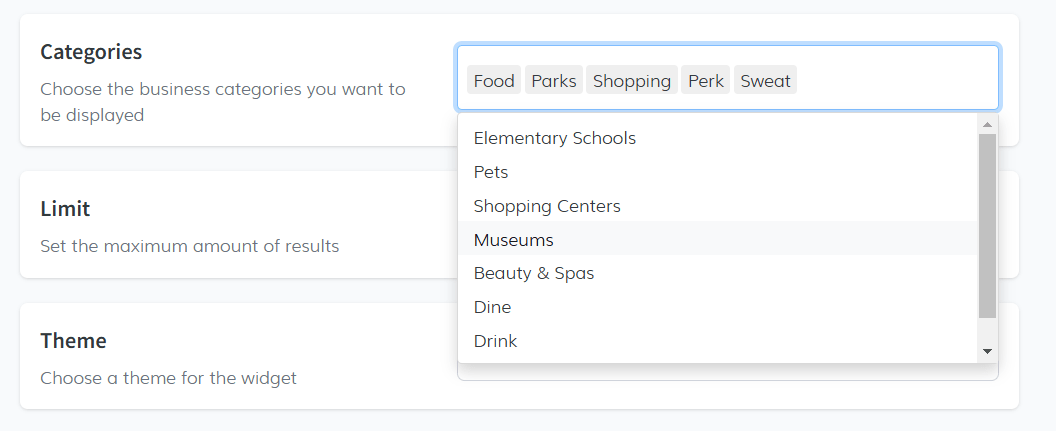
-
Setting the Result Limit
Next, in the Limit section, set the maximum number of results you want to display.

-
Choosing the Widget Theme
Finally, select a theme for your widget. You can choose between the Default theme and the Chelsea theme to customize the widget’s appearance.
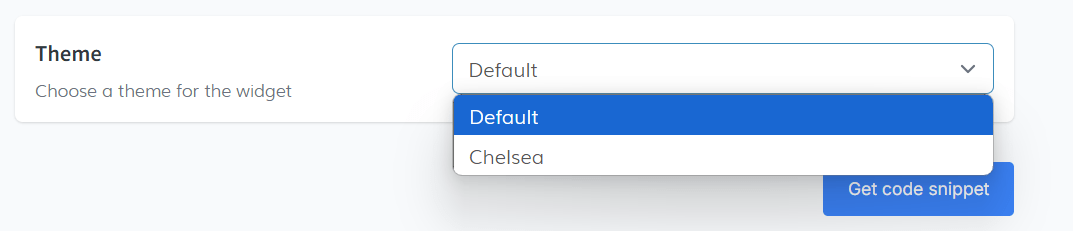
-
Get the Code Snippet
Once your configuration is complete, click the Get Code Snippet button. The code will be displayed; copy it to continue.
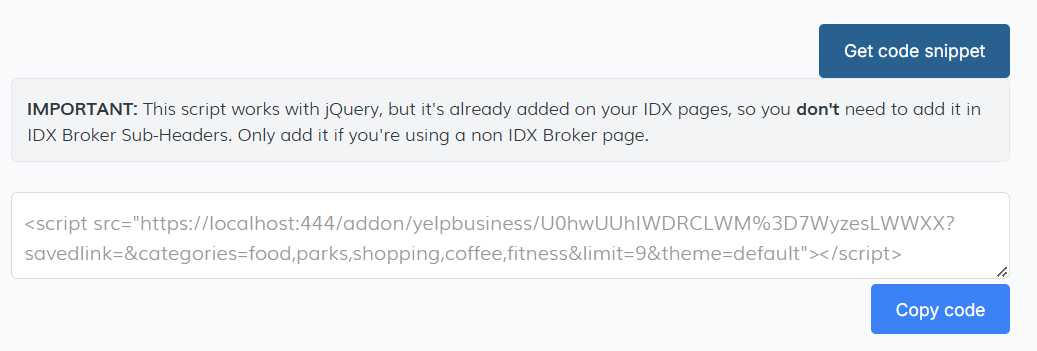
Now you can paste the code snippet into your website to display the Community Yelp Business widget.
Important: this widget works with jQuery, so make sure to include jQuery in your website.