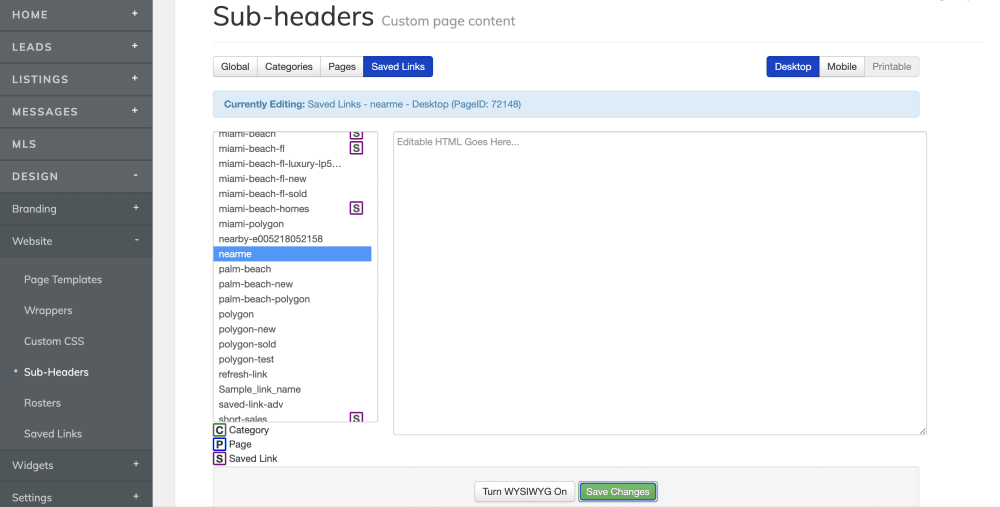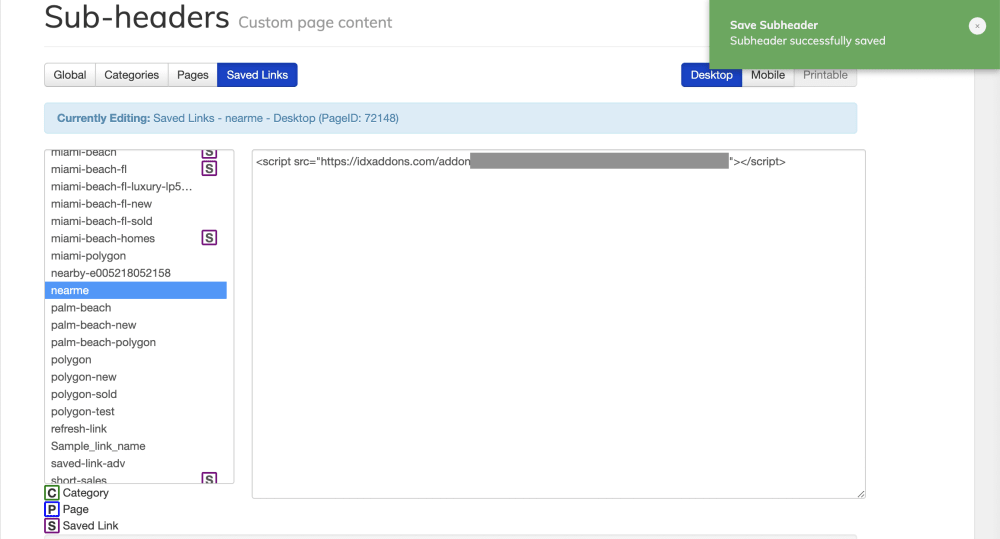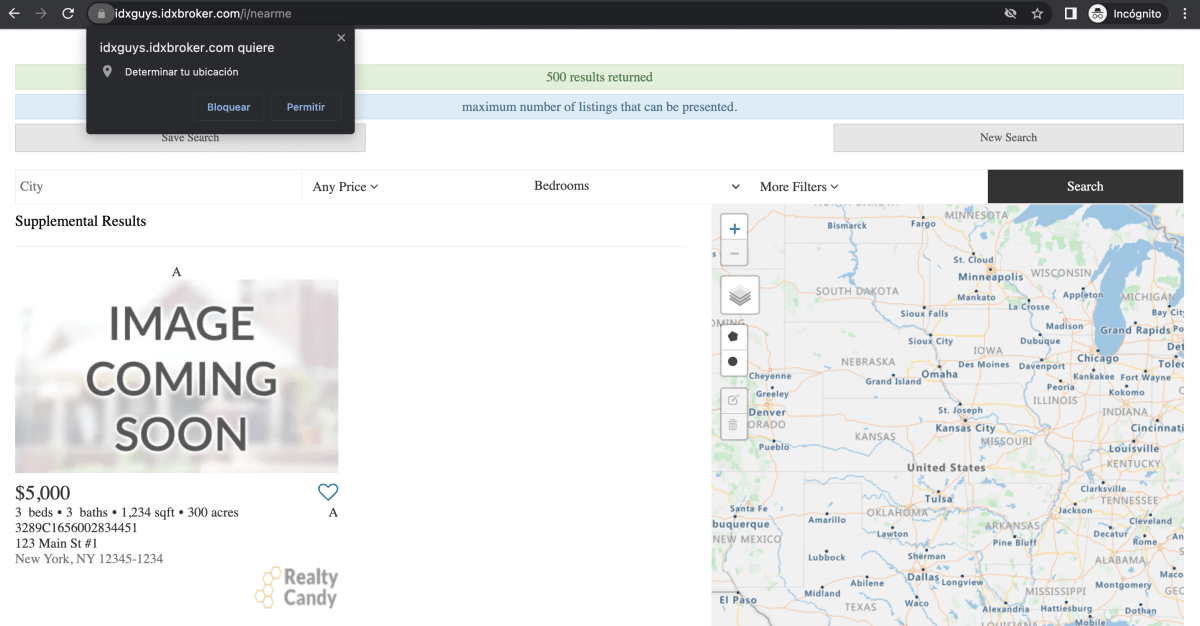-
Purpose
This app allows you to create a saved search link based on the user’s geographical location, automatically displaying nearby properties to improve their search experience.
-
Access the Platform
Log in to your IDXAddons platform account
In the main menu, select the Geolocation Saved Link App option.
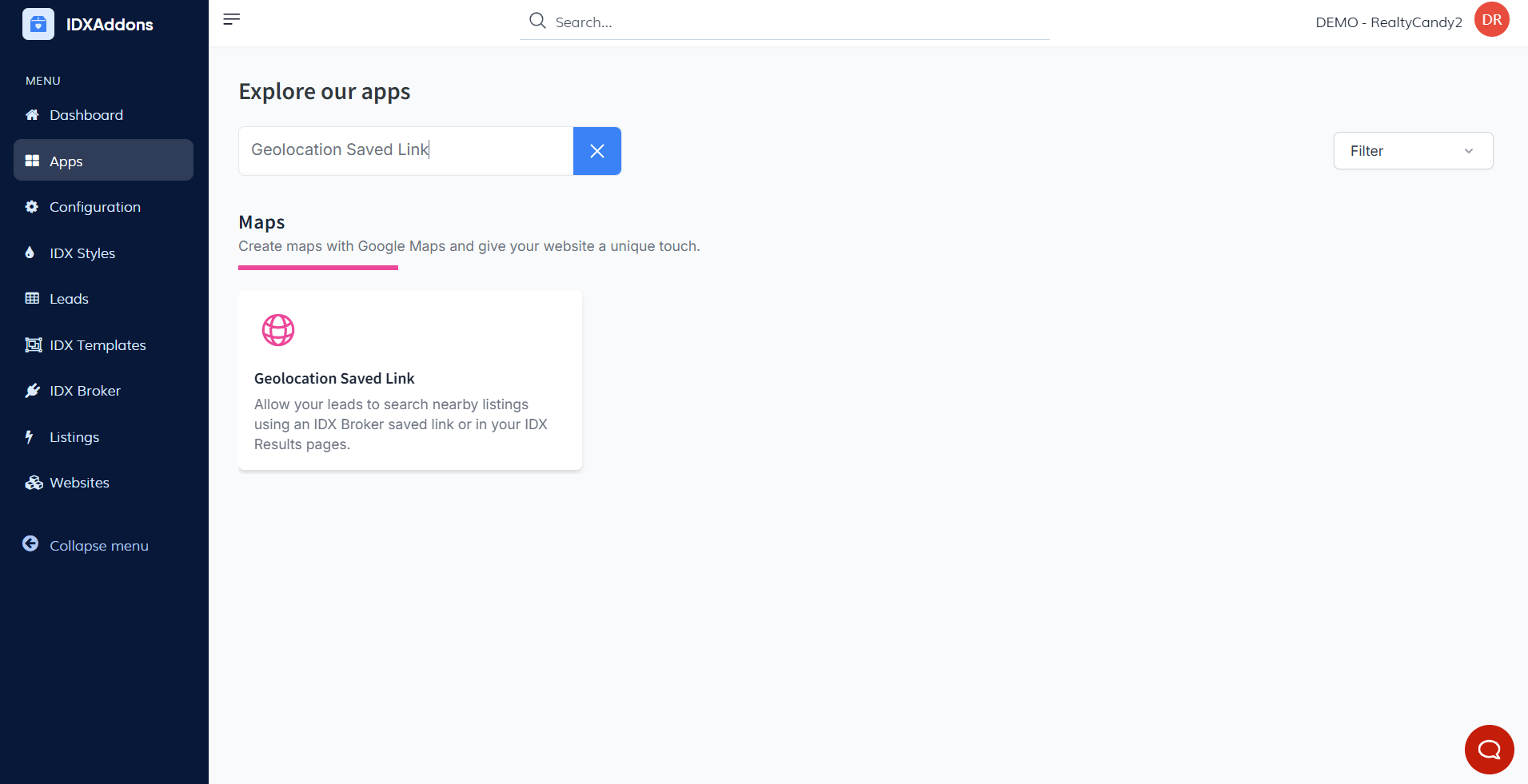
-
Setup Tab Configuration
When you access the application, you will find the Setup tab.
Enable the ServiceIn the first section, you'll need to activate the service by clicking the Toggle button. This will create a new IDX Broker Saved Link named nearme.
Click it again if you need to deactivate the service.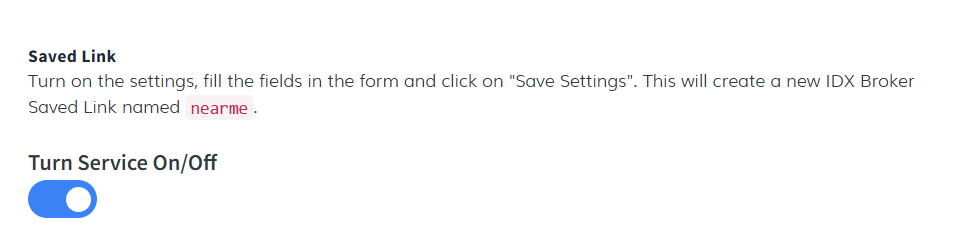 Set Distance (Miles) and Zoom Level
Set Distance (Miles) and Zoom Level
- Set Distance (Miles)
- Define the search radius in miles. The maximum value is 11 miles, which will create a circular area around the user's location to display nearby properties.
- For additional help, there is a link providing a brief guide on how to convert kilometers to miles.
- Zoom Level
- Set the map zoom level. The recommended value is 13.

The default values for the saved link are optional parameters that control the search filters. These include:
- Property Type – Choose the type of property from various options.
- Minimum and Maximum Price – Set the price range for the properties.
- Sort By – Click to see a dropdown list of sorting options.
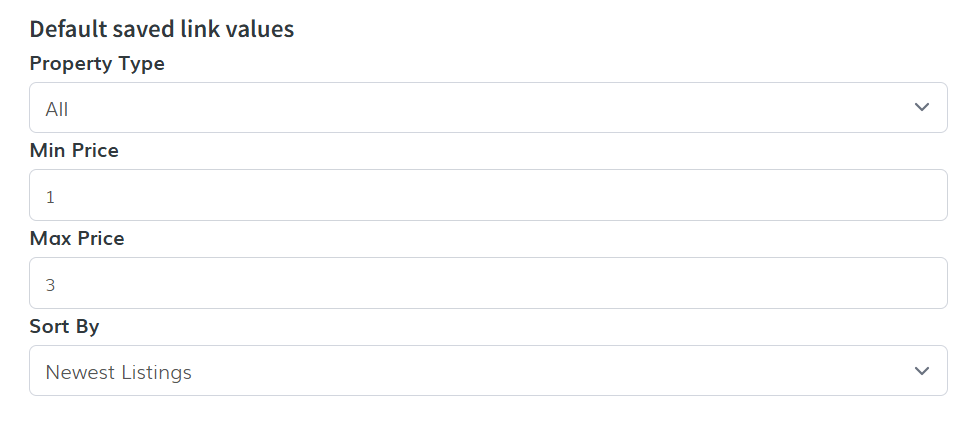
Once you’ve completed all fields, click Save Settings. A saved link will be generated by IDX Broker, and a pop-up message will confirm that the saved link was successfully created.
Copy CodeClick Copy Code to copy the script to your clipboard.
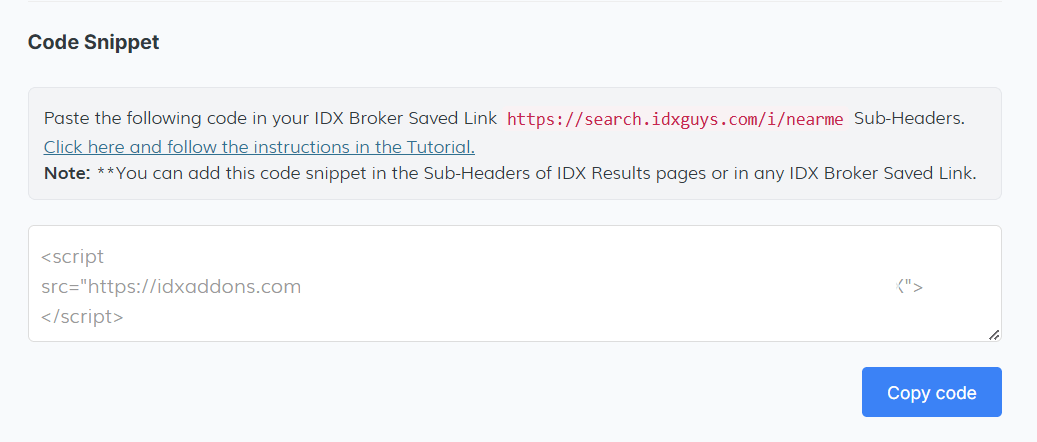 Verify Sub-Headers Code
Verify Sub-Headers Code
If you want to verify your Sub-Headers Code, click the button provided to check that the saved link contains the correct sub-header code.
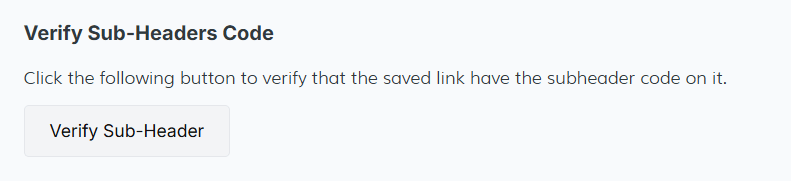
- Set Distance (Miles)
-
Adding Sub-Headers Scripts in IDXBroker
Go to IDX Broker Sub-Headers,select the Saved Links tab and search for the saved link "nearme".
![IDX Broker Saved Link sub-headers]()
Paste the code generated in IDXAddons Geolocation app and save the changes, remember to turn off the WYSIWYG option.
![IDX Broker Saved Link sub-headers]()
And you're done! You only need to place the new saved link
nearmesomewhere in your page or menu, so leads can find properties near their current location, they only need to enable the location service.![Geolocation app - request location permission]()