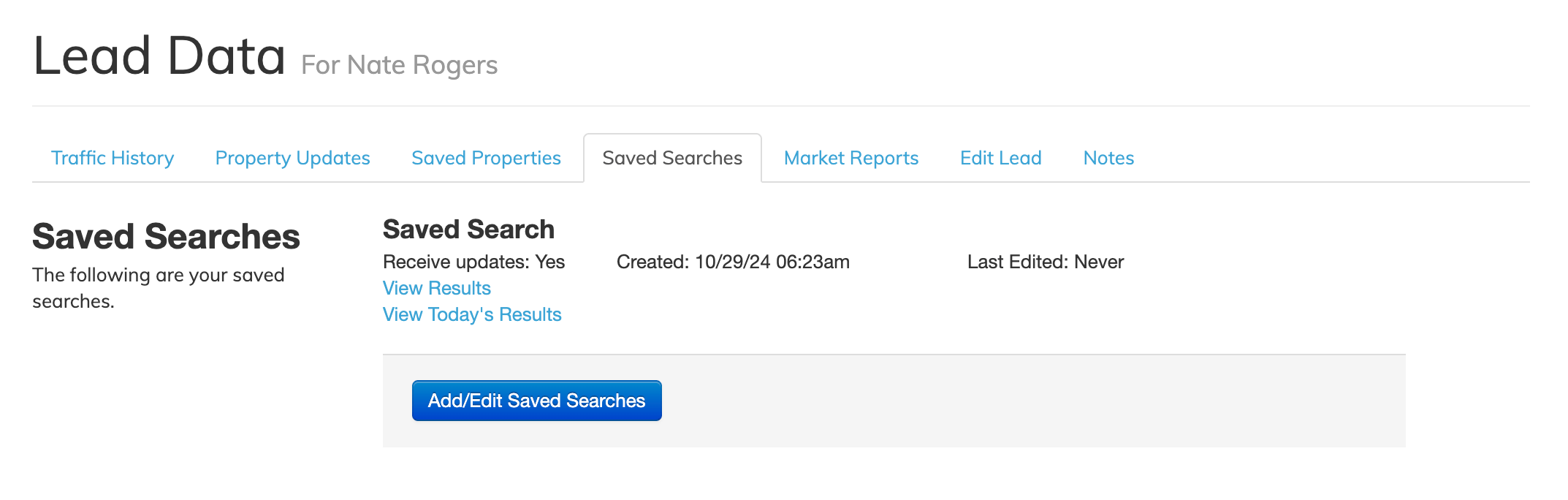-
Access the Platform
Log in to your IDXAddons platform account
In the main menu, select the GHL Basic Search Survey App option.
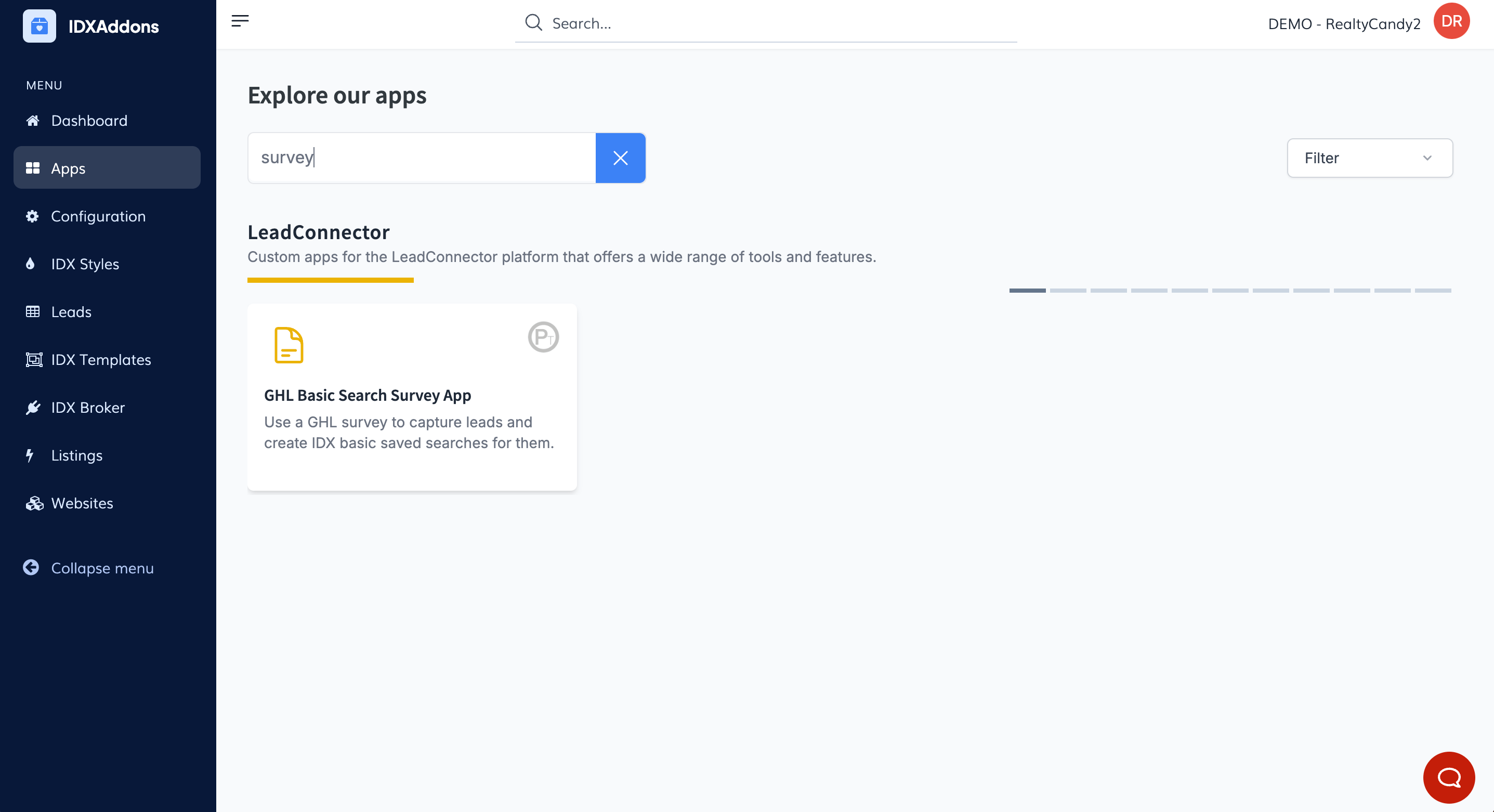
-
Setup Tab
After logging in, you'll see the Setup tab. If you already have a GHL connection, click on Install.
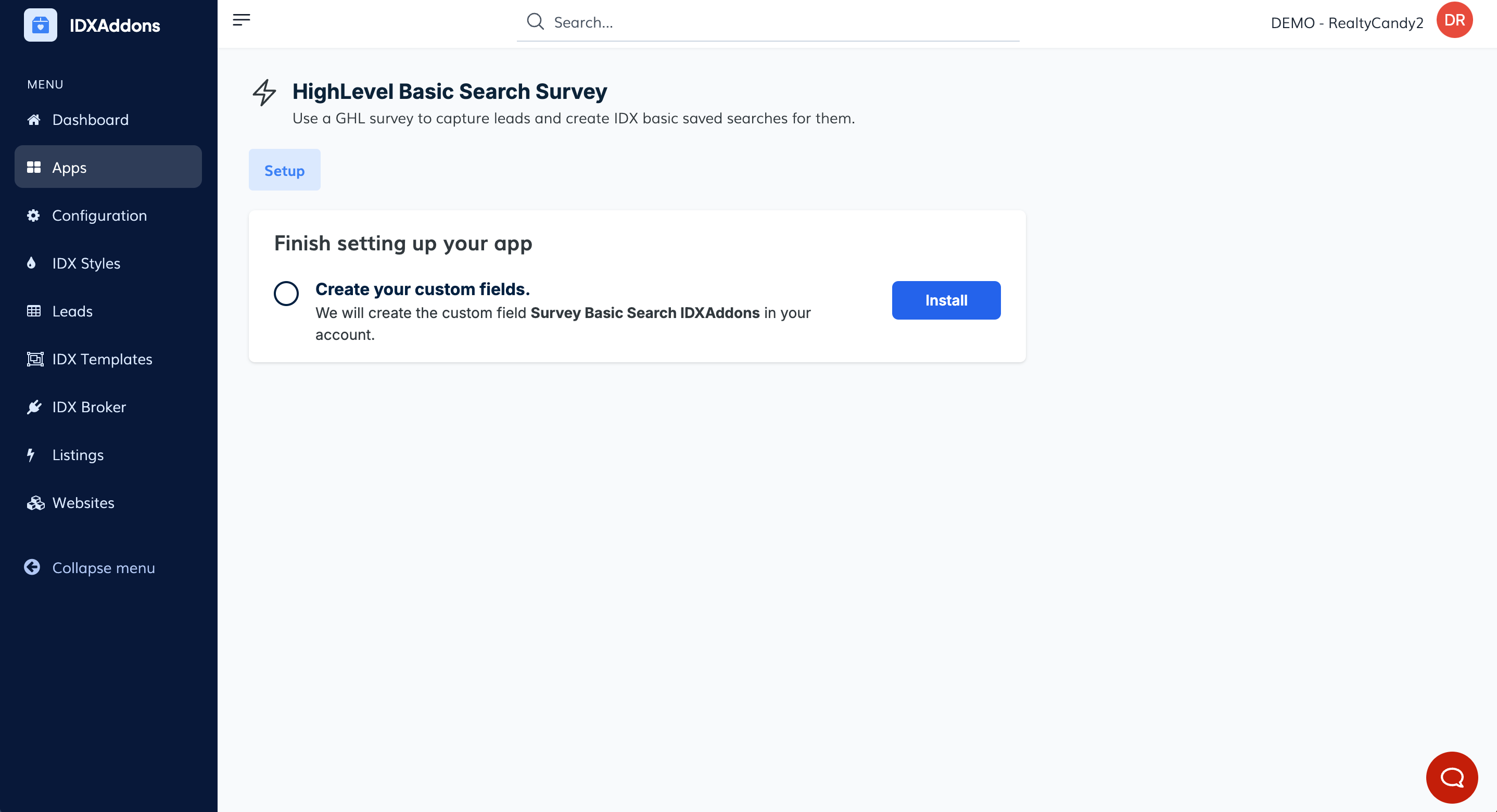
This will create the custom field Survey Basic Search IDXAddons in your account.
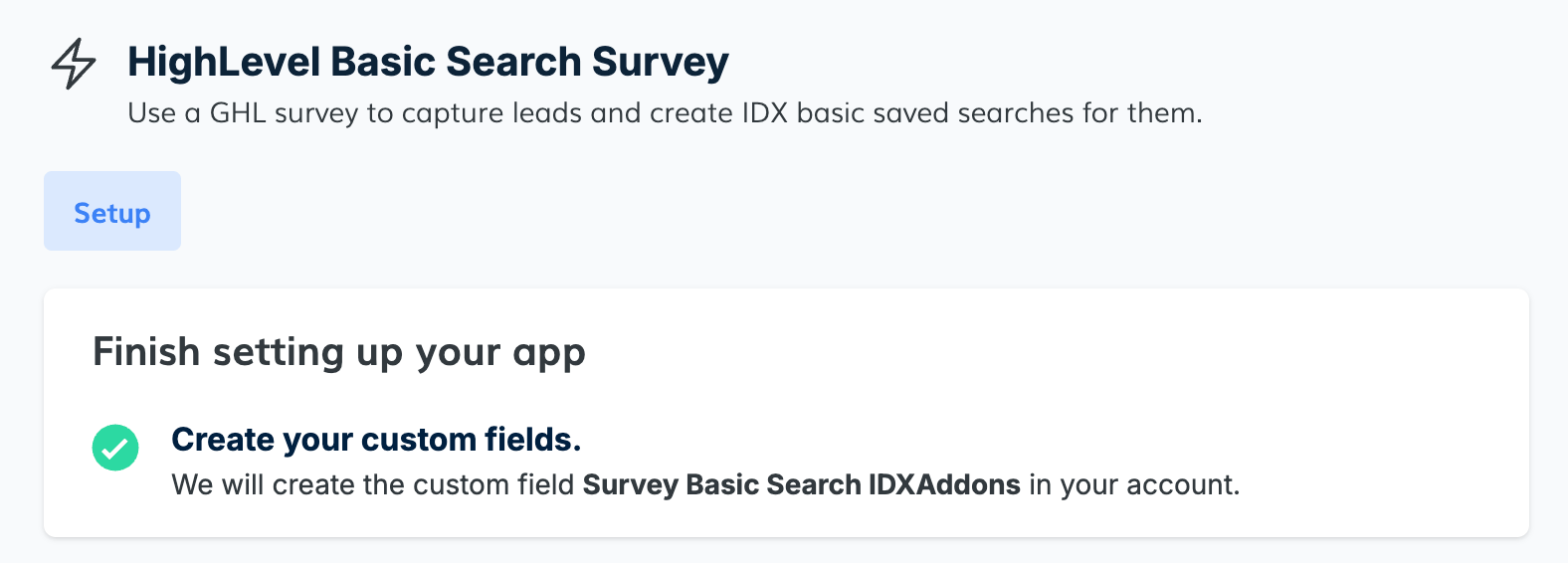
-
Build Survey
Inside HighLevel, go to Sites > Surveys > Builder
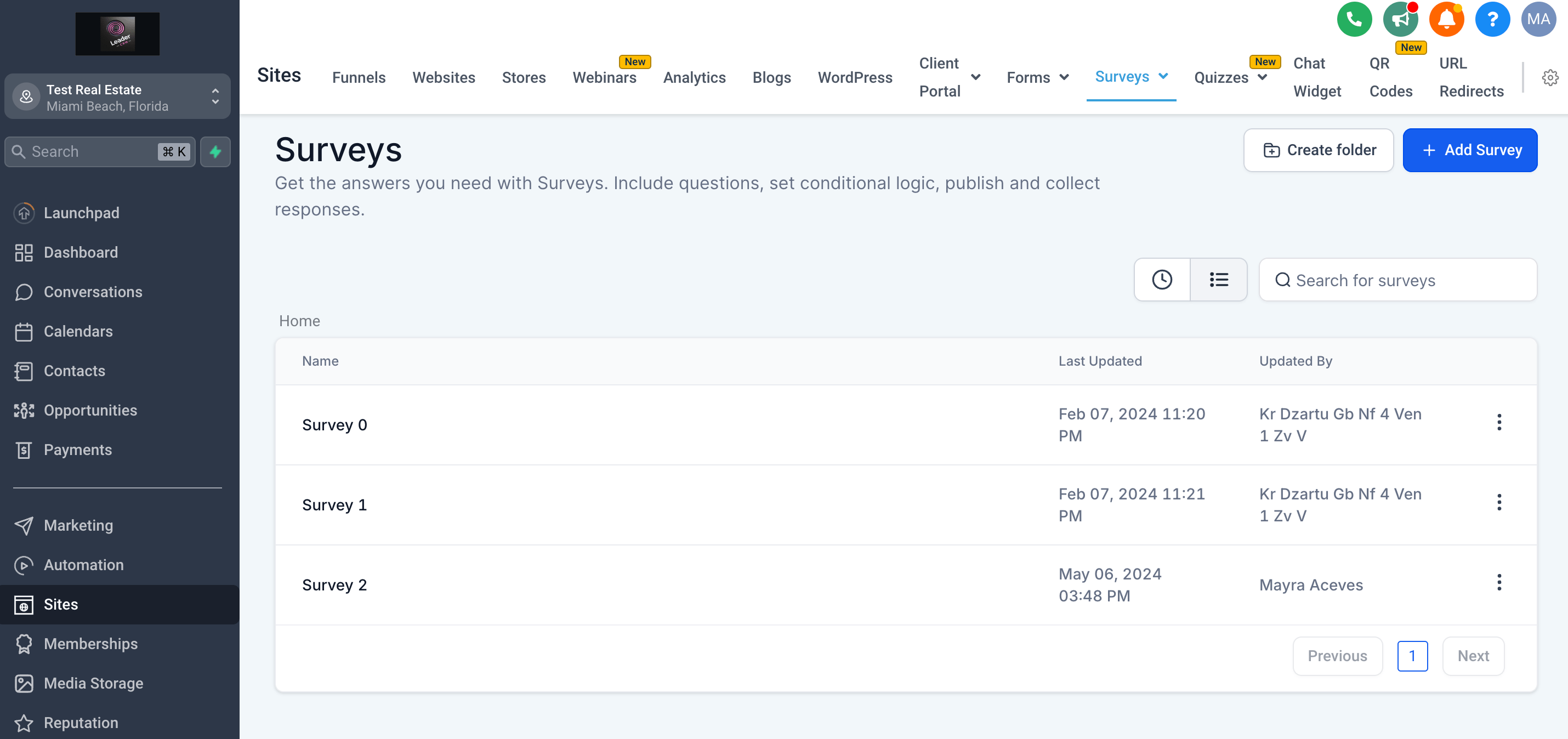
Click on "Add Survey". This is how the blank survey will look like.
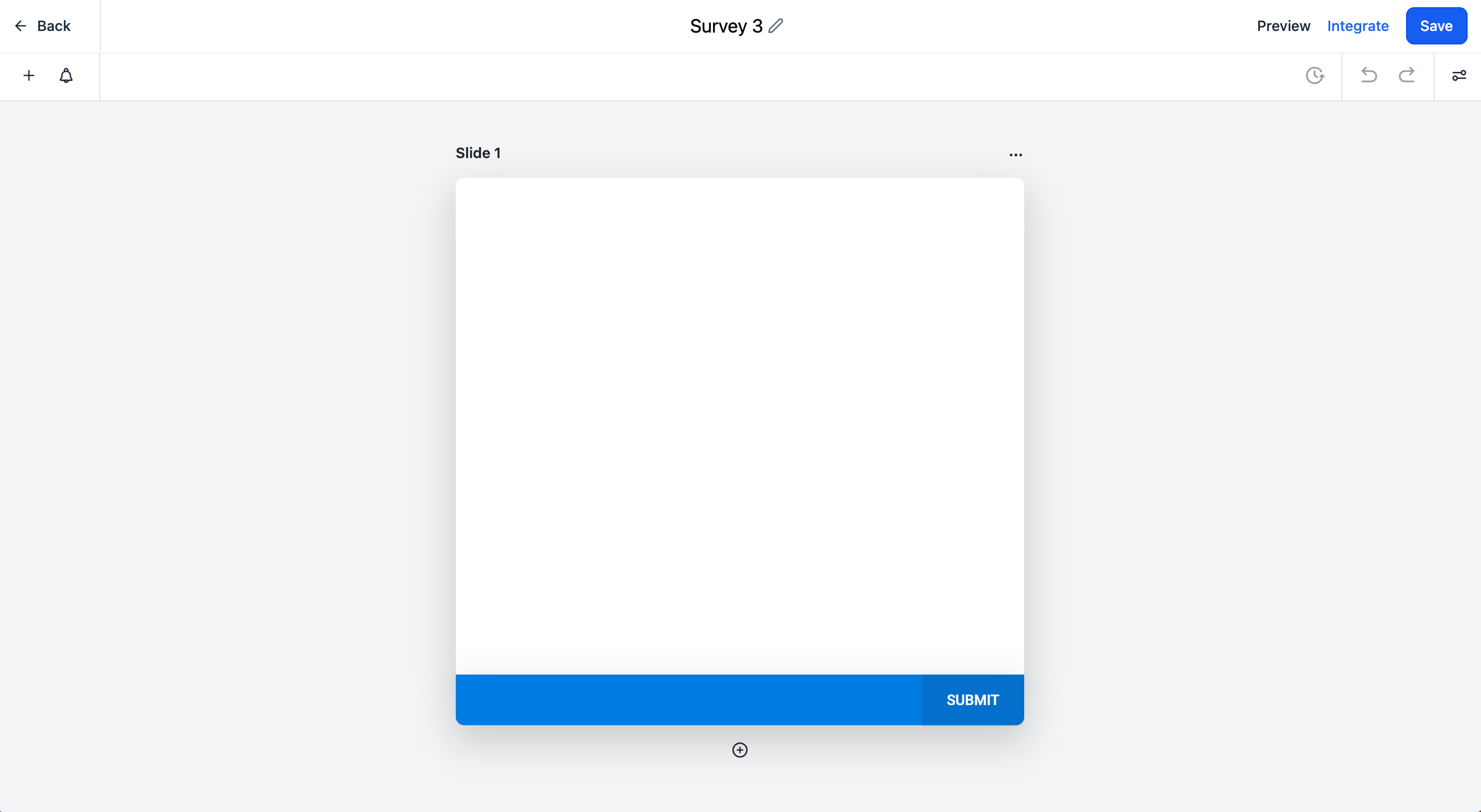
Add a name to your survey and add the following Survey elements:
- First Name (required)
- Last Name (required)
- Email (required)
- Phone
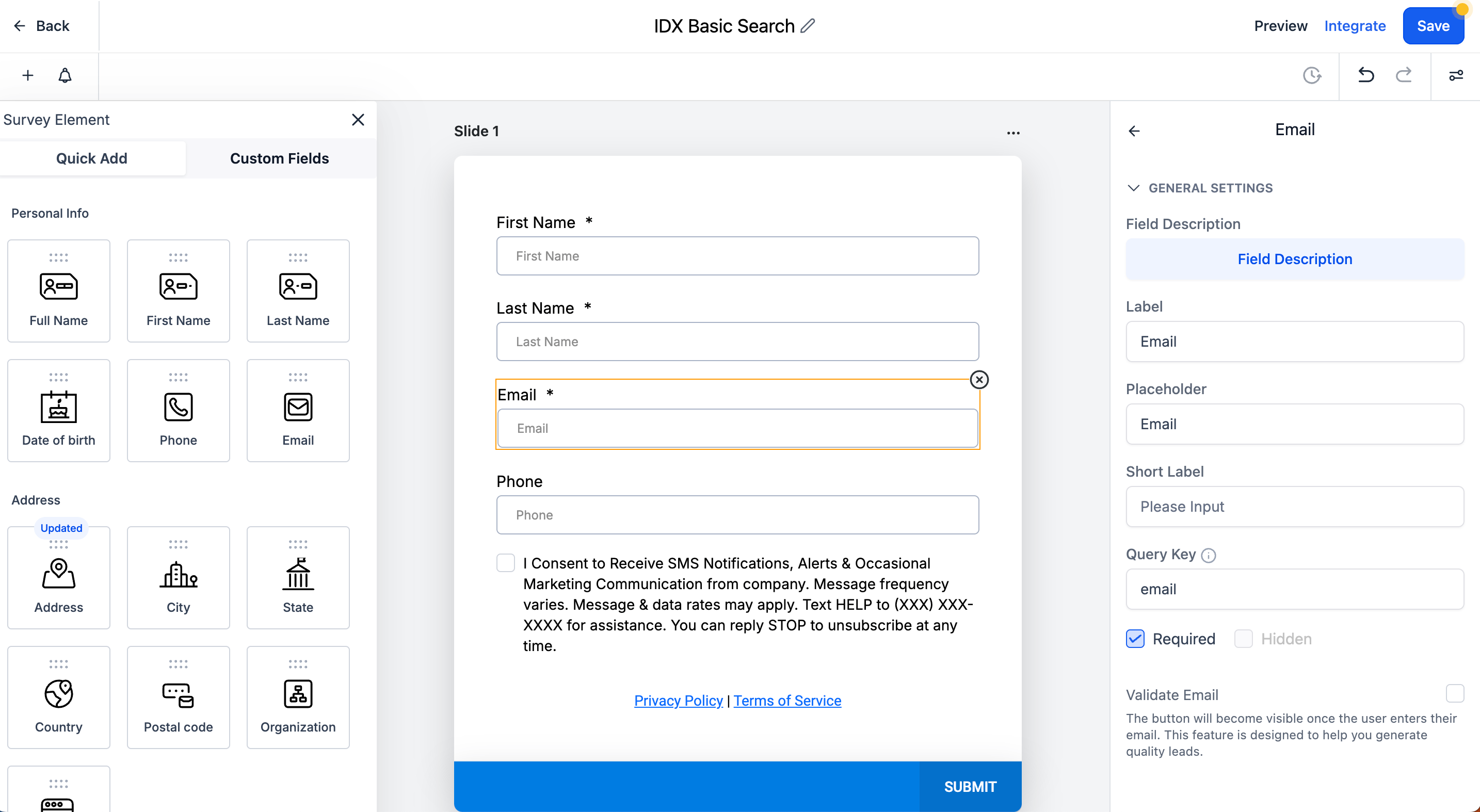
Add a new slide
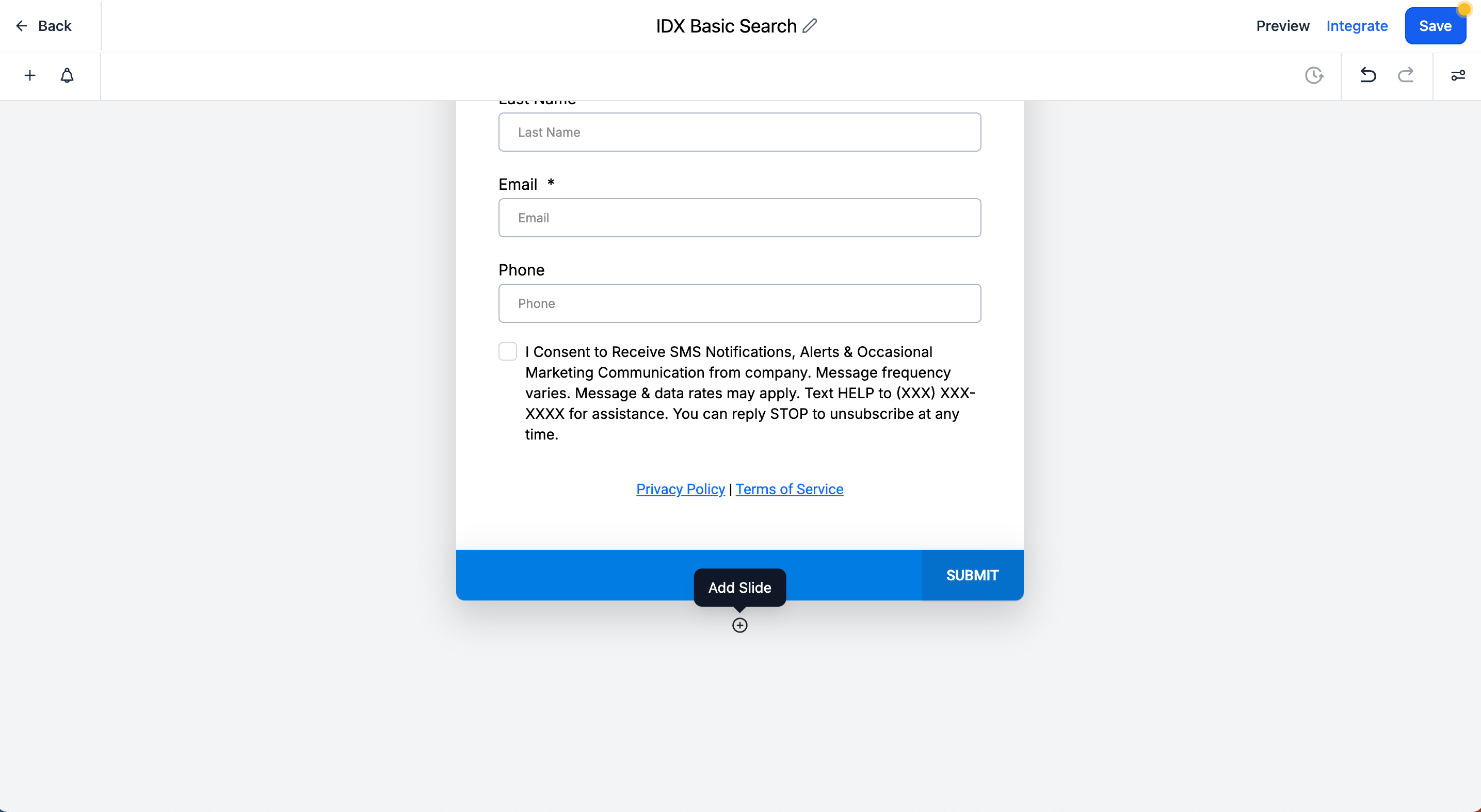
In the second slide, we are going to add the Custom Field that was created in the previous step: Survey Basic Search IDXAddons
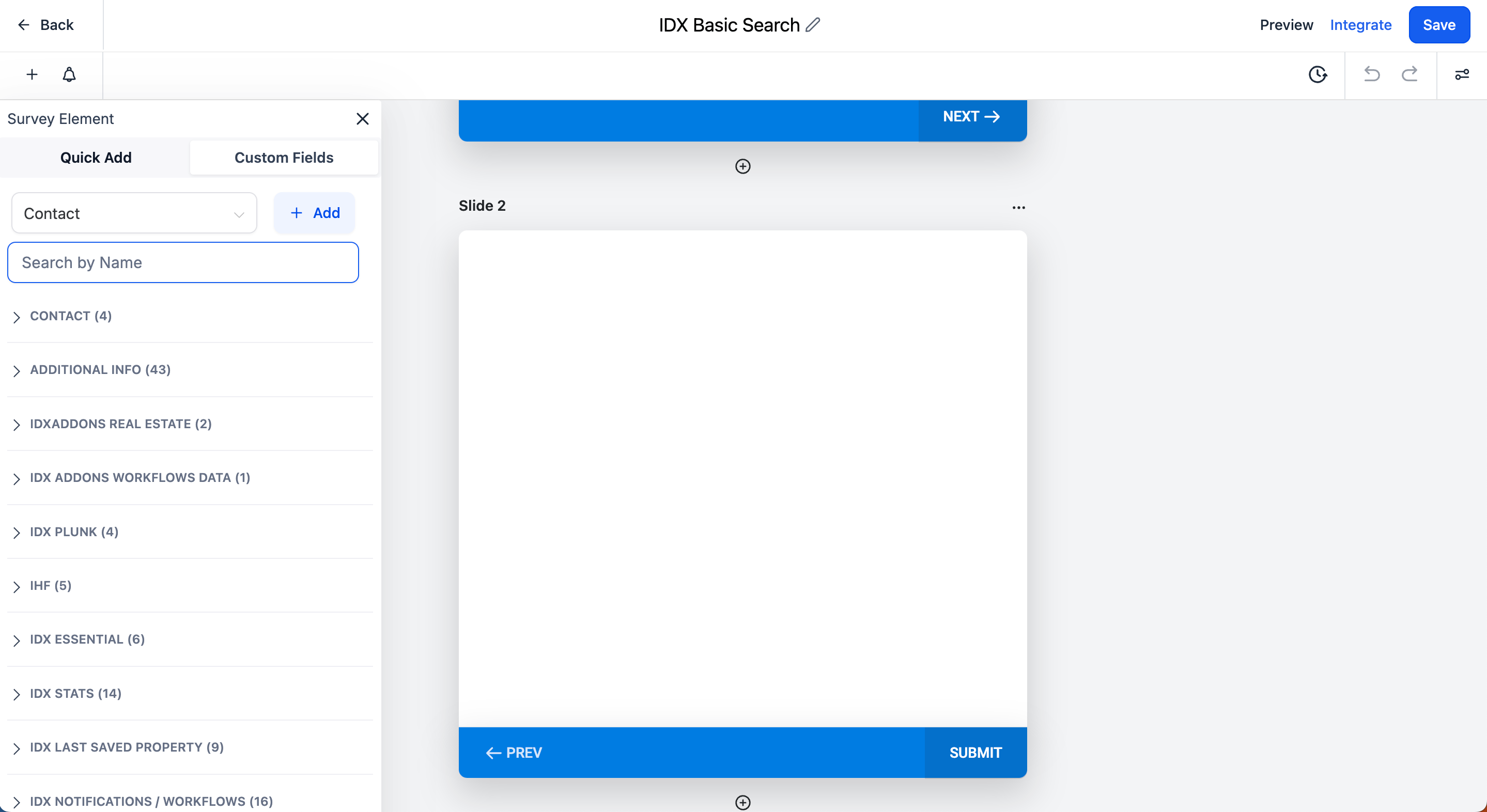
Look for the Custom Field element and drag it to the second slide.
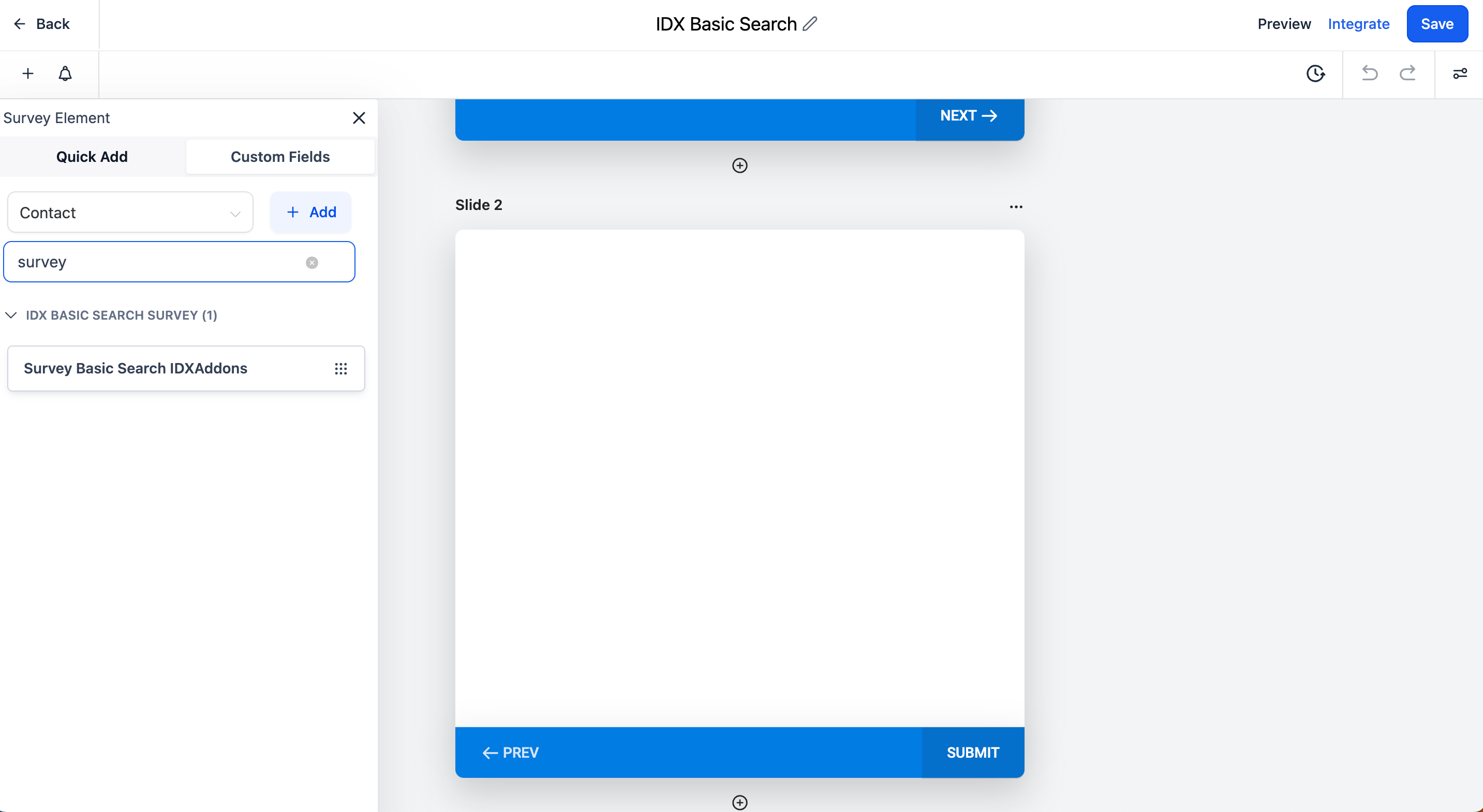
Once it's added, click on the Custom Field element to configure it.
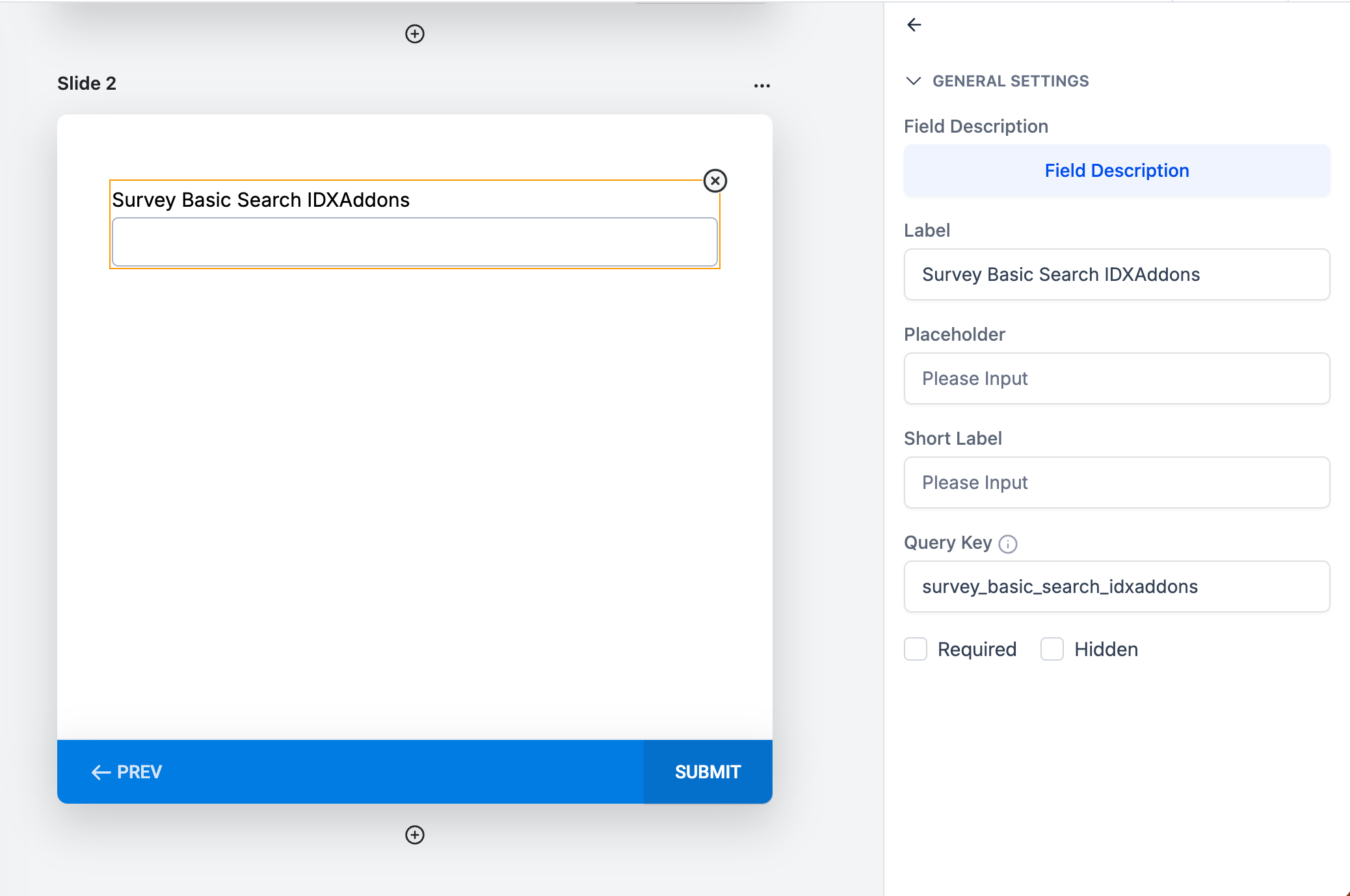
Remove the Label
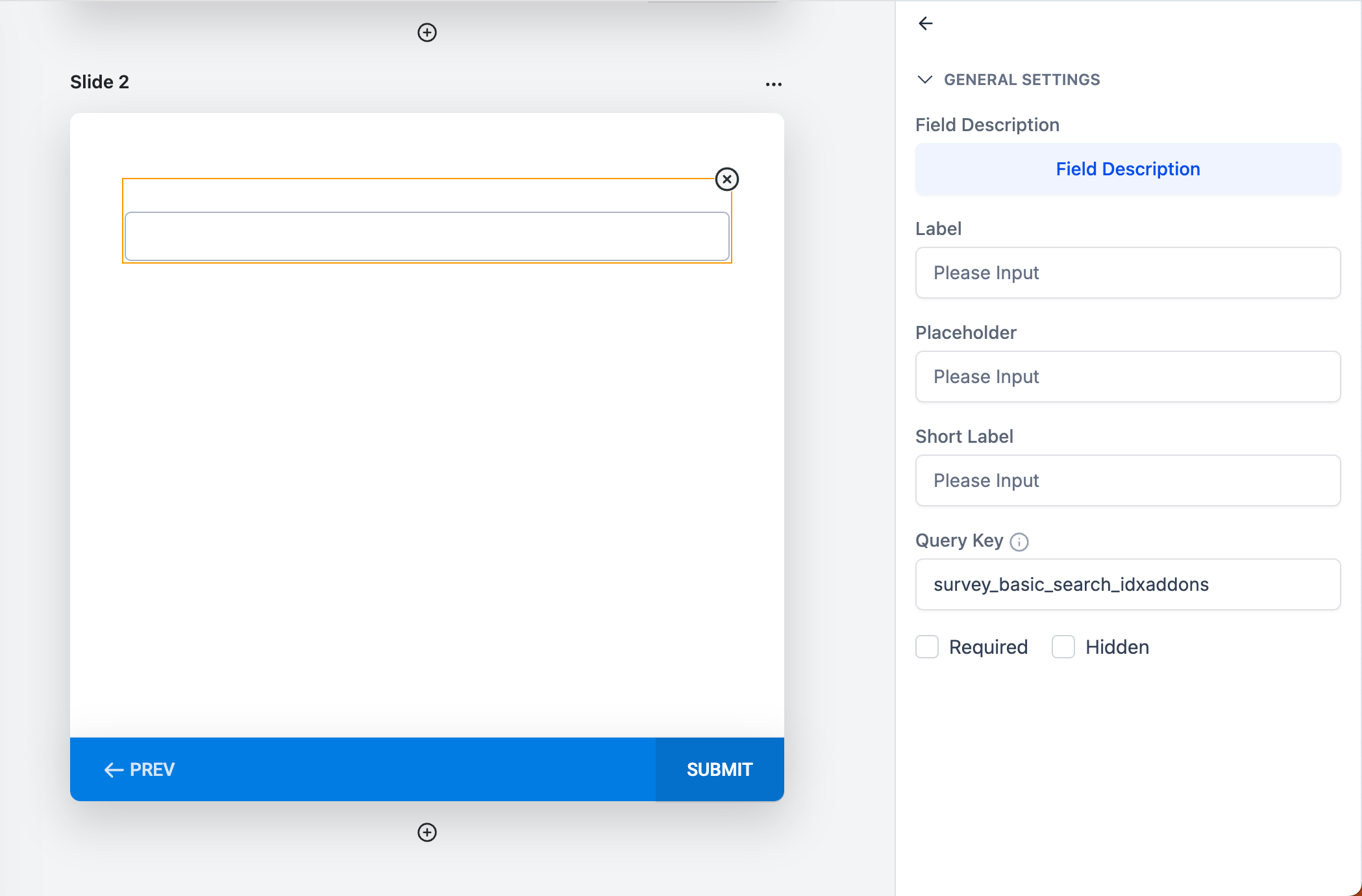
Now let's add a custom HTML element to the second slide.
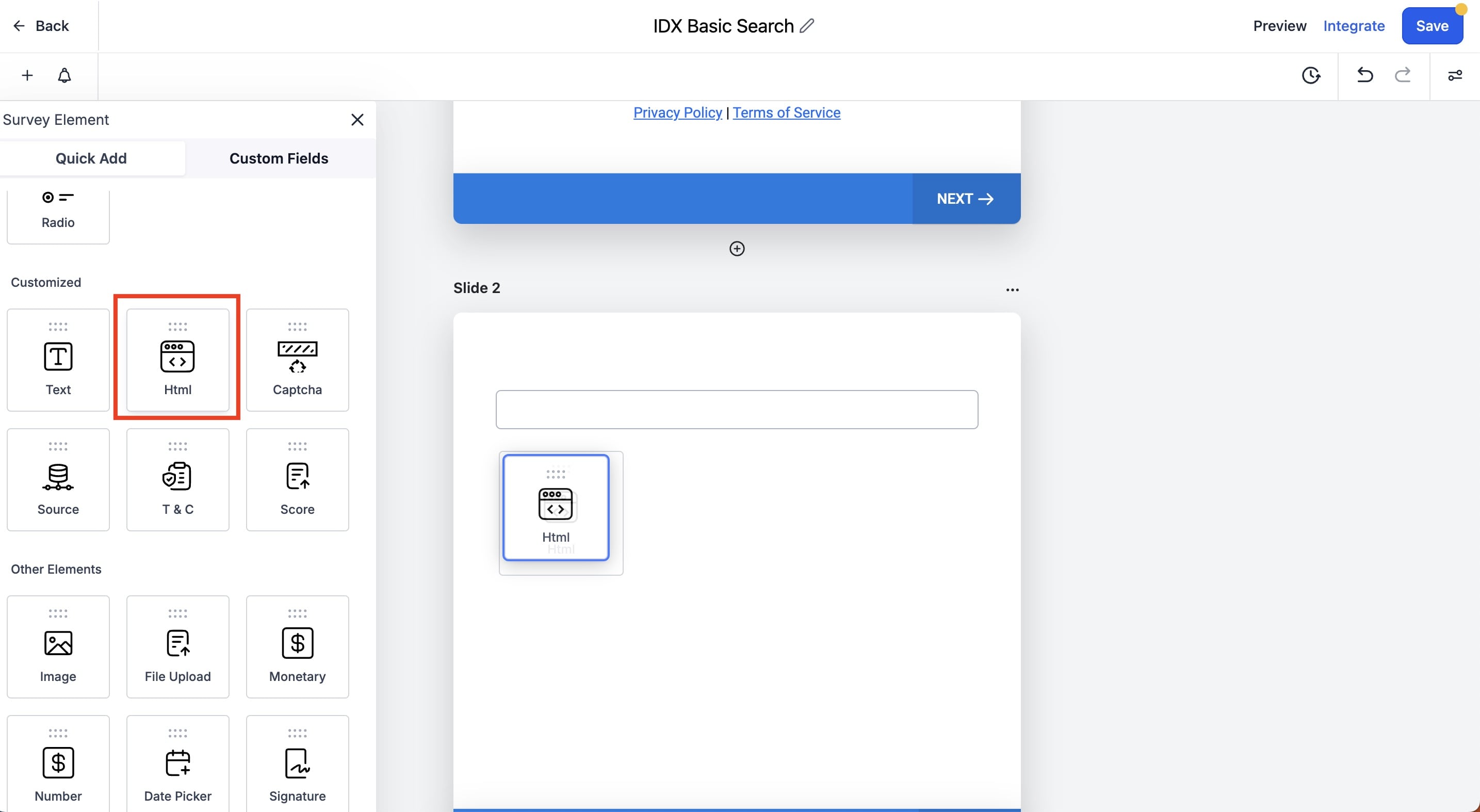
This is how the custom HTML element will look like. Click on "Edit HTML" to add the code snippet.
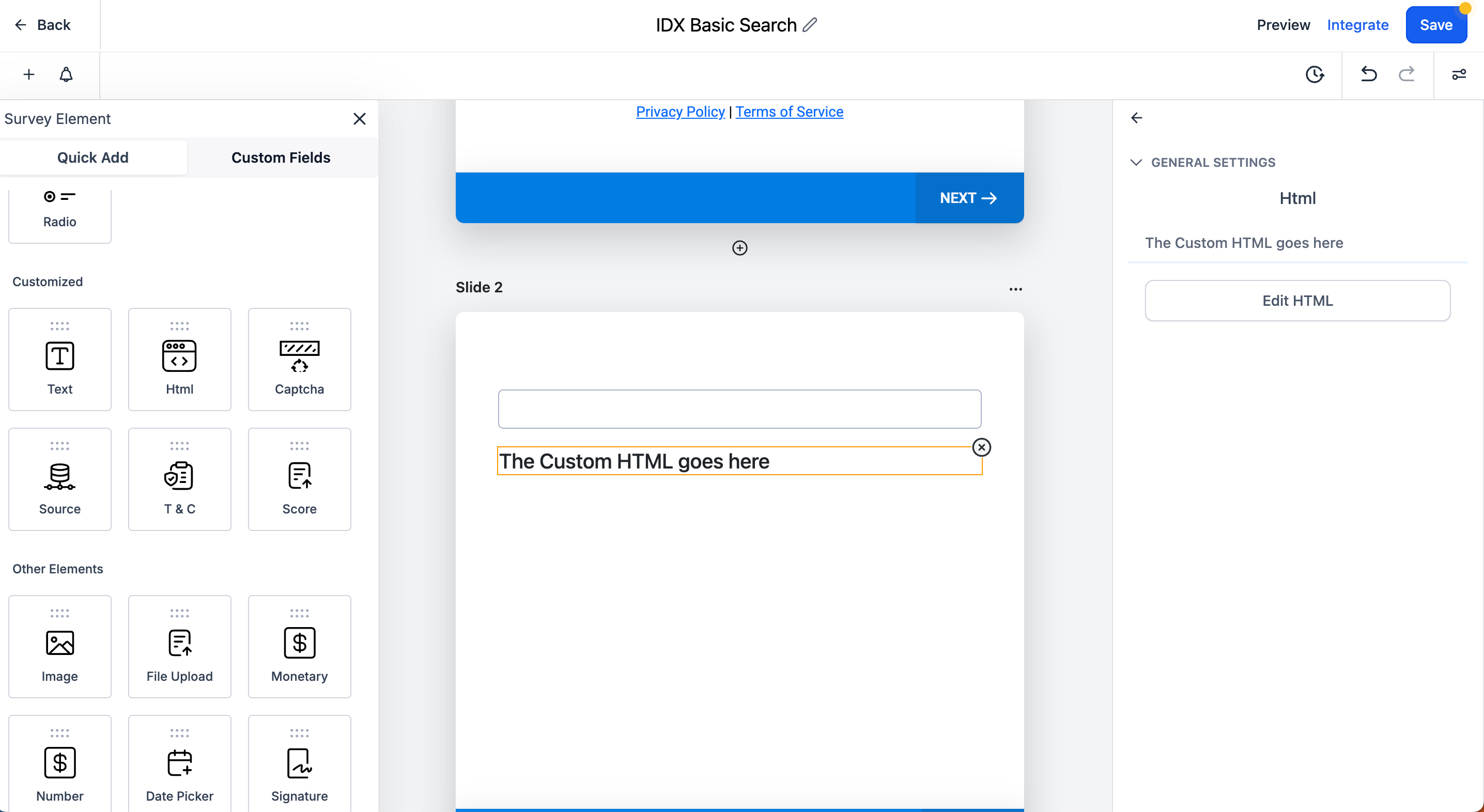
In IDXAddons, copy your code snippet, it will look like this:

Paste the code snippet in the custom HTML element and click on Yes, Save
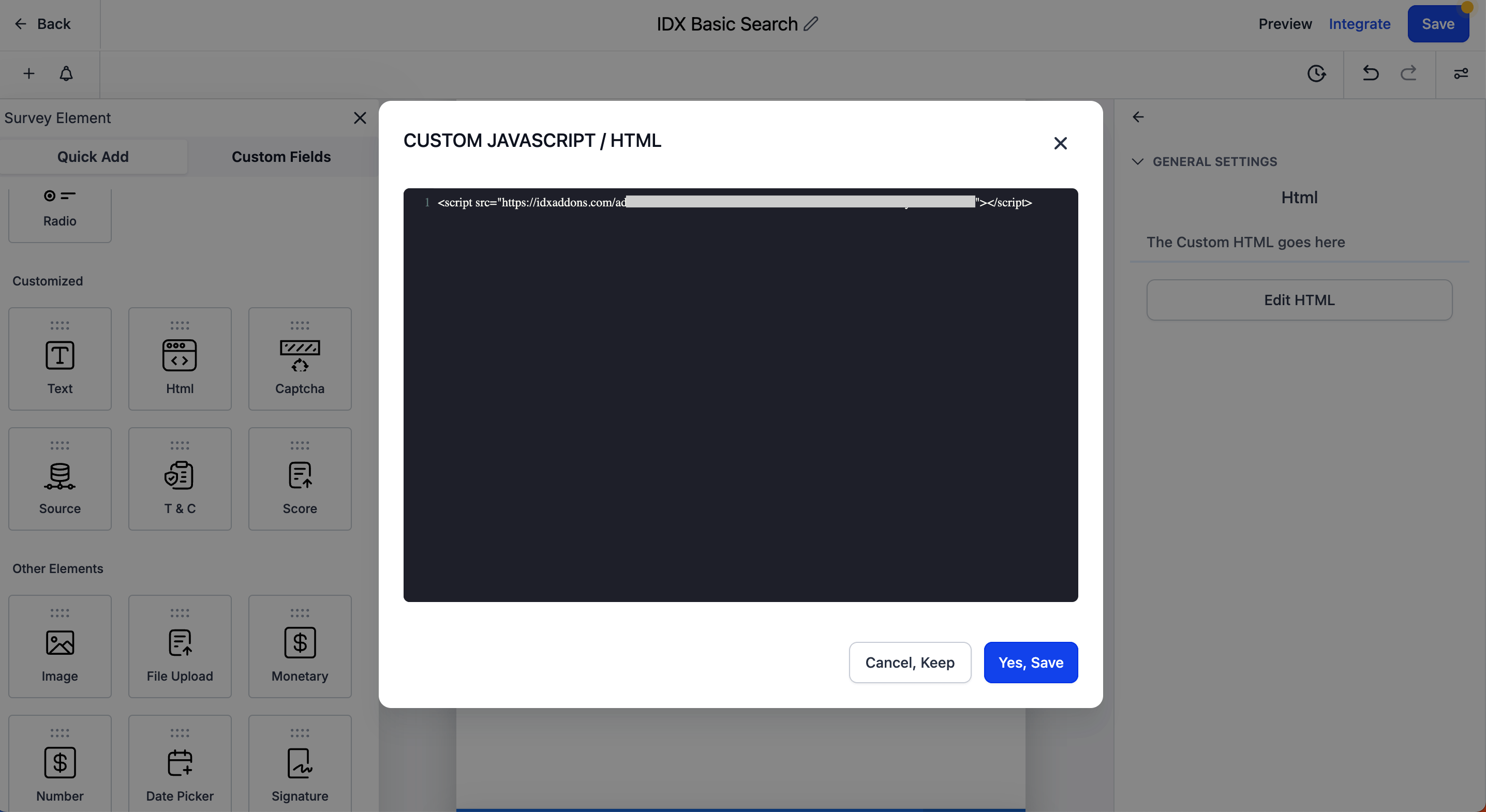
The custom HTML element will show the message "Script Added!". Click on "Save" to save the changes in the survey.
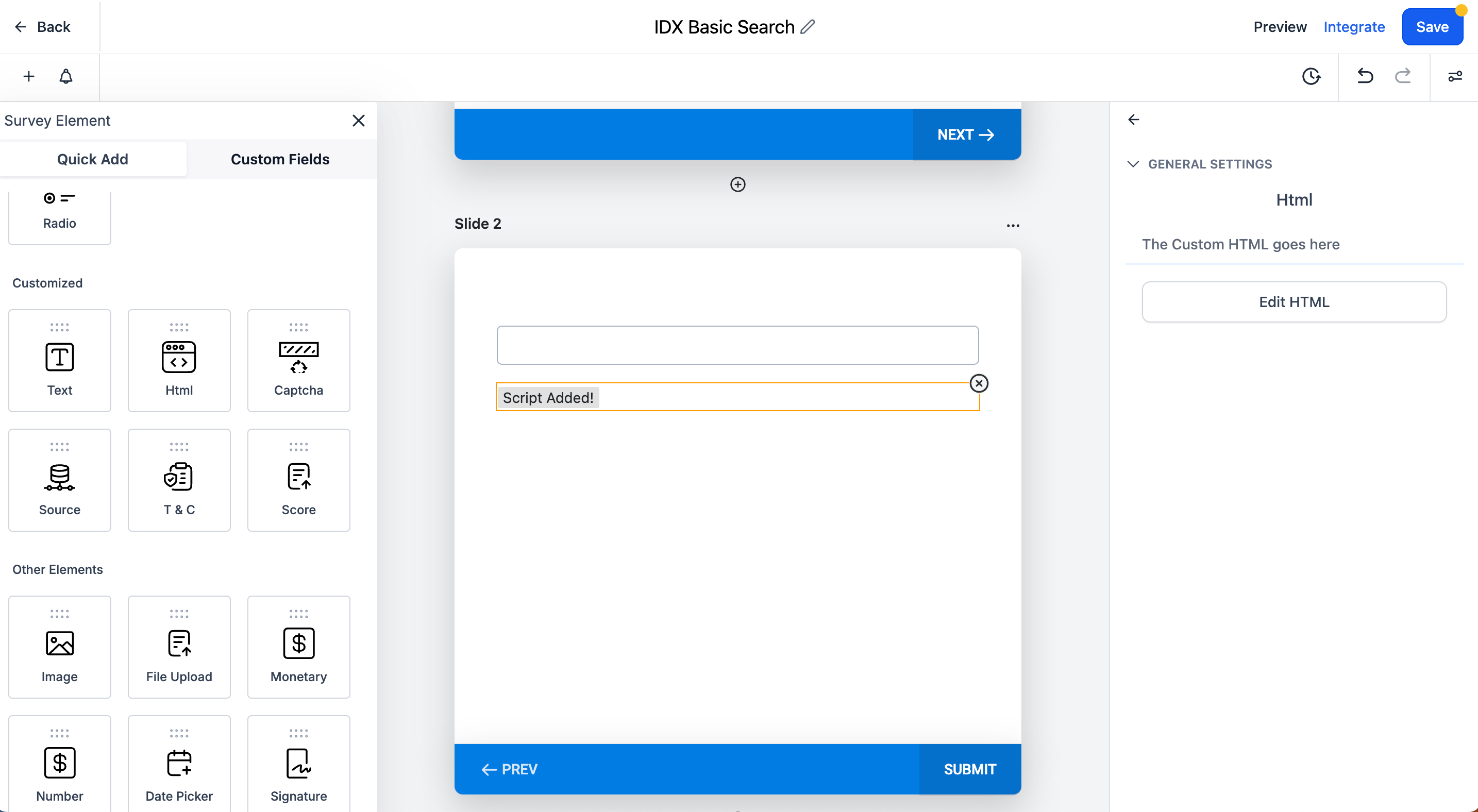
An alert will show up, click on "Proceed" to save the changes.
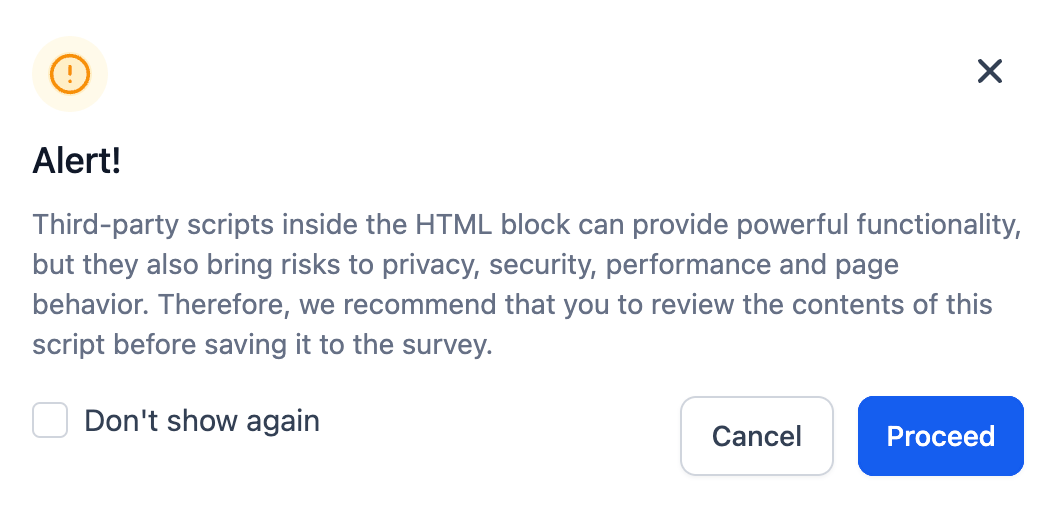
-
Create workflow
Now, we will create a workflow to send the GHL contacts to IDX Broker after the survey is submitted.
Go to Automation > Workflows > Create Workflow and create a new workflow from scratch.
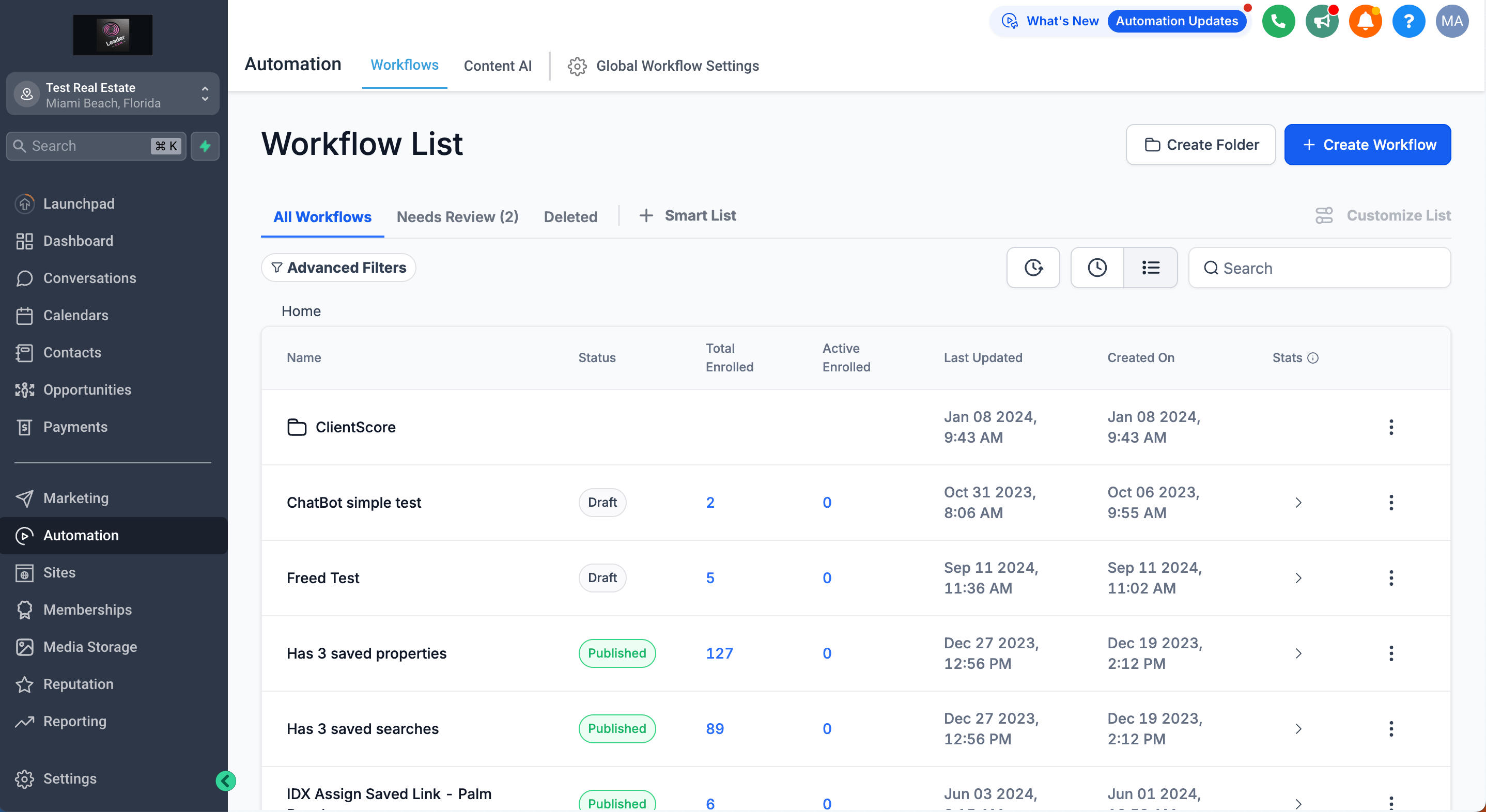
For the trigger, select Survey Submitted.
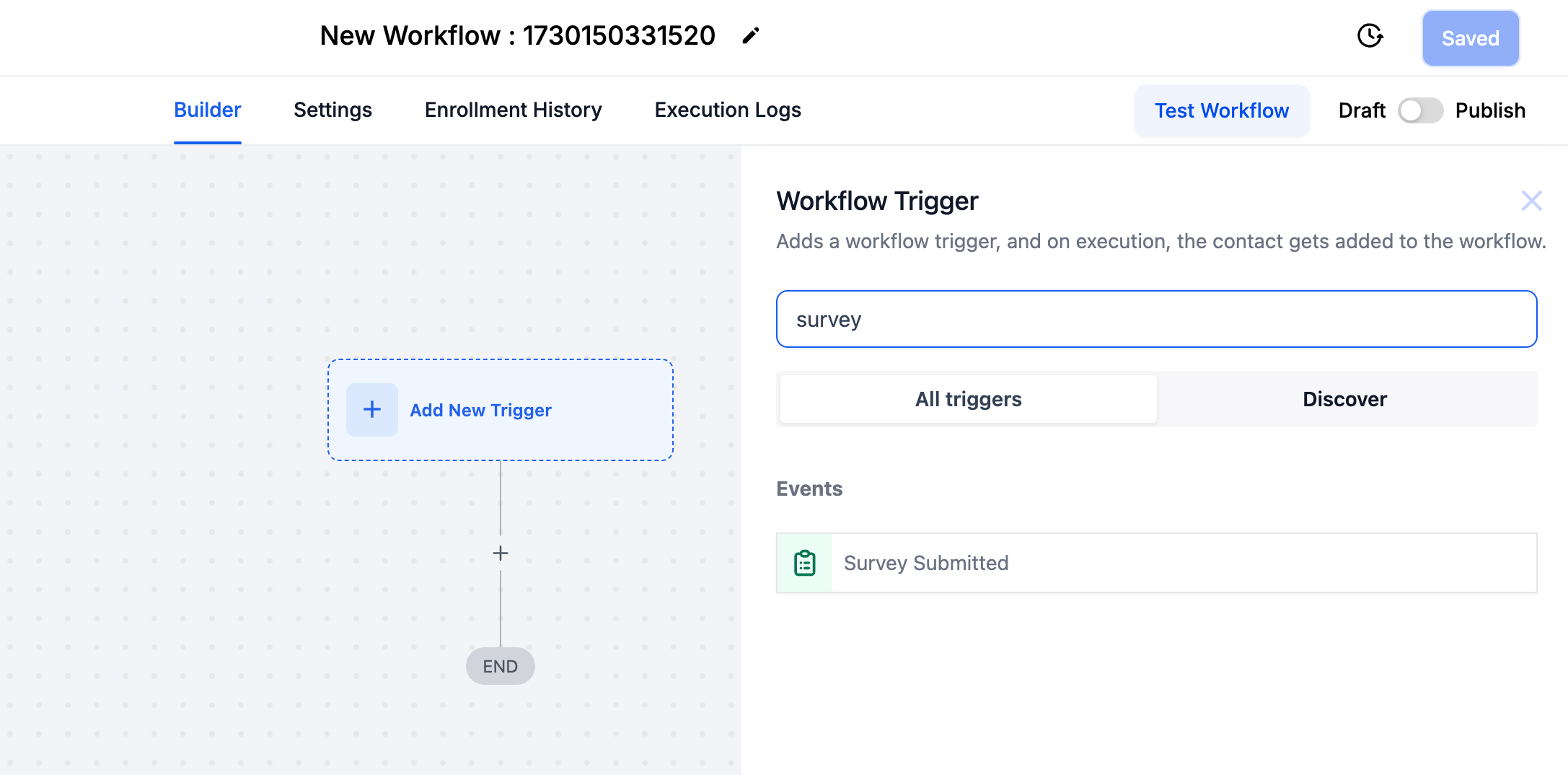
Select the survey that you created.
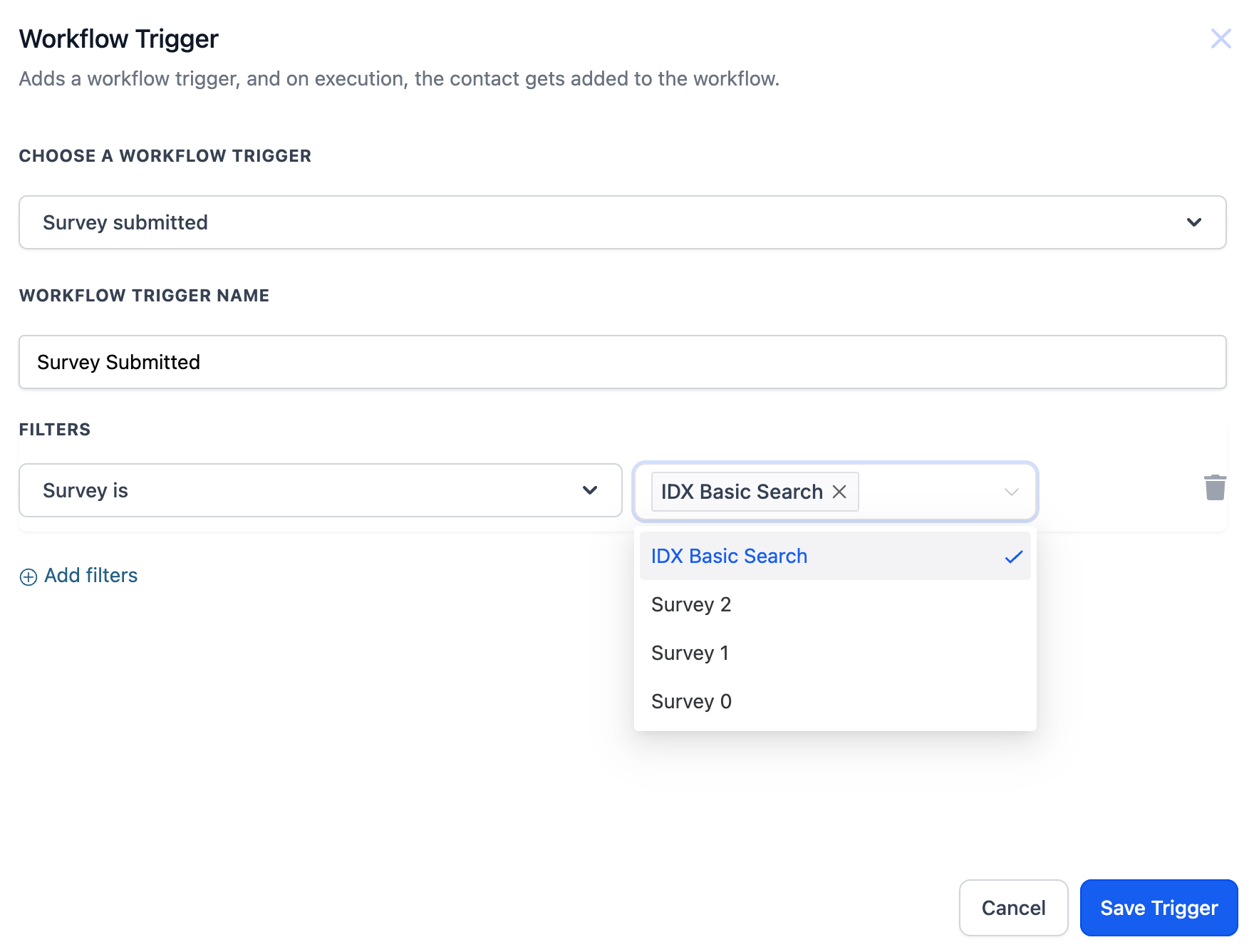
Now, let's add a "Webhook" action. This will send the contact information to IDX Broker.
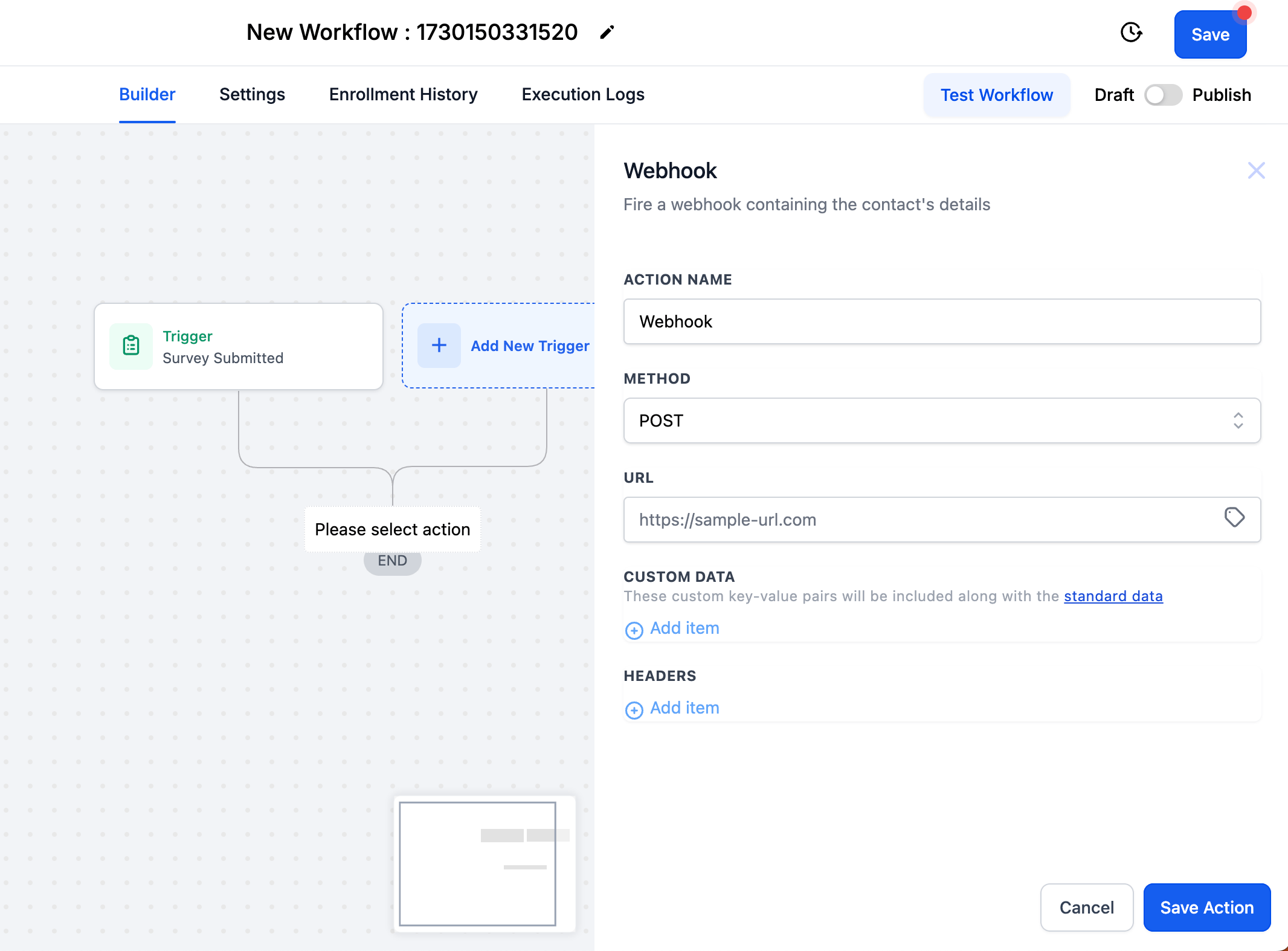
In the URL, add the following URL: https://idxaddons.com/webhook/crm/lead-savedsearch.php?hash={{ custom_values.idxaddons_hash }}
And for the Custom Data, add the following key-value pairs:
- first_name -
{{contact.first_name}} - last_name -
{{contact.last_name}} - email -
{{contact.email}} - phone -
{{contact.phone}} - contact_id -
{{contact.id}} - location_id -
{{location.id}} - idxsavedsearch -
{{contact.survey_basic_search_idxaddons}}
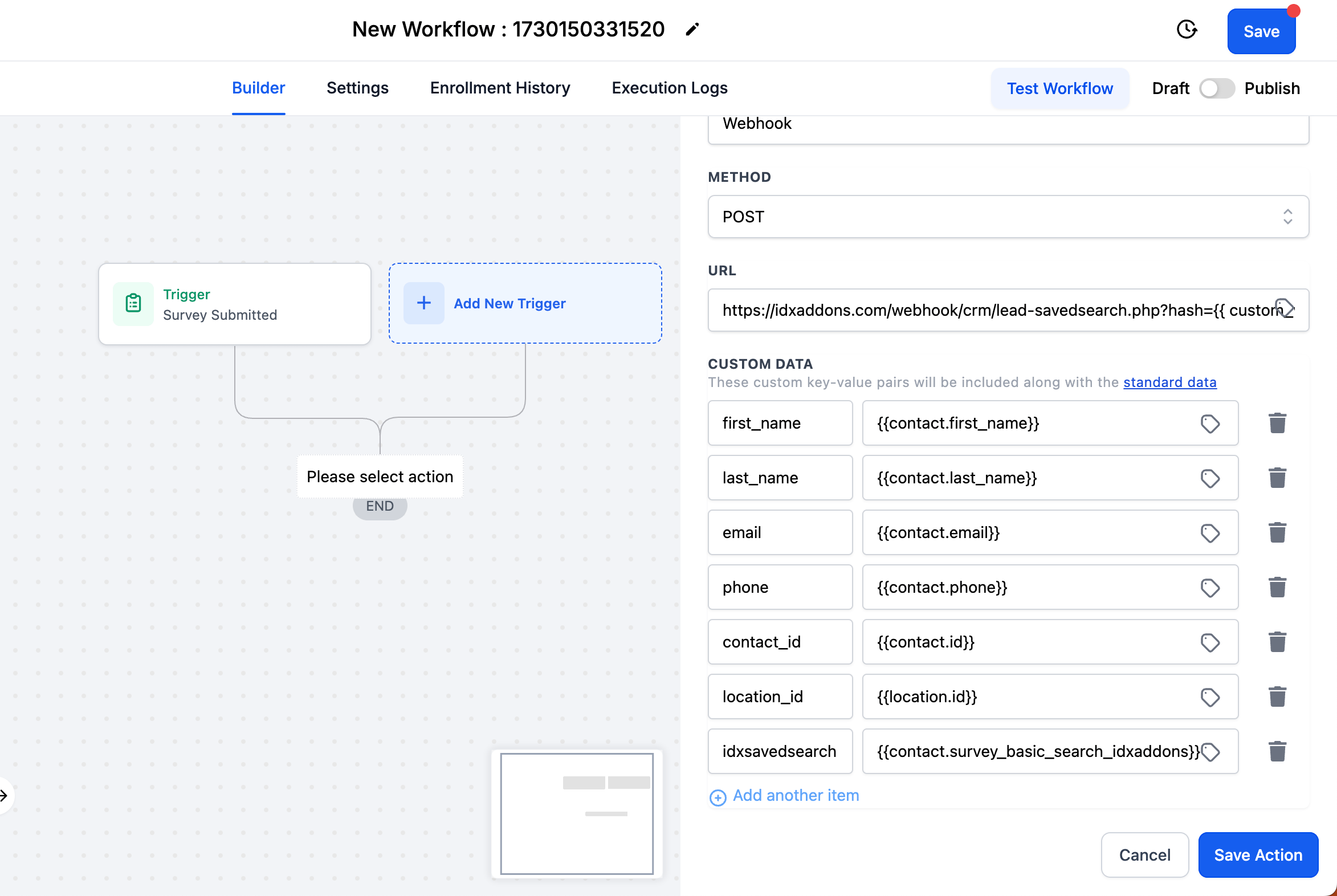
Add a name to the workflow, publish it, and save the changes.
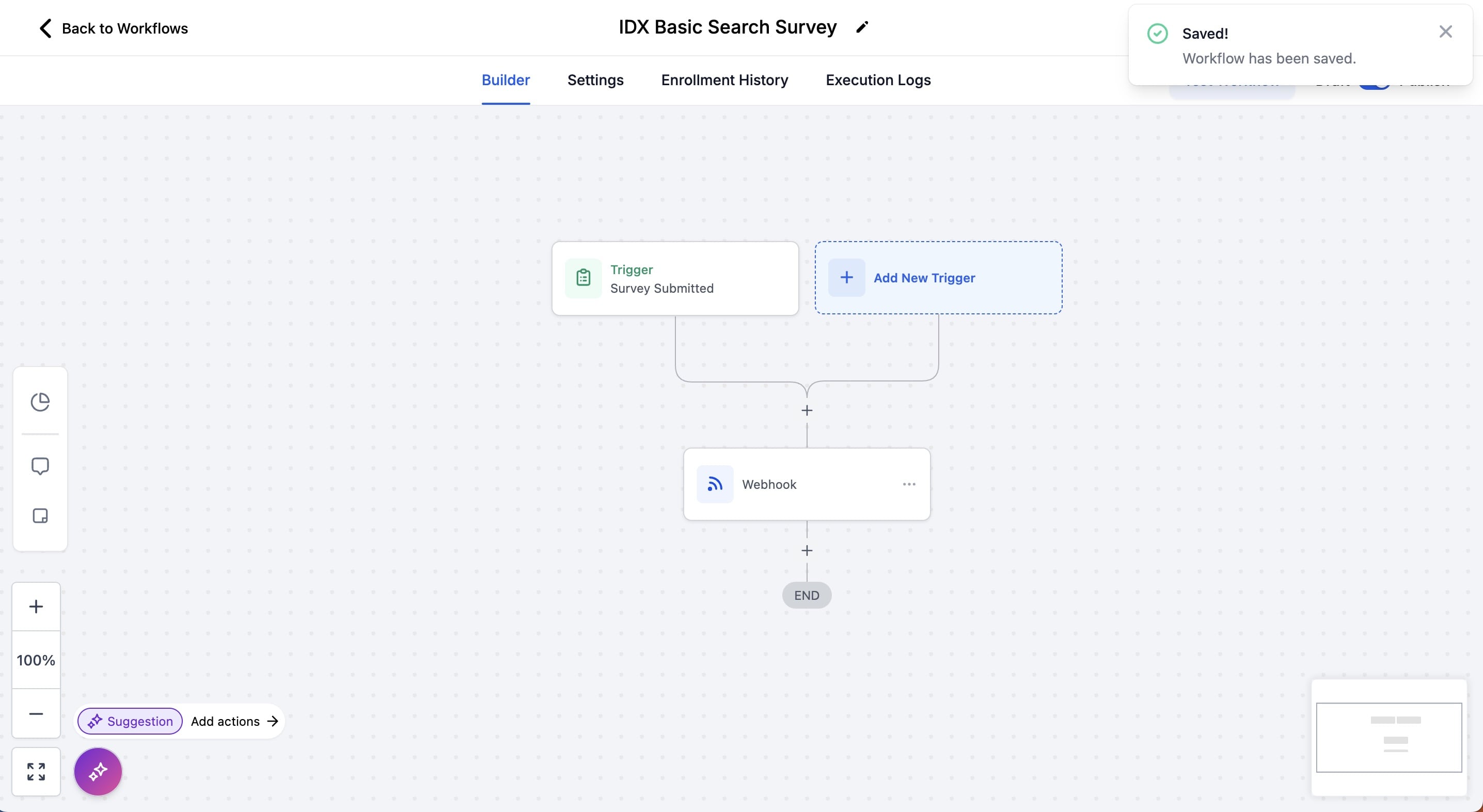
- first_name -
-
Test
Preview the survey and test it. Fill out the survey and submit it.
The first slide will show the contact information. Fill out the form and click on "Next".
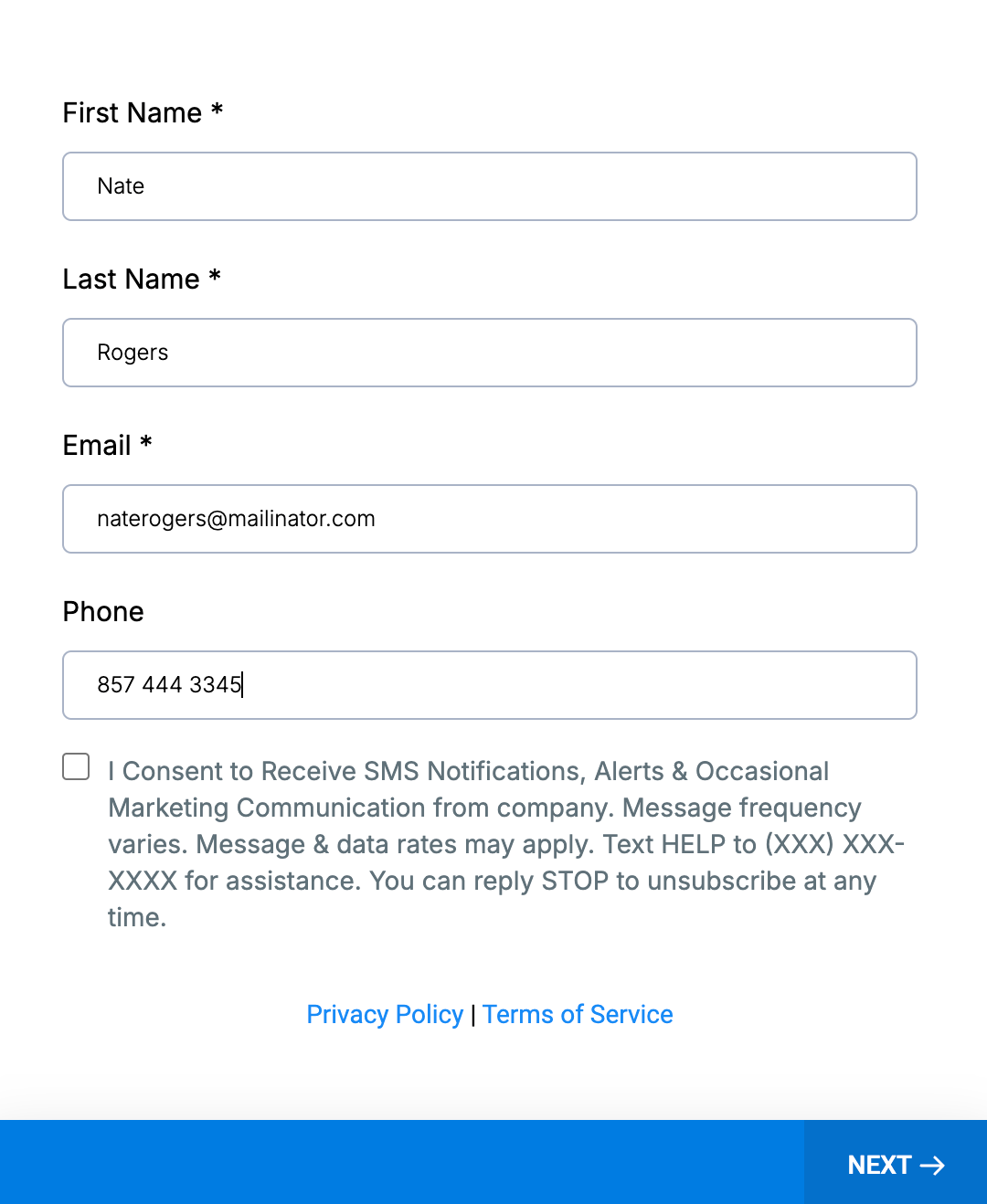
Now you will see the second slide with some basic search field options, such as property type, location, price, beds, baths, and acres.
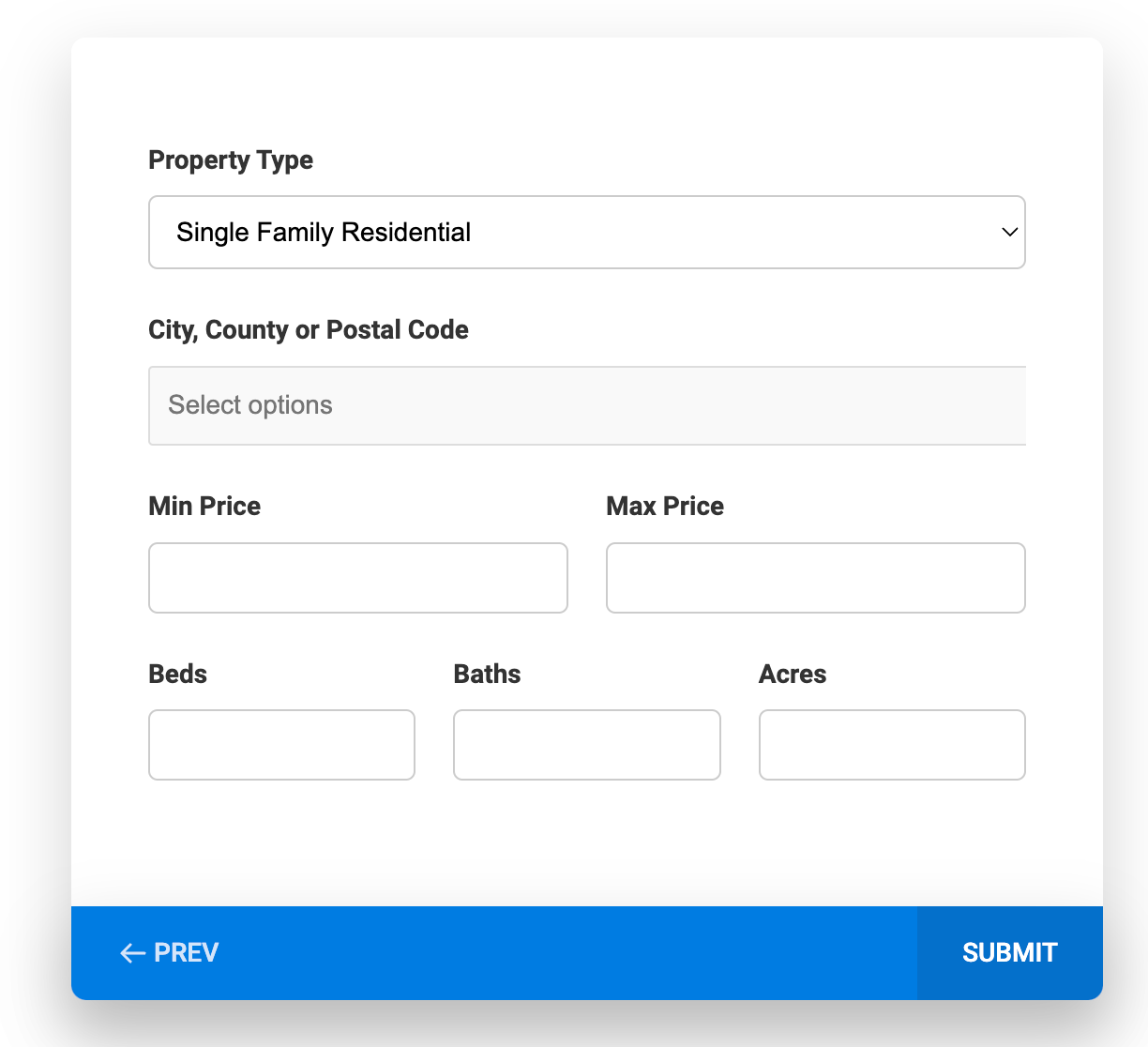
Fill out the form and click on "Submit".
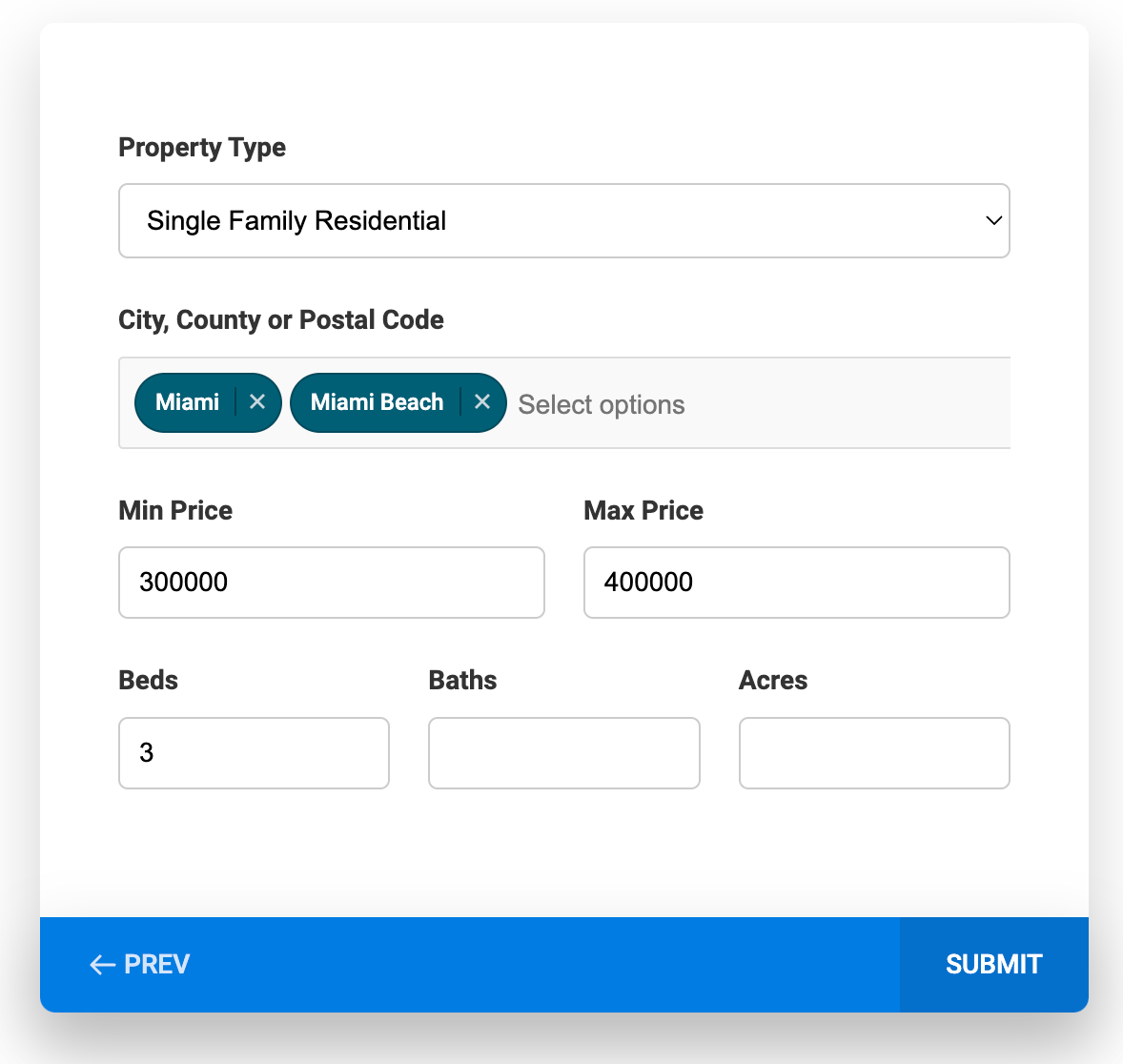
The survey will show a success message.
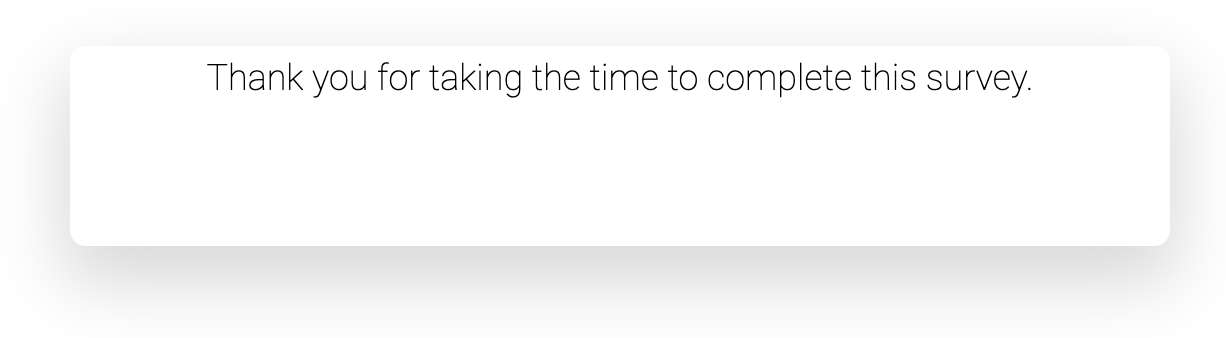
The contact will be created in HighLevel and due to the workflow, it will be sent to IDX Broker.
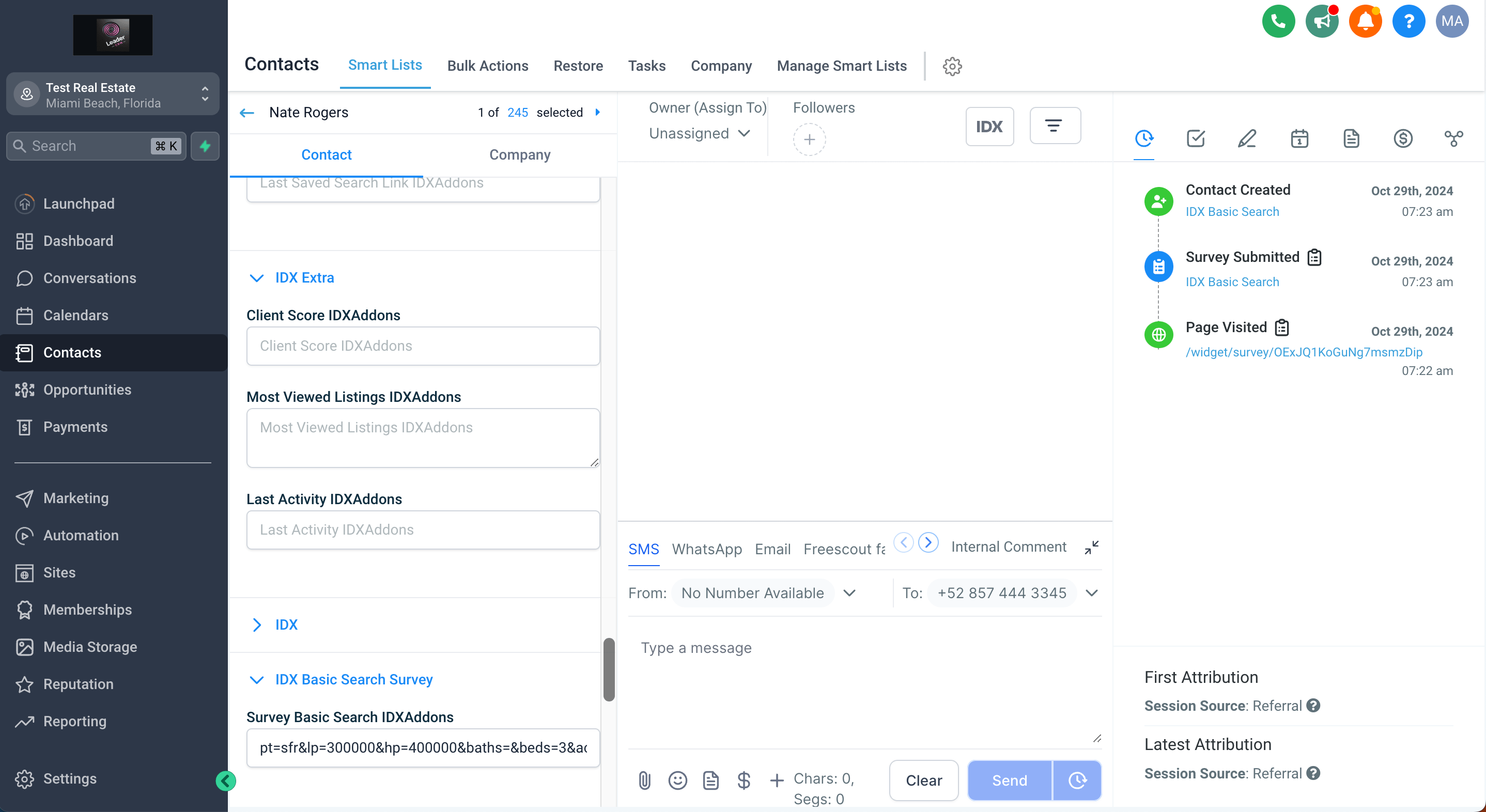
In IDX Broker, you will see the new lead created.
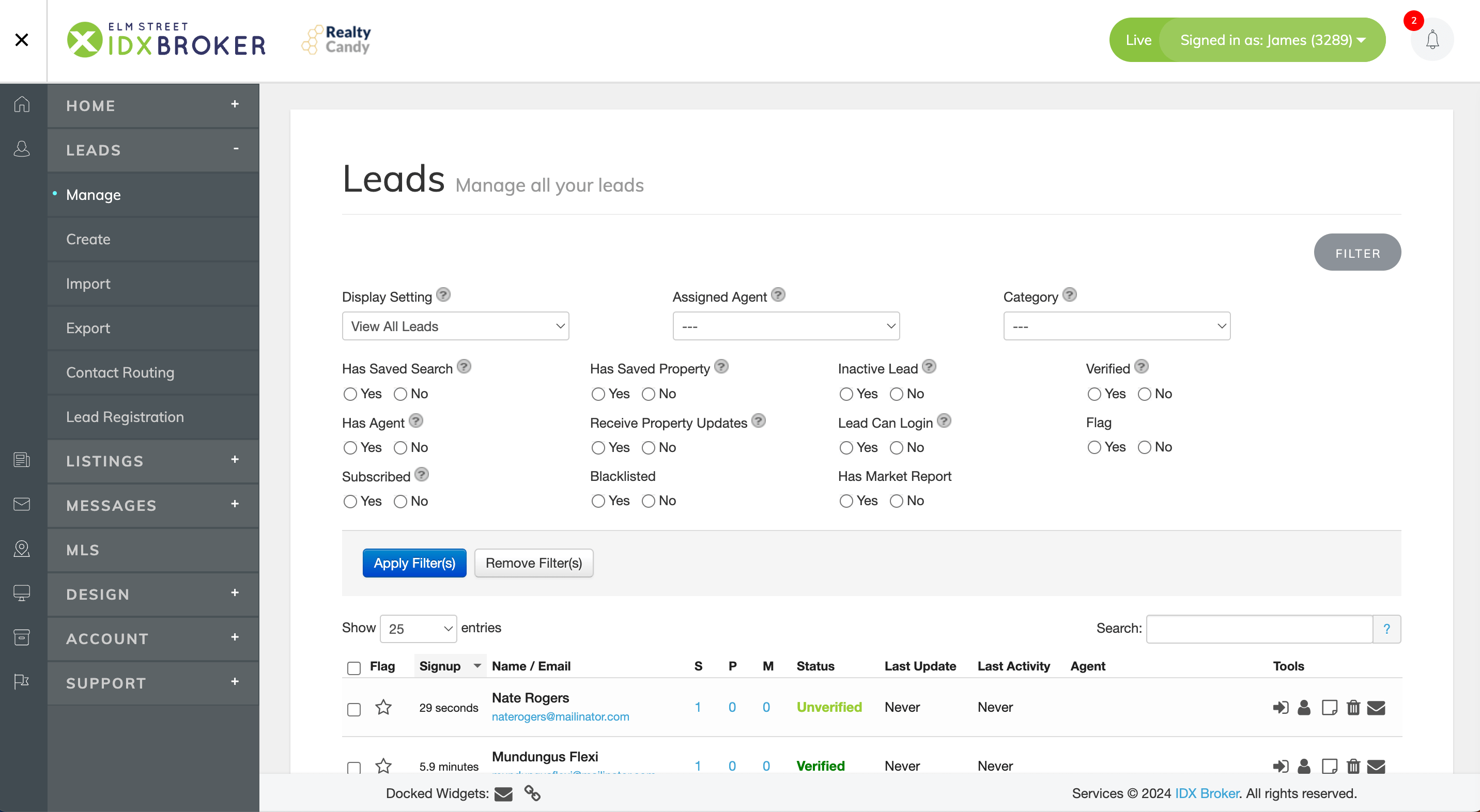
And their saved search will be created.