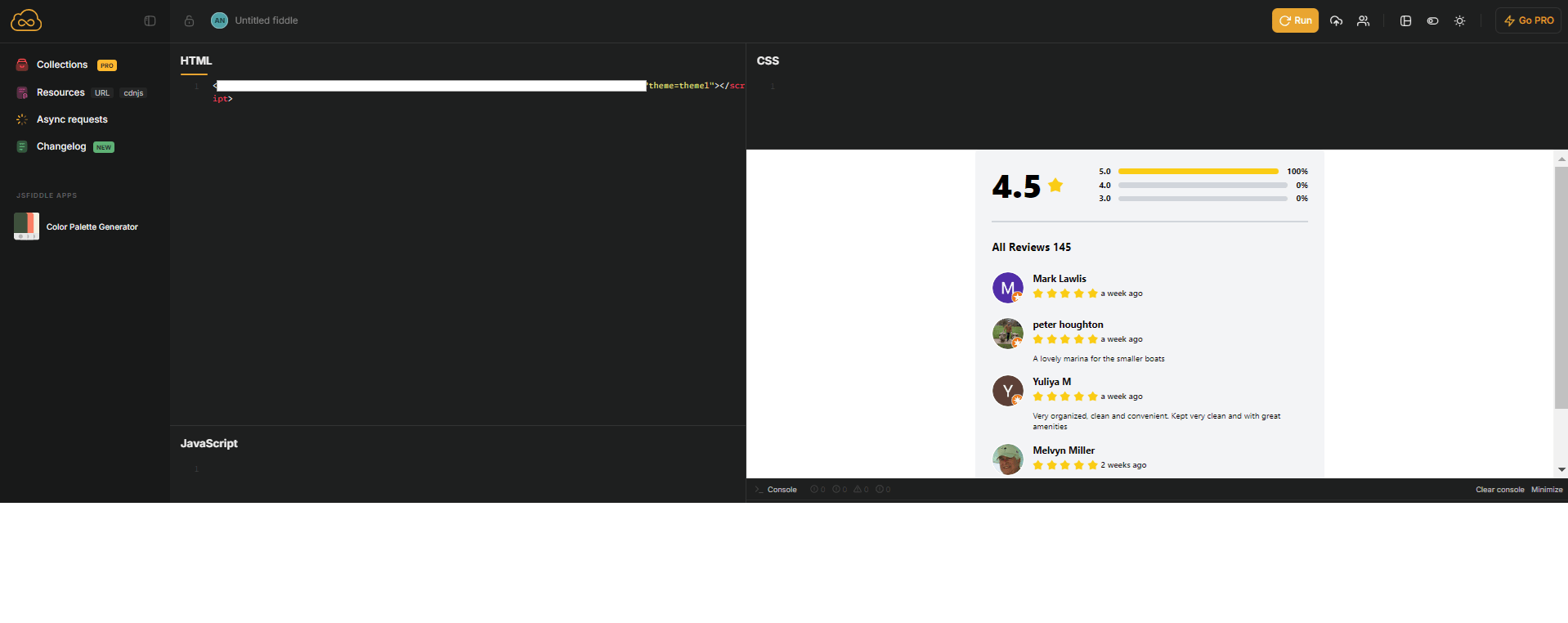-
Access the Platform
Log in to your IDXAddons platform account
In the main menu, select the Google Reviews App option.
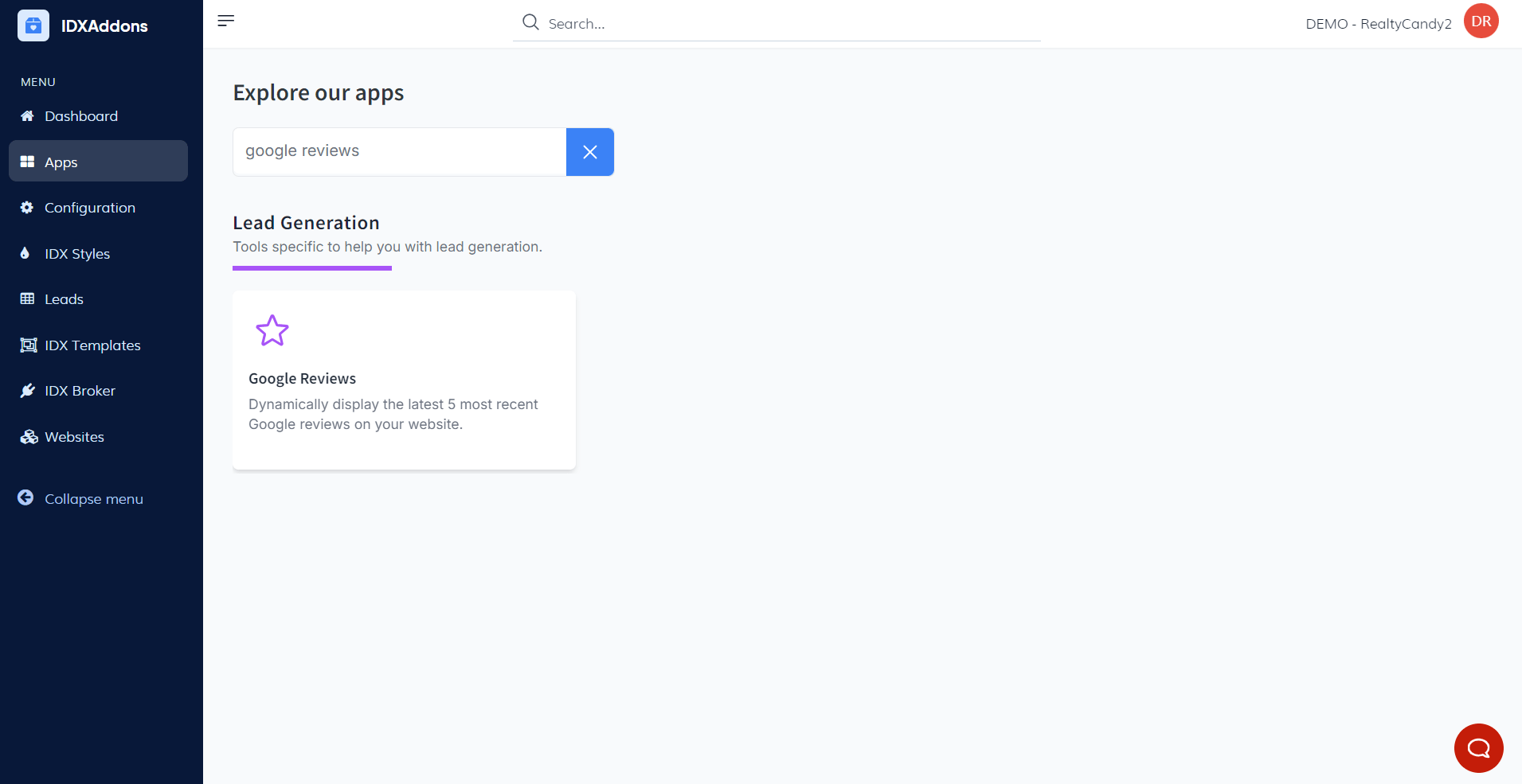
-
Enter your Company Name
On the Google Reviews app page, look for the field where you should enter your company name.
Write your company name exactly as it appears on Google Maps.
You will see a drop-down menu with options related to your search. Select your company from the list.
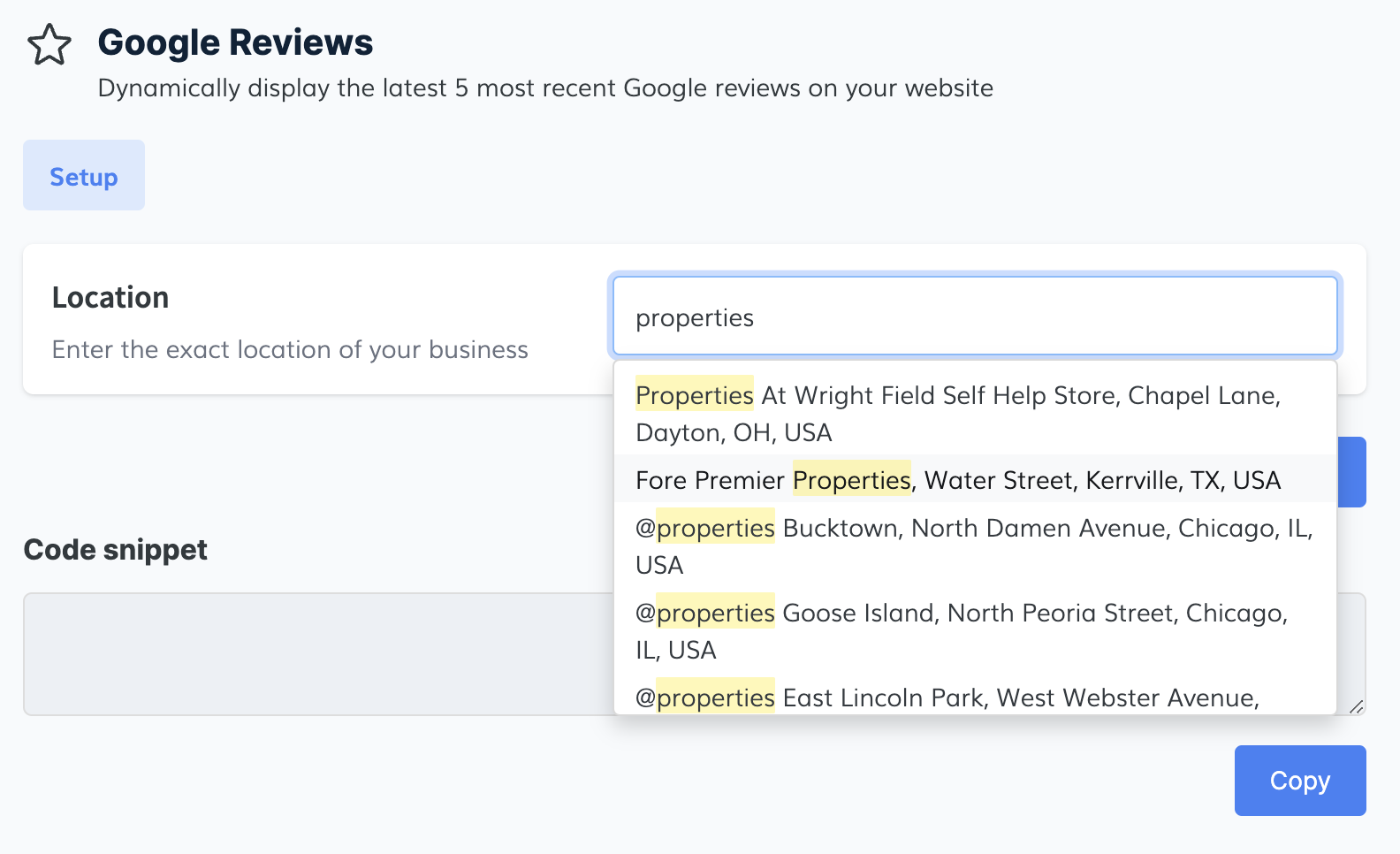
-
Select the template to display reviews
After entering your company name, the platform will show you three template options. These templates are default designs for displaying comments on your website.
Select one of the three available templates:
- Default
- Theme1
- Theme2
As you select each template, you will be able to preview the design in real time. This will allow you to choose the design that best suits the look and feel of your website.
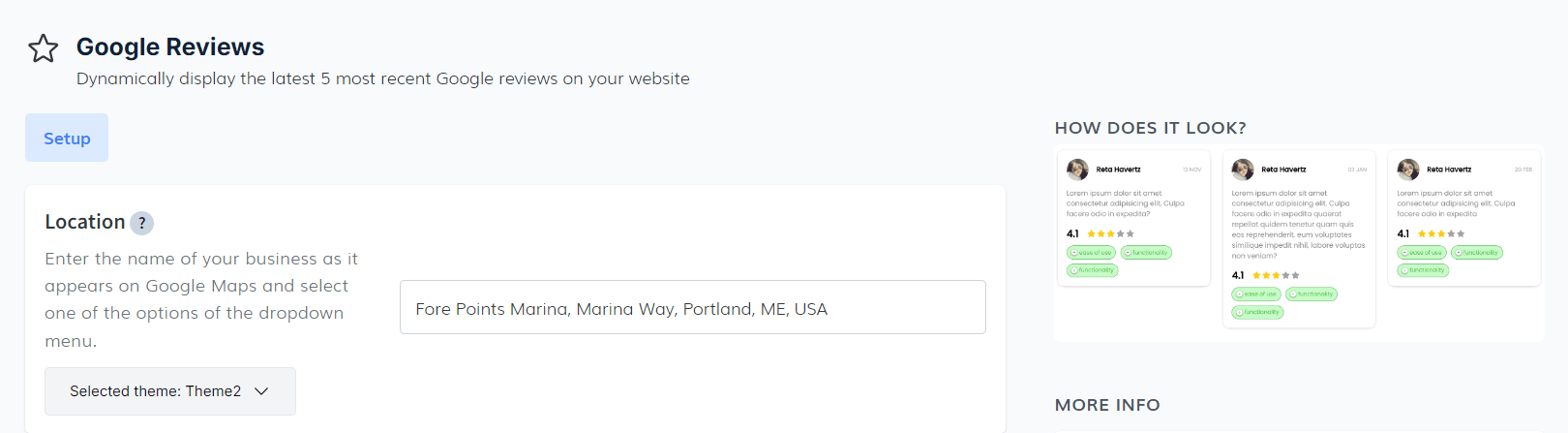
-
Generate Code snippet
Once the template is selected, the platform will automatically generate a code snippet.
This code includes the necessary script so that you can display your company's Google Reviews on your website.
Copy the code snippet provided.
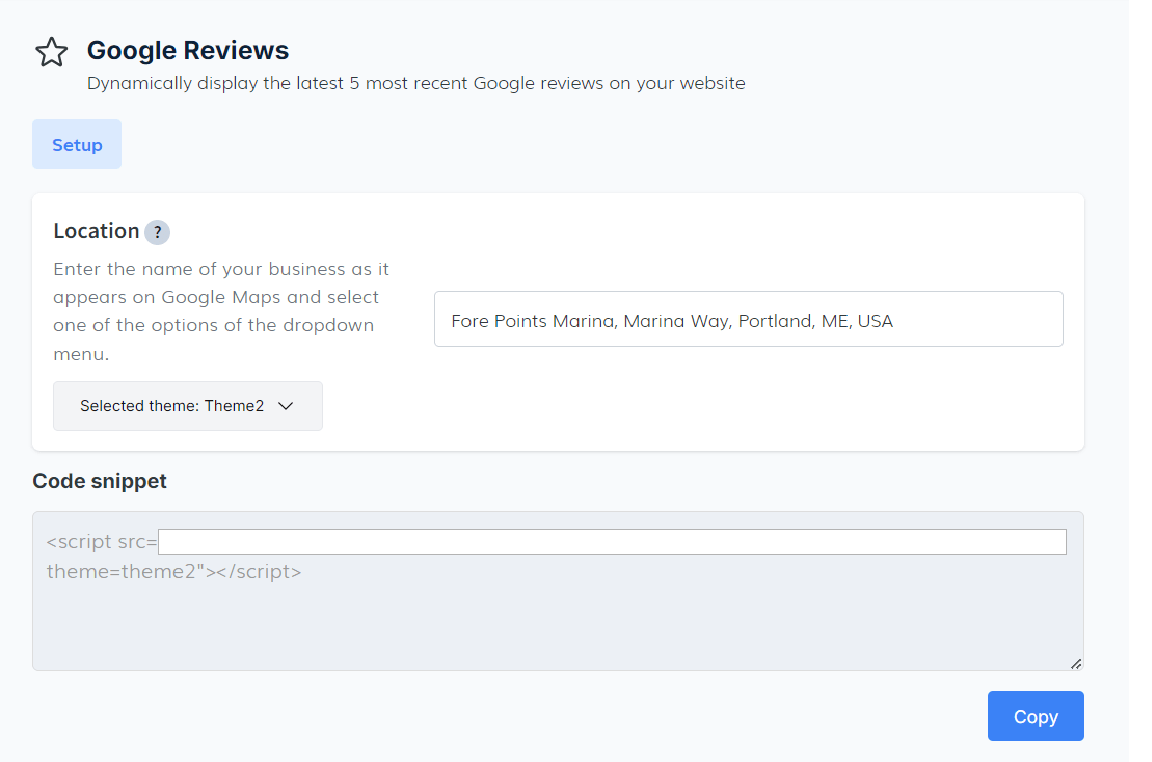
-
Test your code snippet
Go to JS fiddle
In the HTML section, paste the base HTML code where you want the Google Reviews to be displayed.
Click on Run to display the result.