-
Access the Platform
Log in to your IDXAddons platform account
In the main menu, select the Nearby Listings App option.
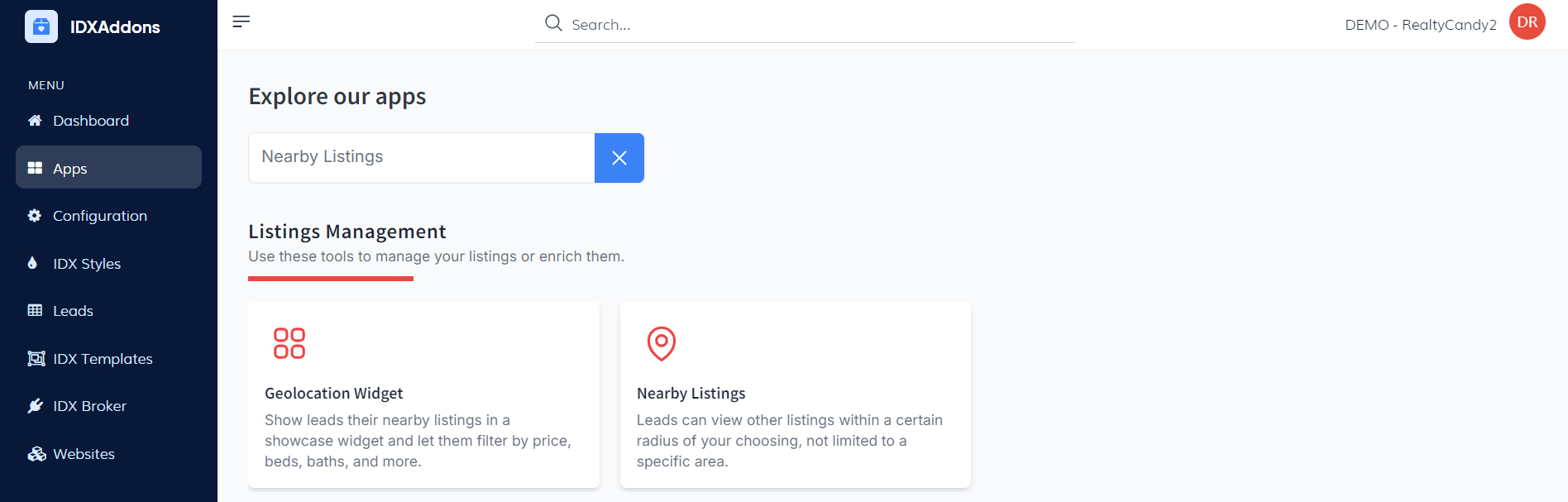
-
Activate the Nearby Listings Addon
To begin using the Nearby Listings feature, make sure the addon is activated in your IDXAddons settings.
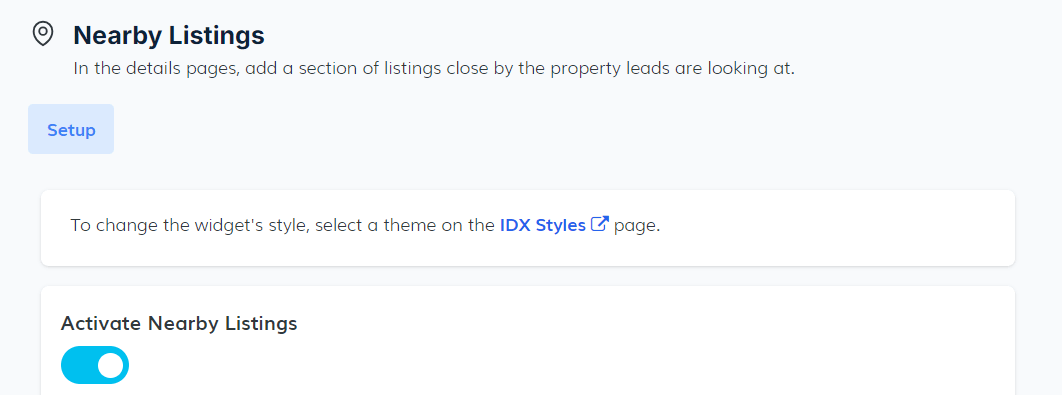
-
Configure Nearby Listings Settings
To ensure the Nearby Listings feature works effectively, you'll need to configure several settings. These settings allow you to customize how listings are displayed to your website visitors. Below are the available configuration options:
- Filter by Property Type: Enable this option to filter nearby listings by property type, ensuring only the relevant listings are shown.
- Set the Title: The default title is "Nearby Listings," but you can change it to better match your website's theme or branding.
- Select the Radius: Define the radius for nearby listings relative to the current property. The radius is measured in miles, controlling the distance for the displayed properties.
- Determine the Number of Listings: Specify how many listings to display in the Nearby Listings section to manage the amount of information shown.
- Sort the Listings: Decide how to sort the listings. Options include sorting by newest, price, number of bedrooms, and more. Choose the criteria that best fits your audience's preferences.
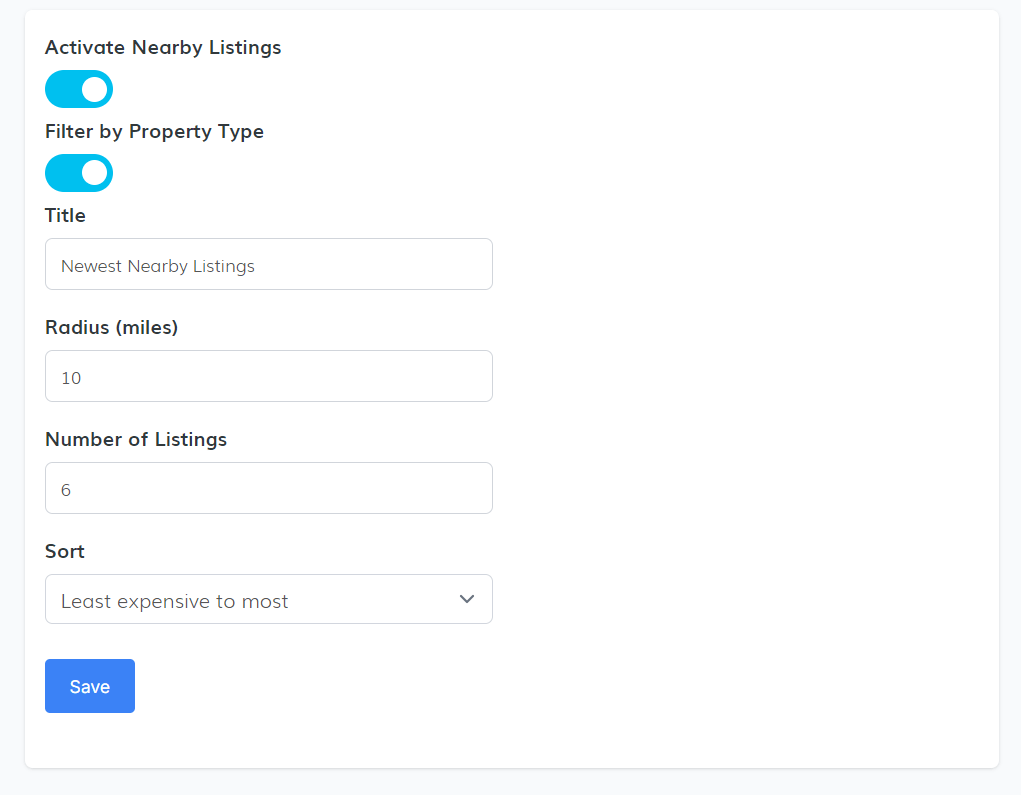
Important: After configuring these settings, make sure to click Save to apply your changes and update the information properly.
The Nearby Listings addon is included in most of our IDX Premium Details templates. If it's not available in your template, please contact our support team for assistance.