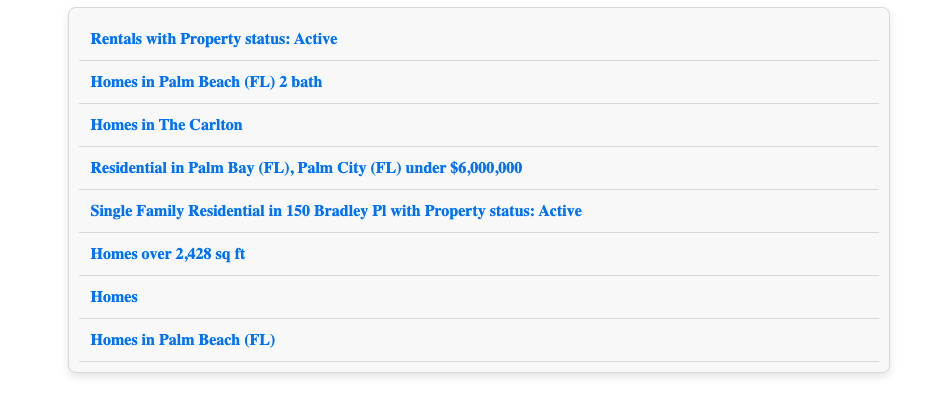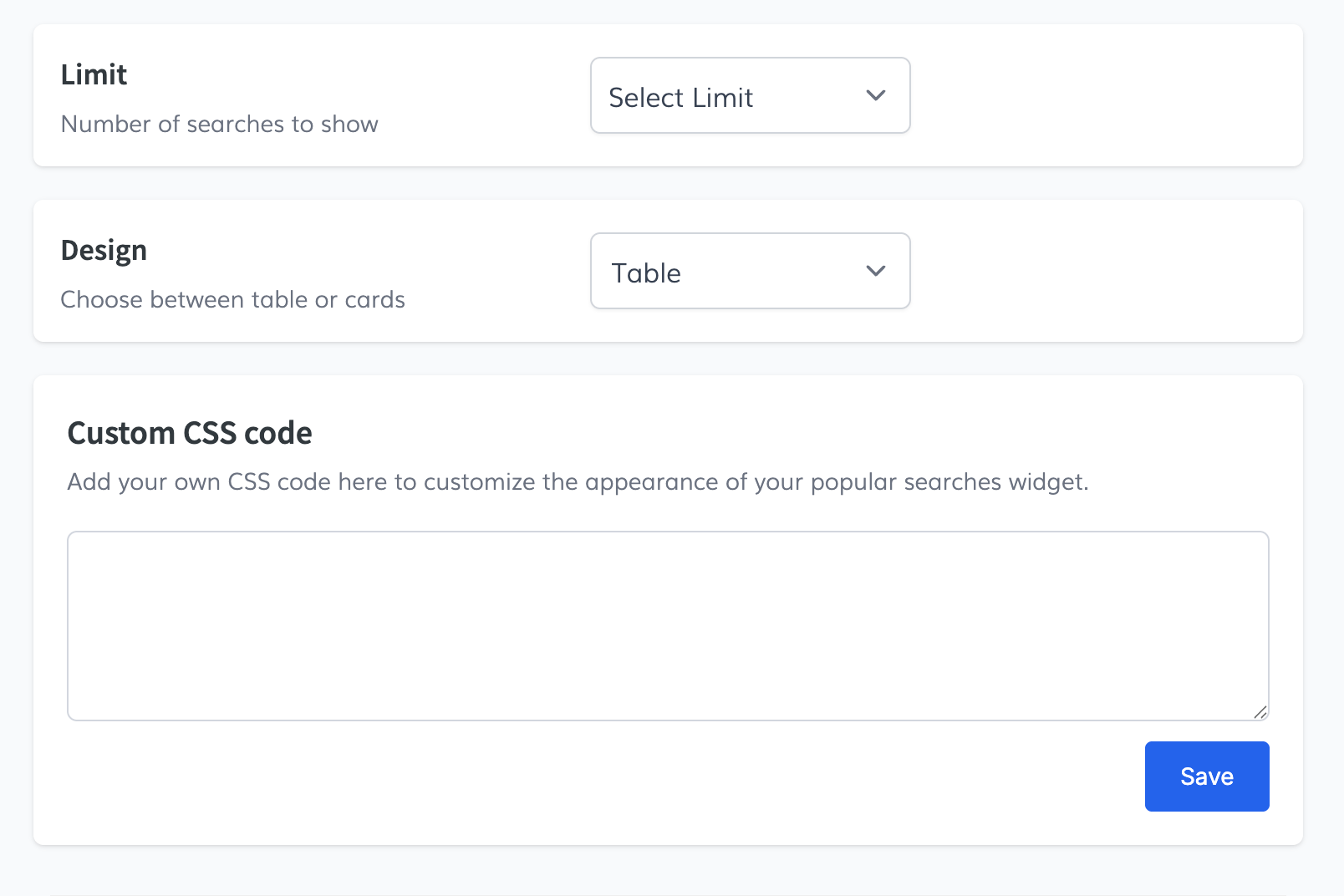-
Access the Platform
Log in to your IDXAddons account
In the dashboard, select the Popular Searches app.
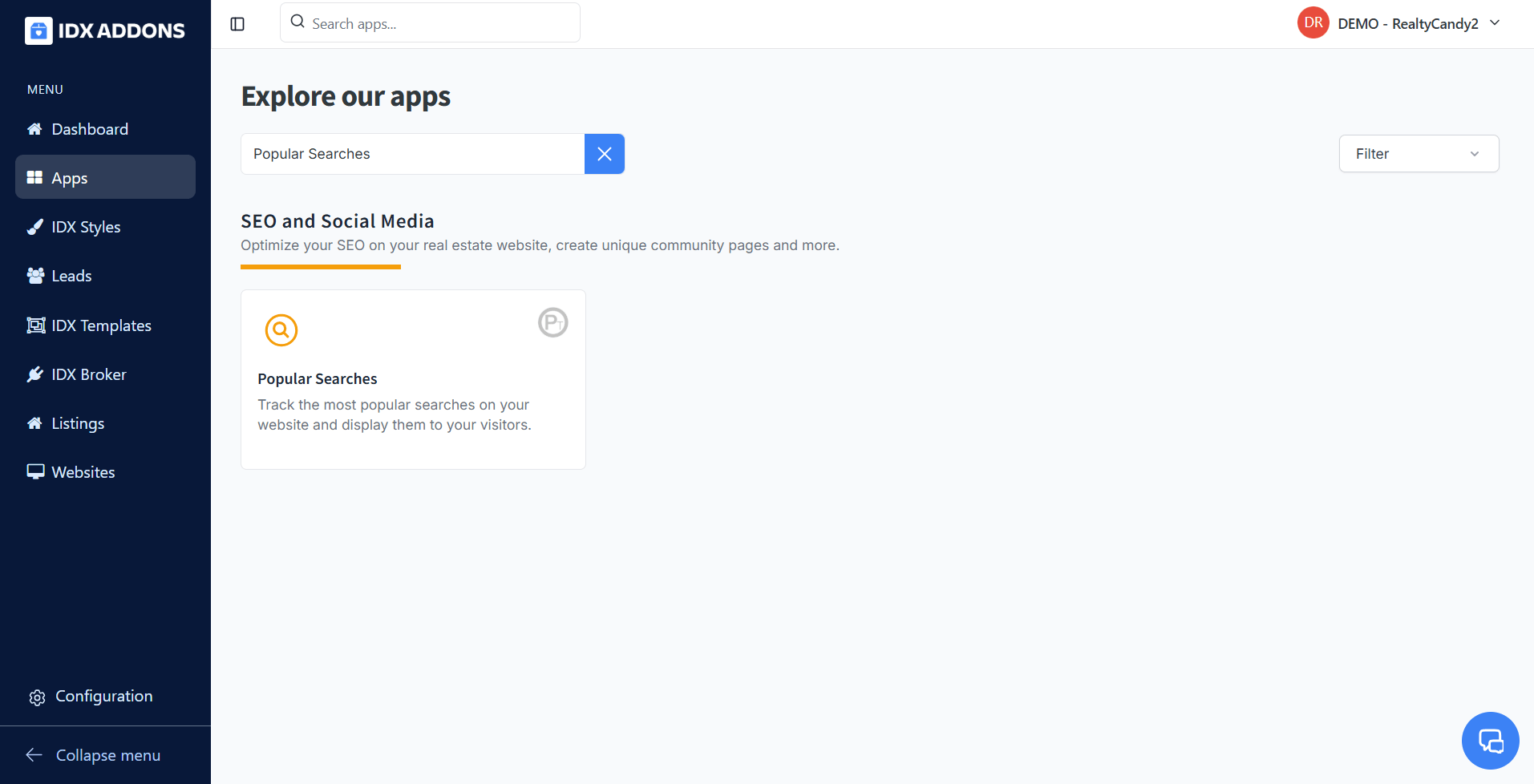
-
Initial Settings
When entering the Popular Searches app, the first thing you’ll see is the Initial Settings tab. In this section, you will find a toggle that allows you to enable or disable the app.
Once enabled, the app will automatically insert the code snippet into your IDX Broker Results pages. This snippet is used to track the most popular searches performed on your website.
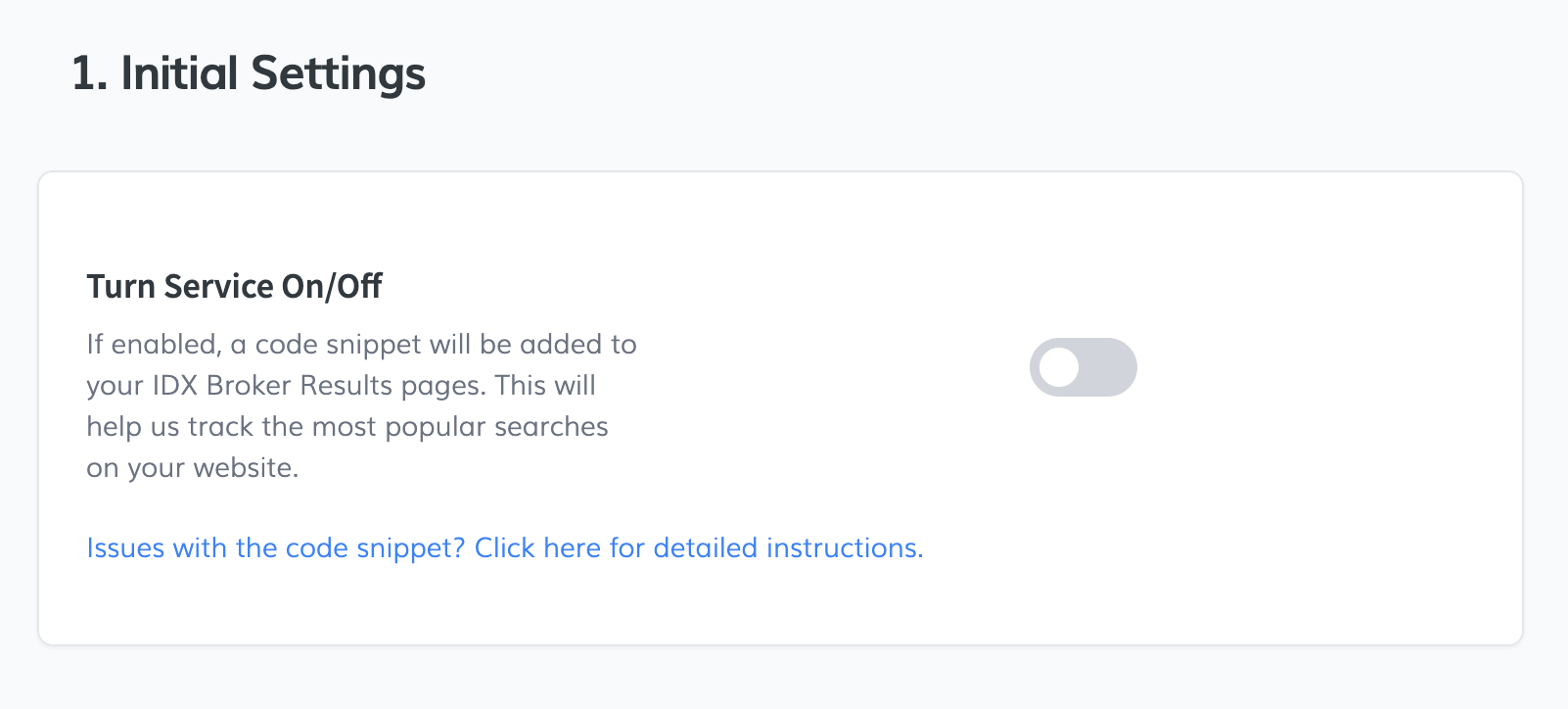
-
Widget Settings
In the next section, Widget Settings, you can customize how the widget appears on your site:
- Number of Searches: You can choose how many popular searches to display, ranging from 1 to 20 searches.
- Design: Select the widget design that best fits your needs. You can choose between:
- Table
- Cards
- Custom CSS Code: You can enter your own CSS styles to personalize the appearance of the widget. Once you've added your code, click Save to apply the changes.
-
Copy Code Snippet
Once enough data has been gathered and popular searches start to generate, you can copy the code snippet. Paste this code wherever you'd like the widget to appear on your website.
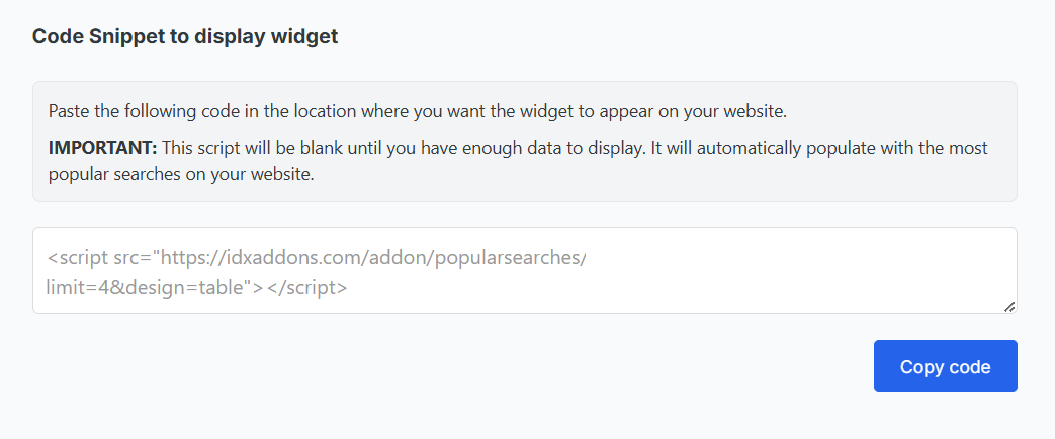
And this is how the widget looks like