-
RPR AVM Token
First, let's get the token from RPR and configure the widget.
Login to your RPR account.
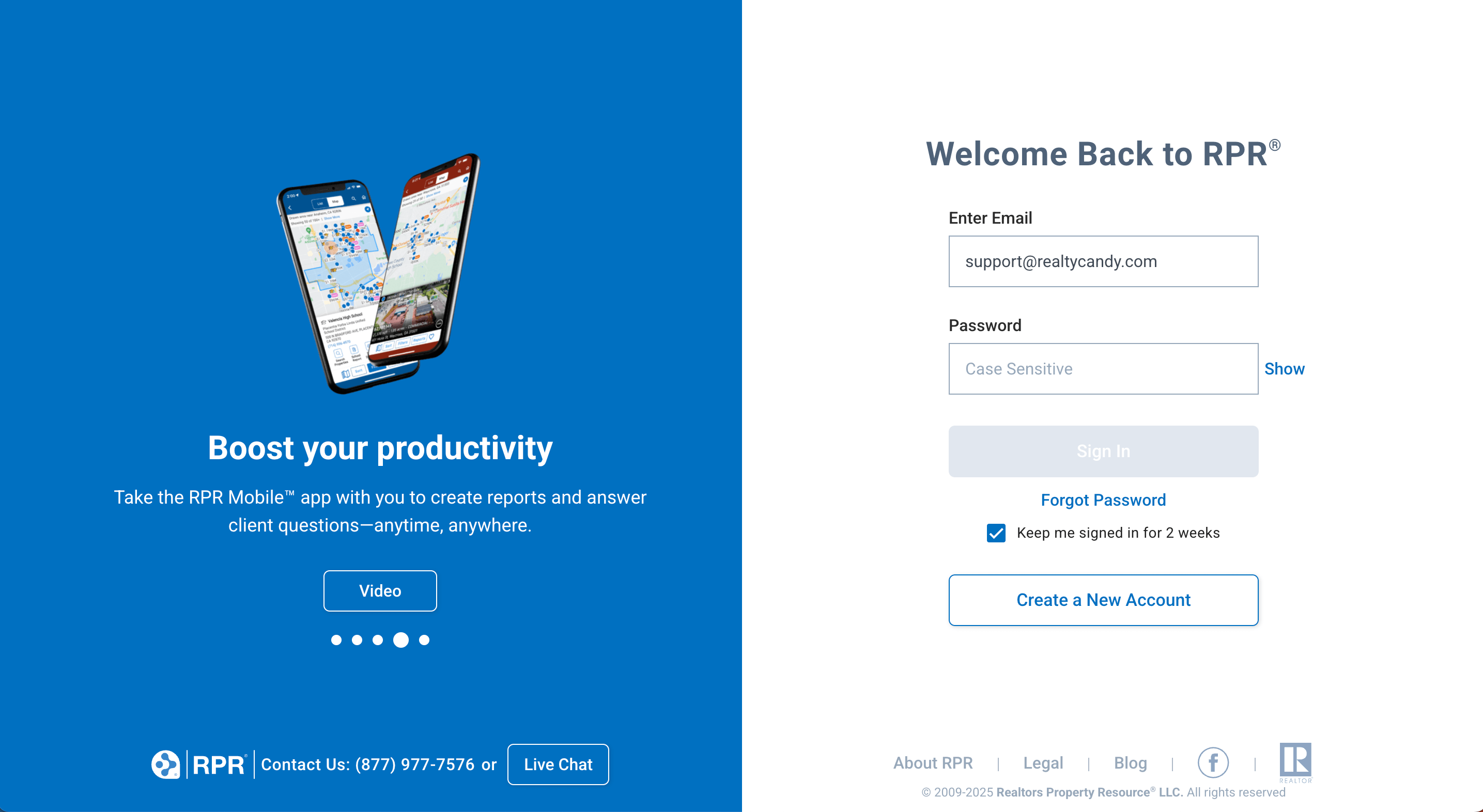
Go to the Broker Tools
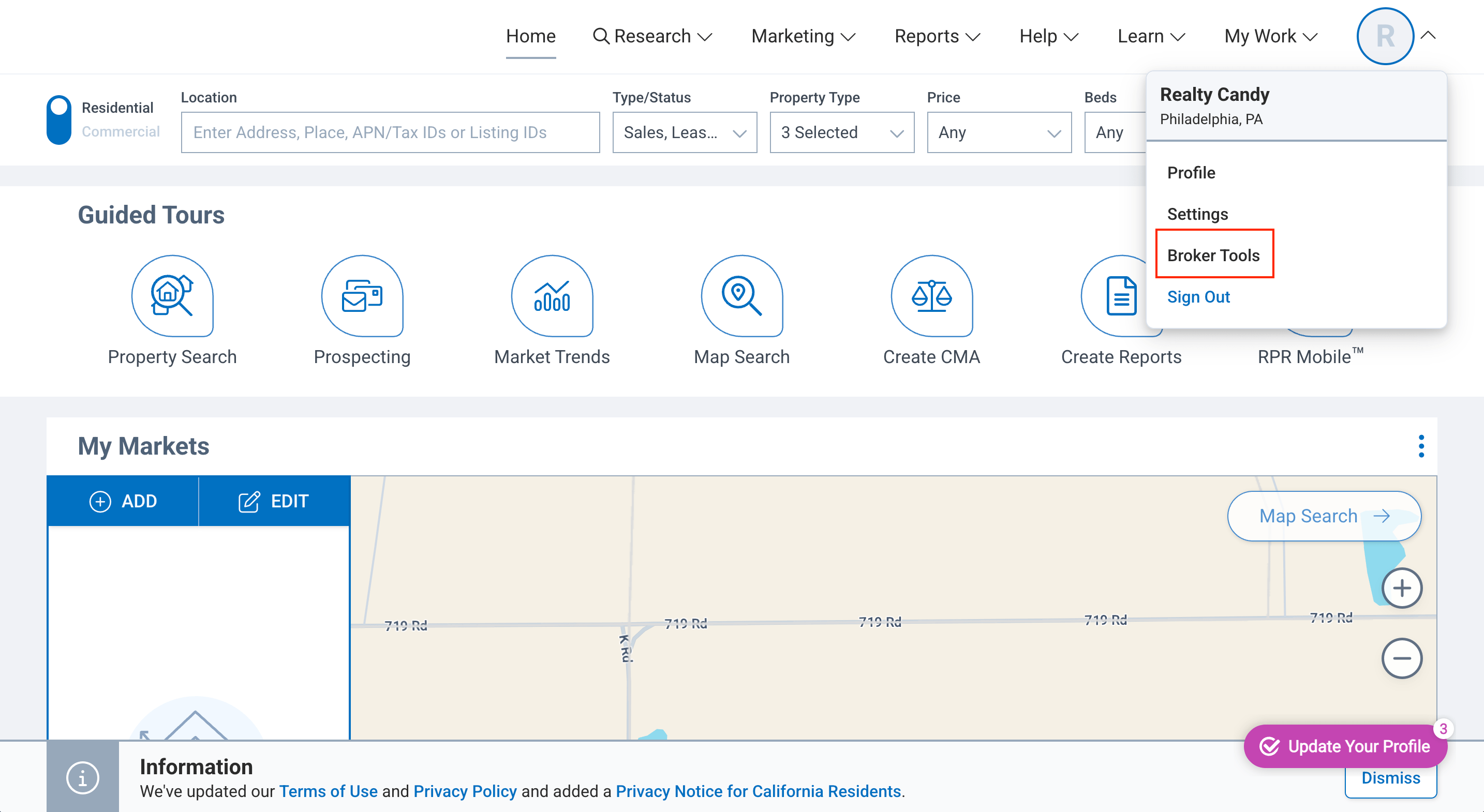
Here is the place where you can find the token and change the settings of the widget such as the domains that you want to use the widget on and change the colors of the widget.
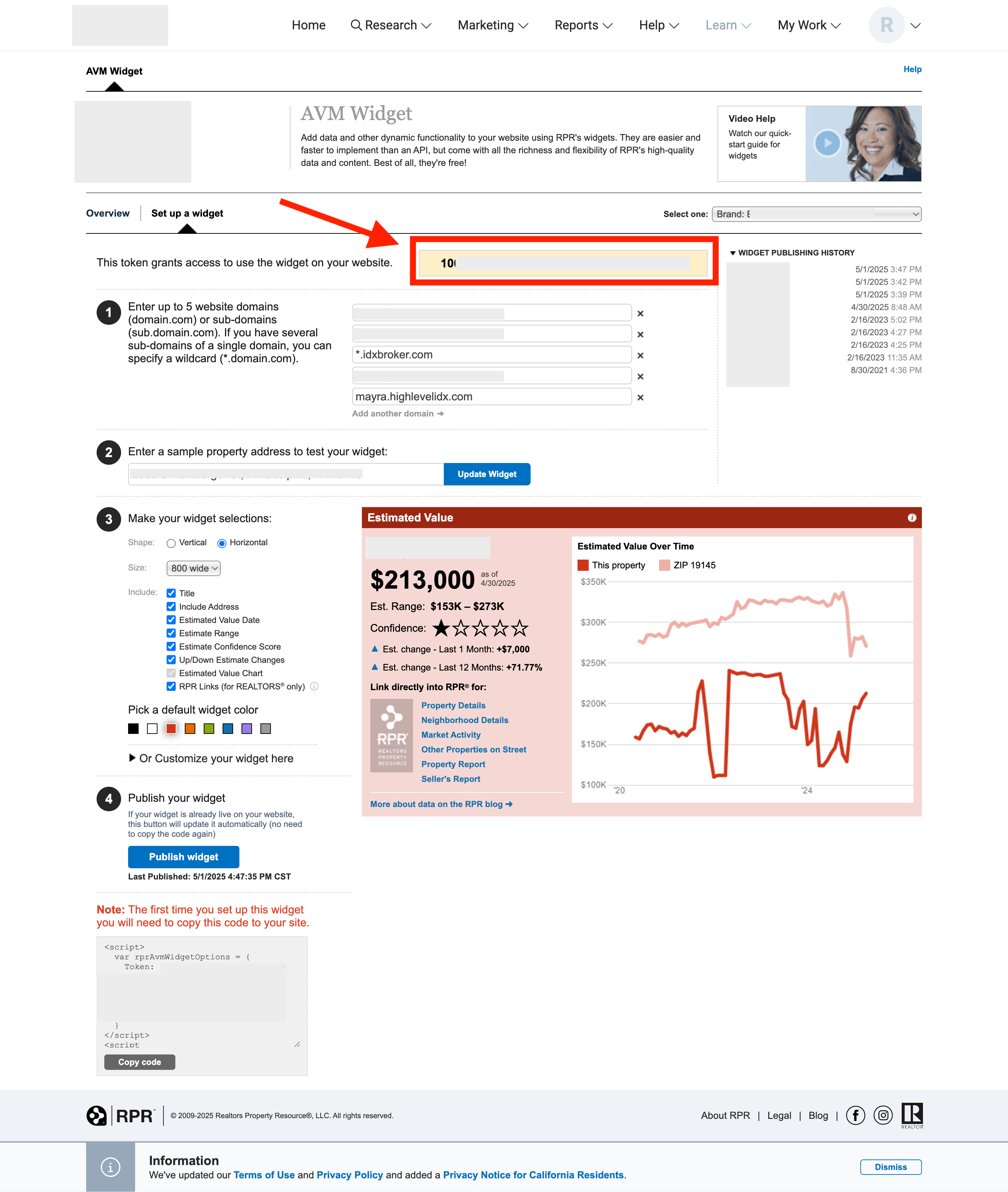
You can add up to 5 website domains or subdomains where you want to use the widget. In this example, we will use the domain mayra.highlevelidx.com.
Let's grab the token from the Token section.
-
IDXAddons Platform
Log in to your IDXAddons account and select the RPR AVM Widget app.
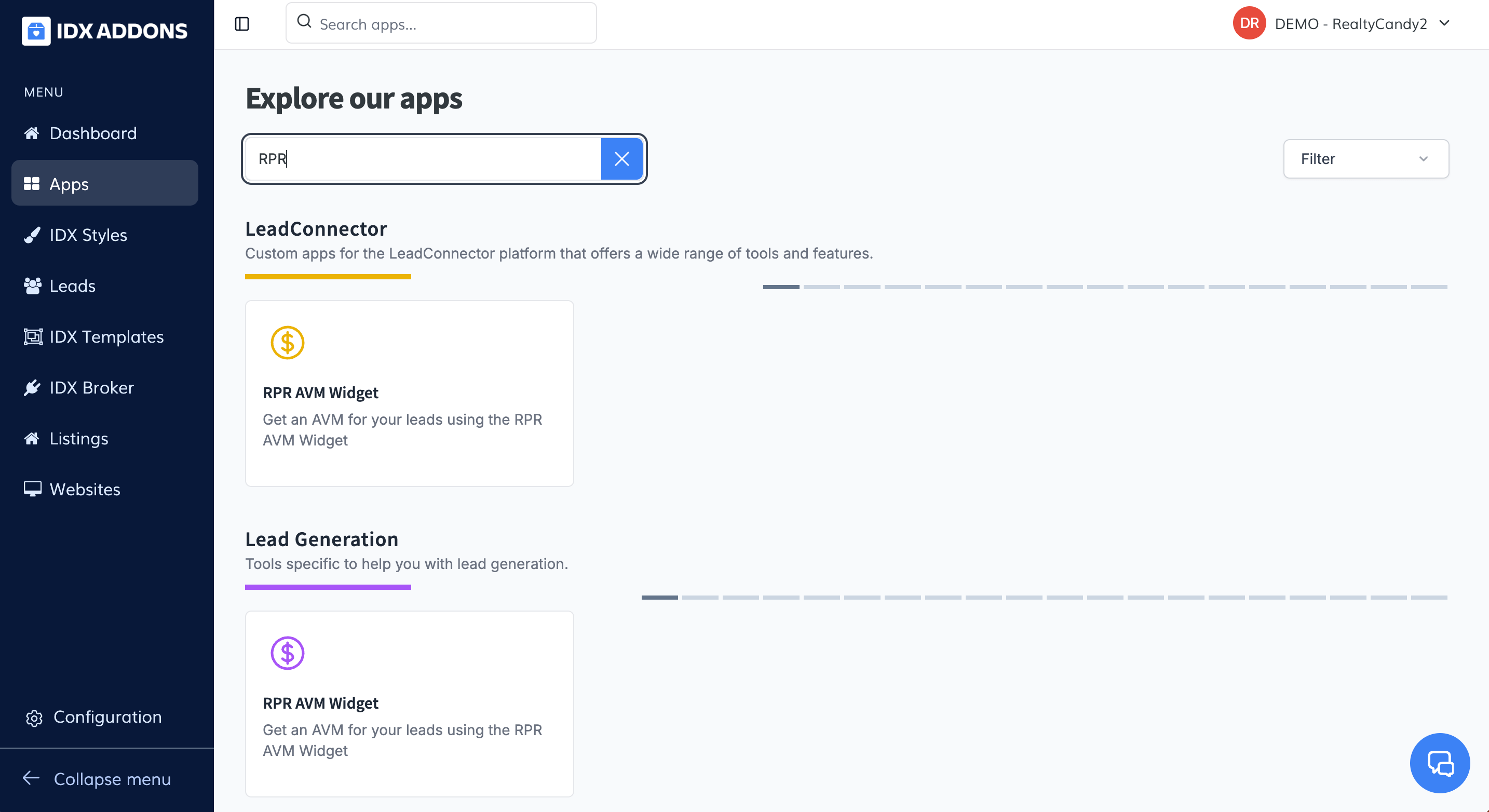
The first time you enter the app, it will request to have the RPR Token.

Go to the API Keys page, paste the token in the AVM field and click on the Save button.

Reload the RPR AVM Widget page, the message will disappear and you will be able to use the app.
In the Settings tab, you can add a phone number to receive an SMS alert when a user requests a valuation.
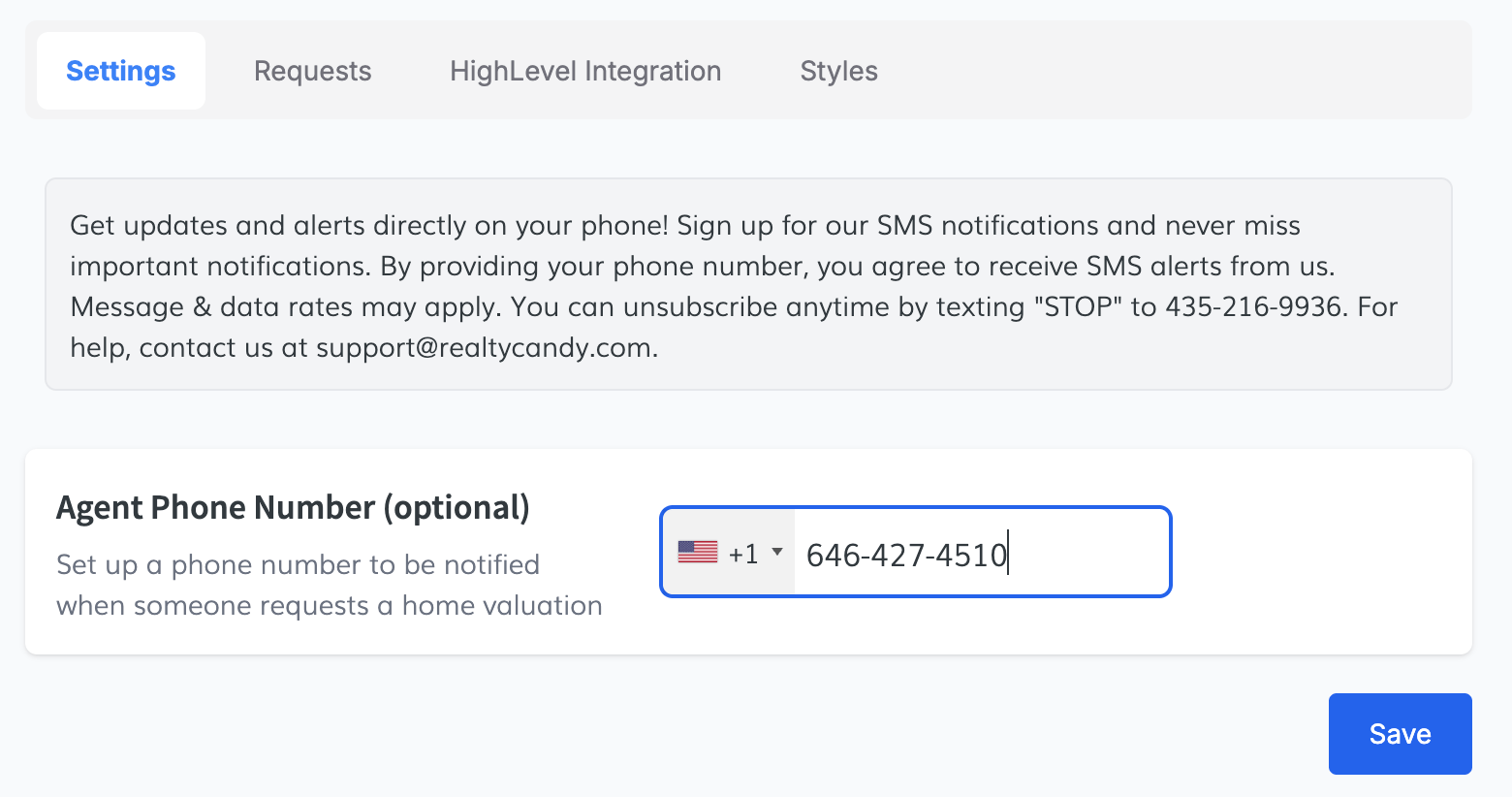
In the Requests tab, you can see the requests made by users. It will store the name, email, phone, address, the valuation, and date of the request.
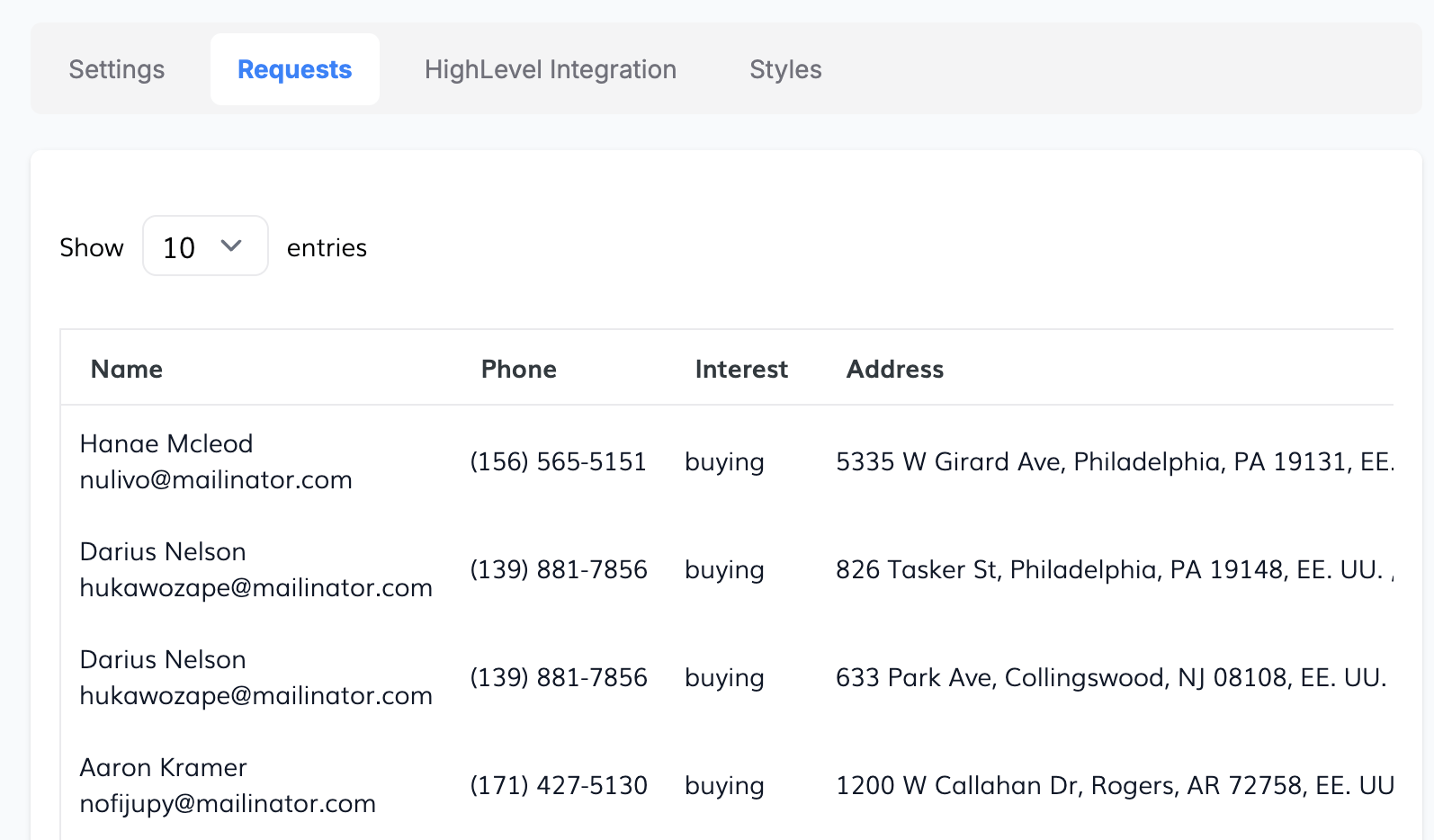
In the HighLevel Integration tab, you can enable the integration with HighLevel so that the requests are sent to your HighLevel account.
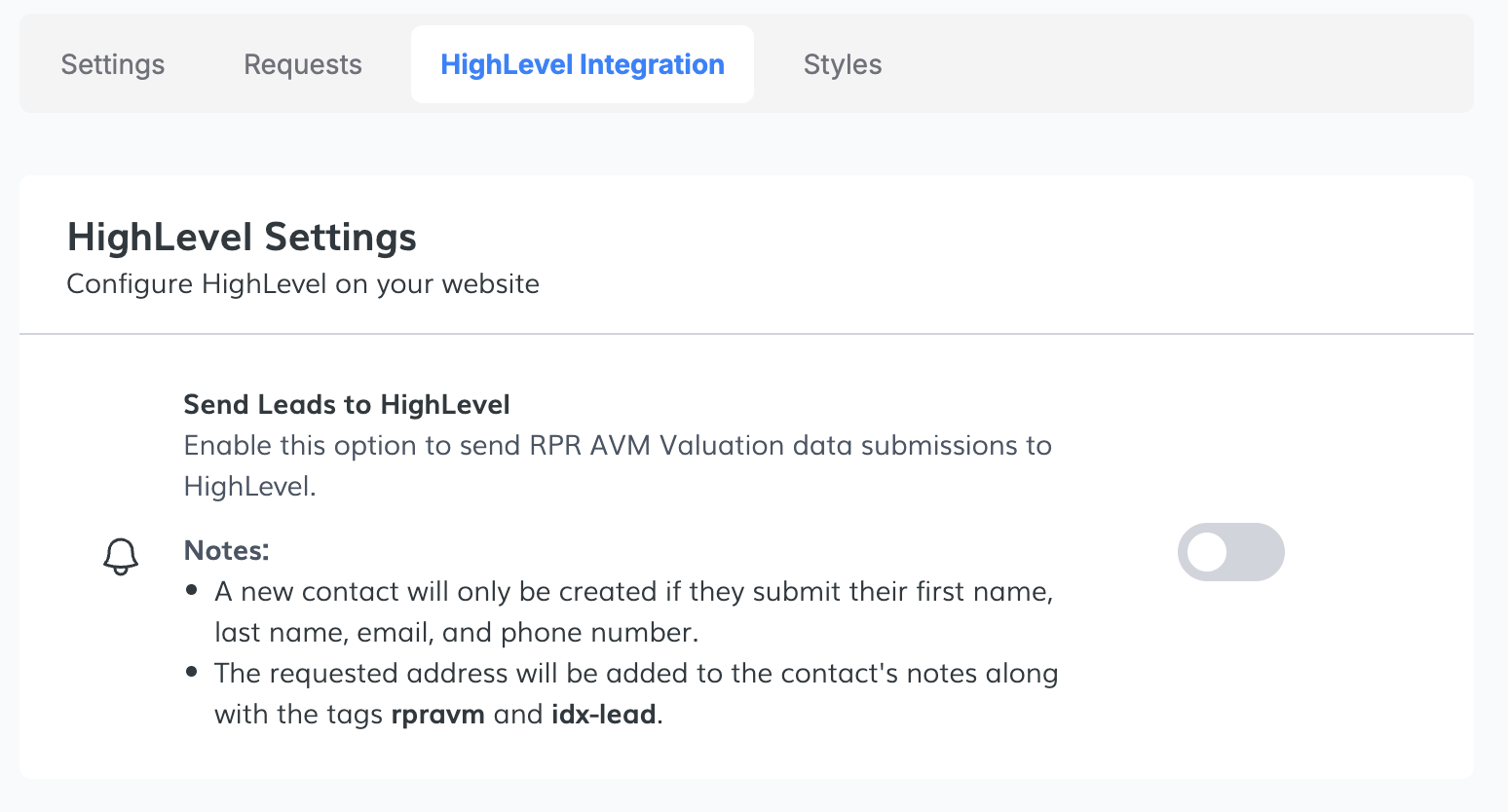
Simply toggle the switch.
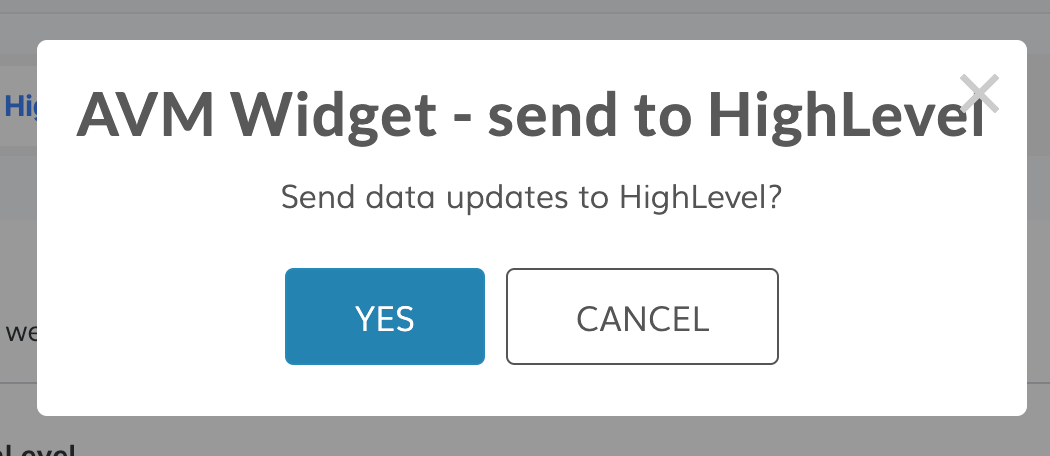
In the Styles tab, you can change the colors of the widget.
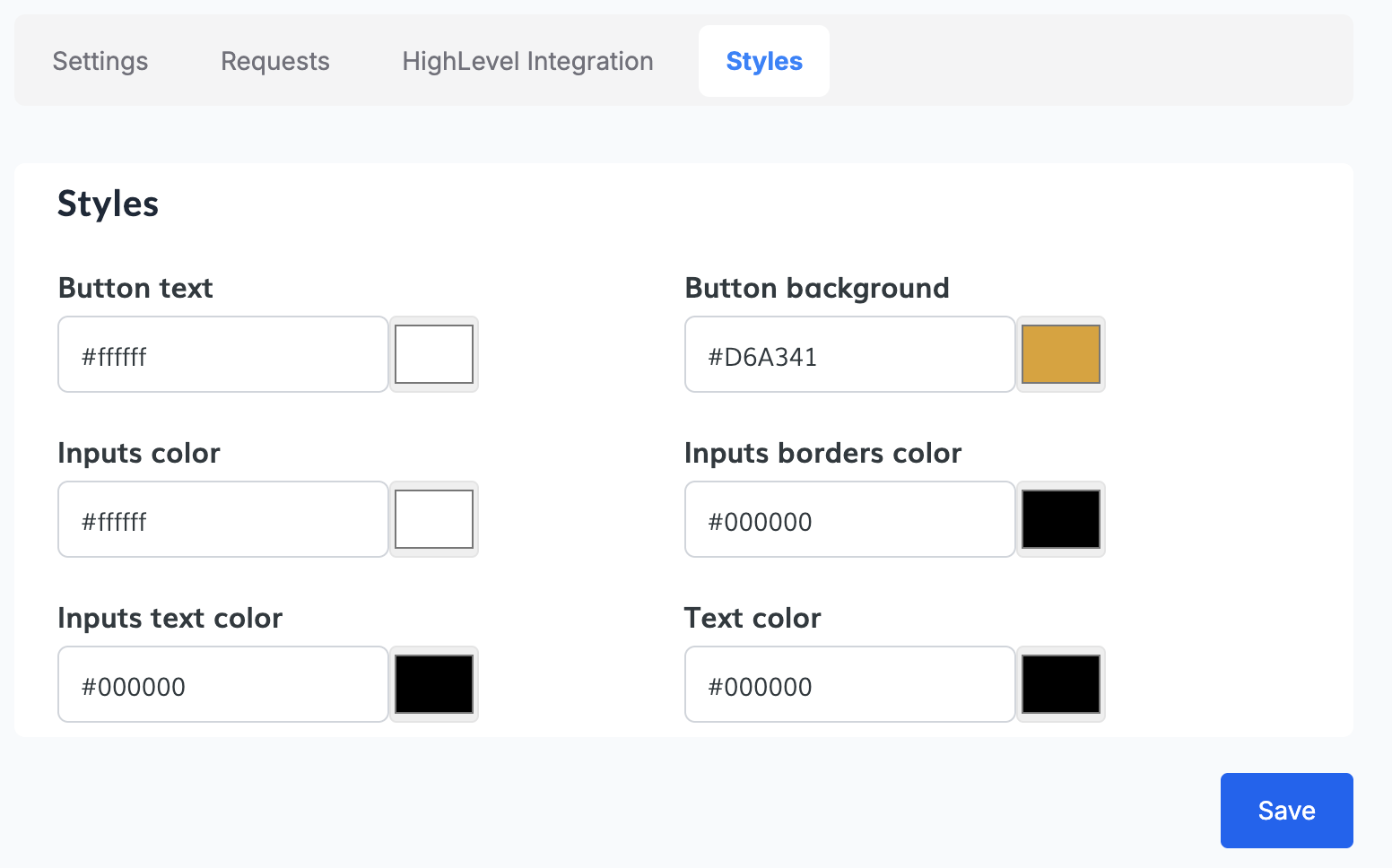
-
Test Widget
Now that you have the token and the settings, let's test the widget.
Copy the generated code snippet.

In this example, we will use the domain mayra.highlevelidx.com, so we will add the widget to the website that has this domain.
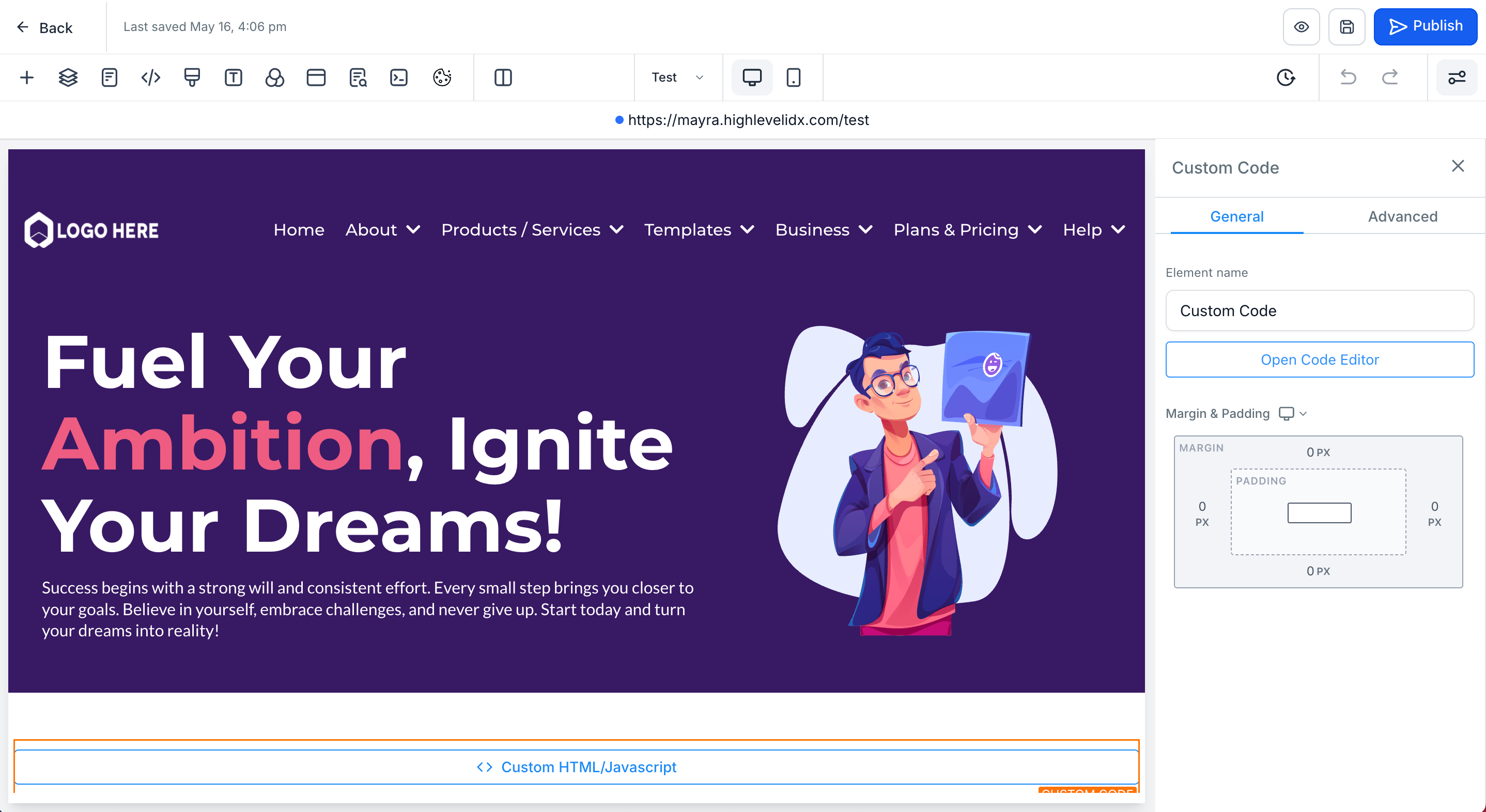
Open the HTML editor of the page where you want to add the widget and paste the code snippet.
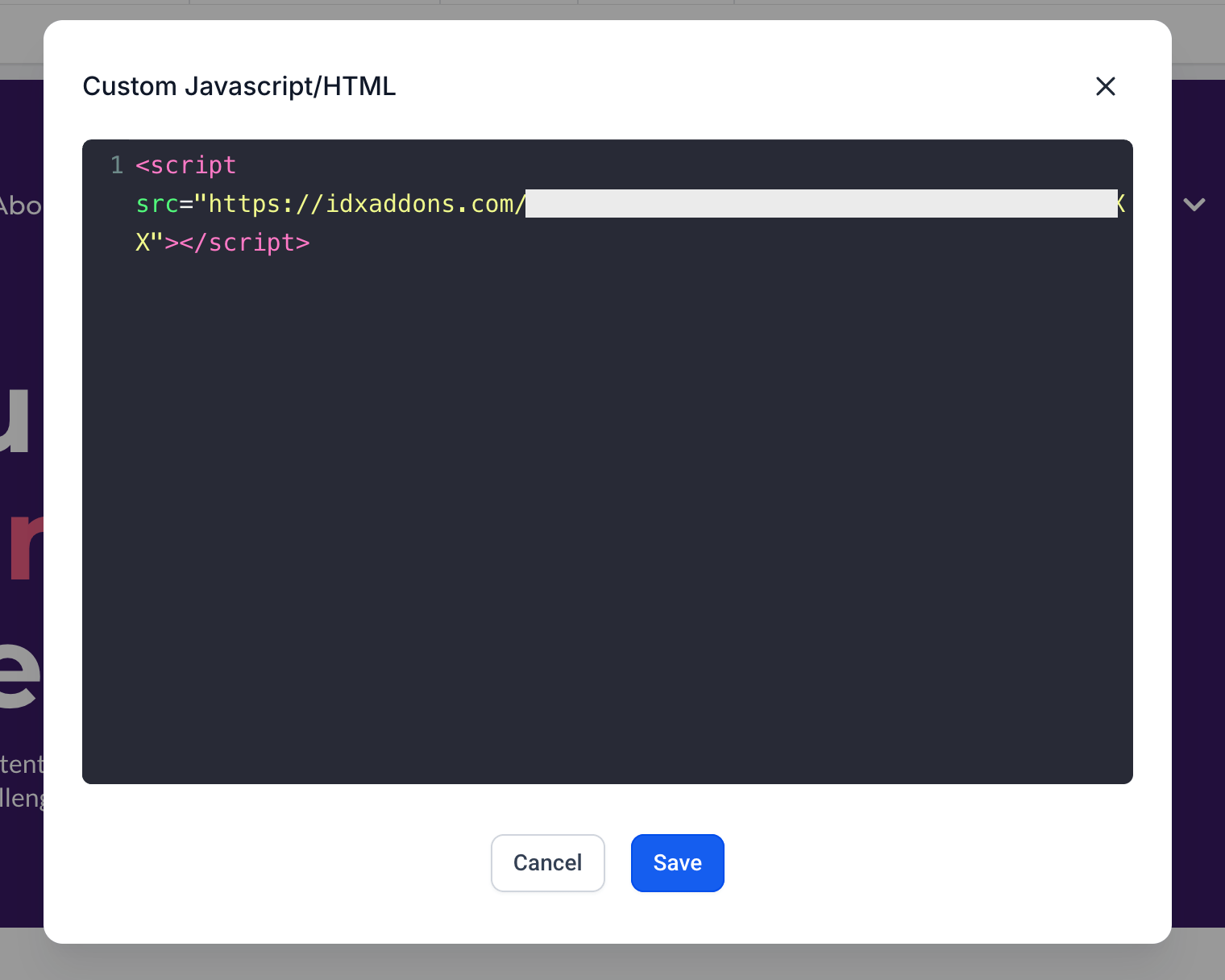
Save the page and open it in a new tab.
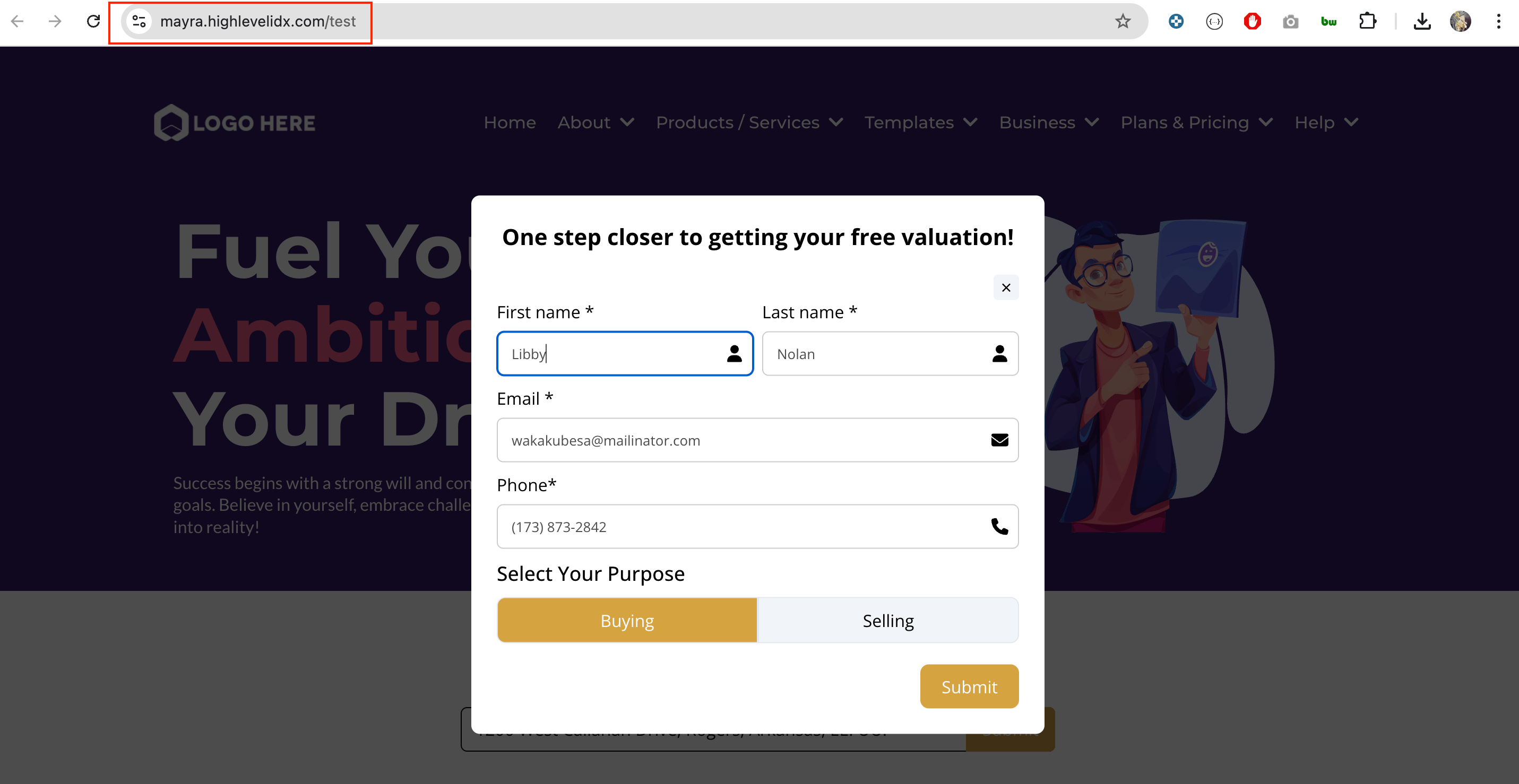
We will enter an address, fill the contact form and click on Submit. The home valuation will be displayed.
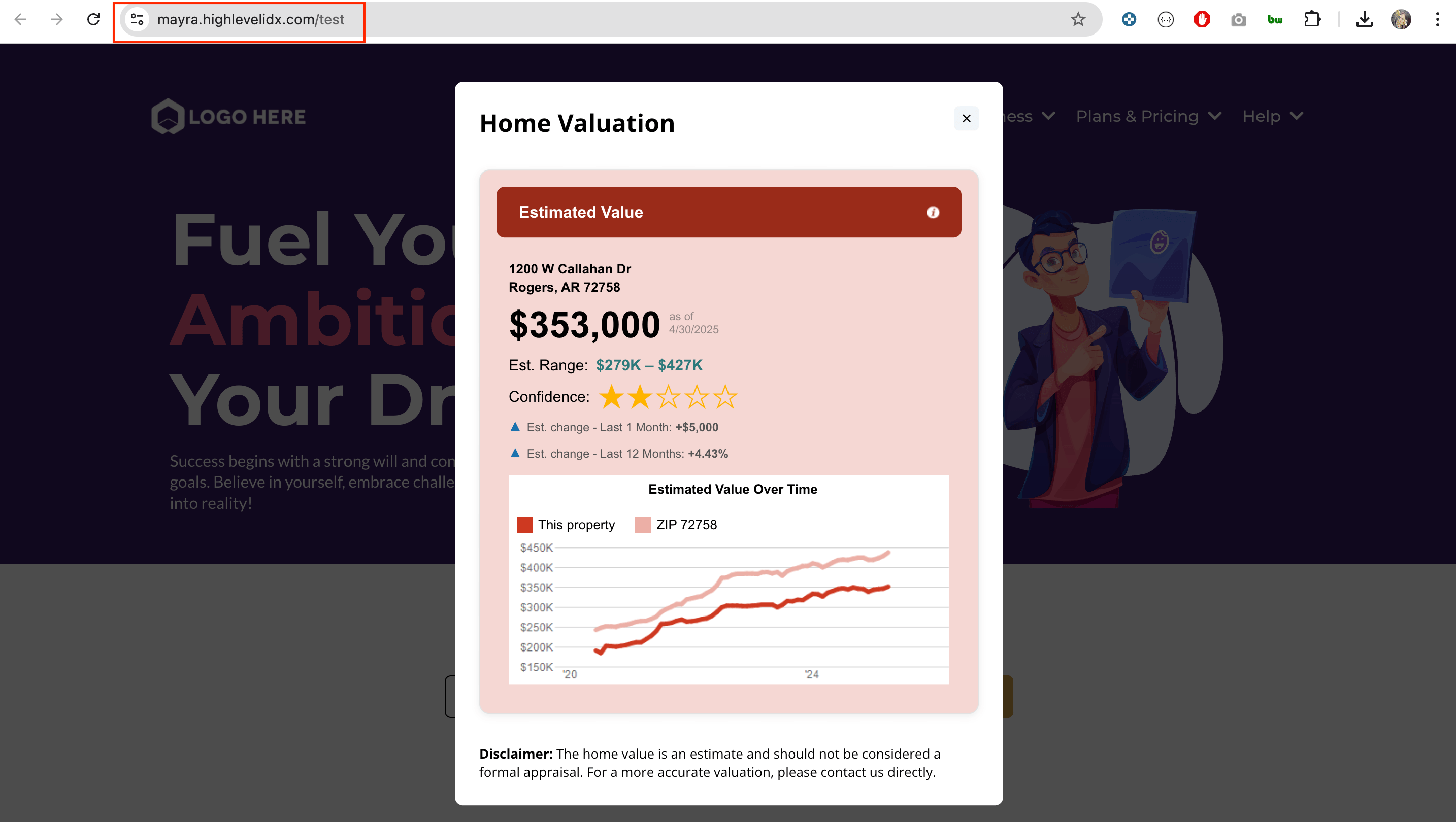 What happens next?
What happens next?
- The user will be created as an IDX Broker lead.
-
If HighLevel integration is enabled, a new contact will be created in your HighLevel account
with the tags rpr-avm and idx-lead.
Also, either the tag buyer or seller will be added depending on the interest selected by the user. And a note will be created with the details of the request.
And a note will be created with the details of the request.
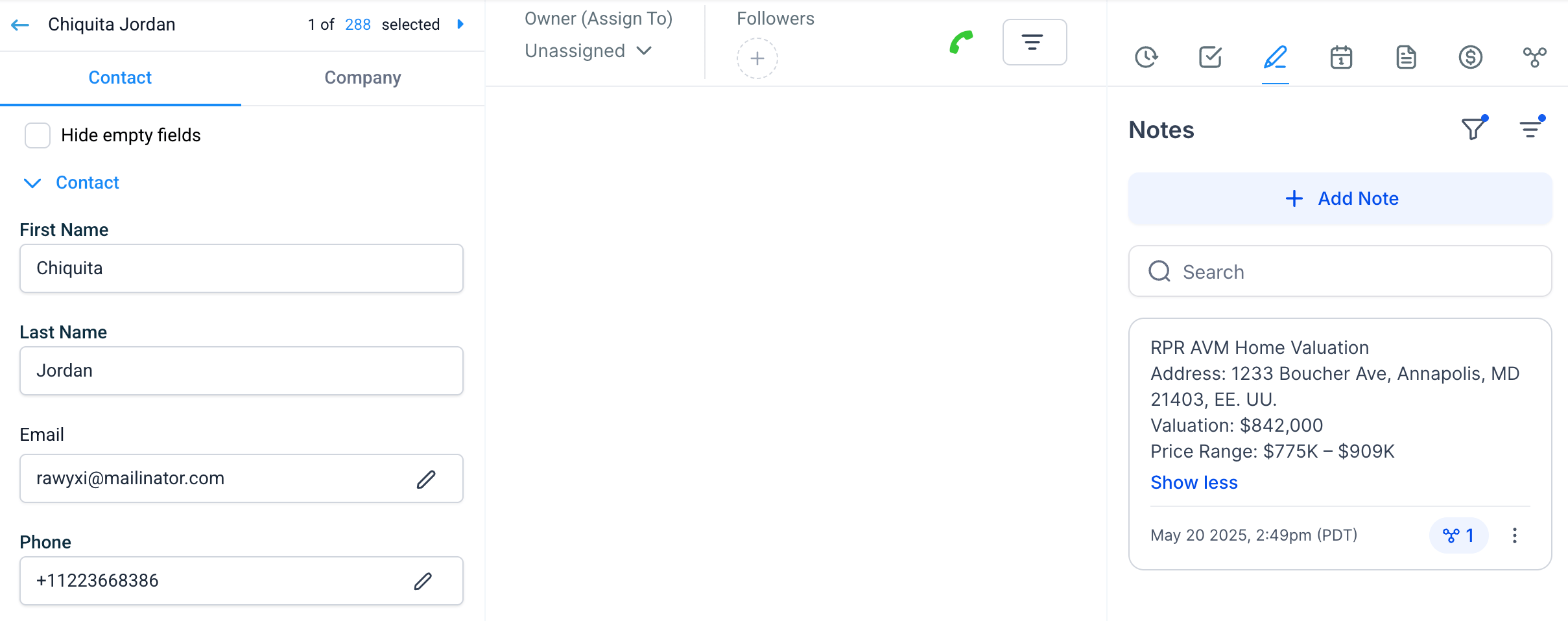
-
You will receive an SMS alert with the details of the request.

-
If no valuation is found, the user will still be created as a lead and you will receive an SMS alert with the details of the request.
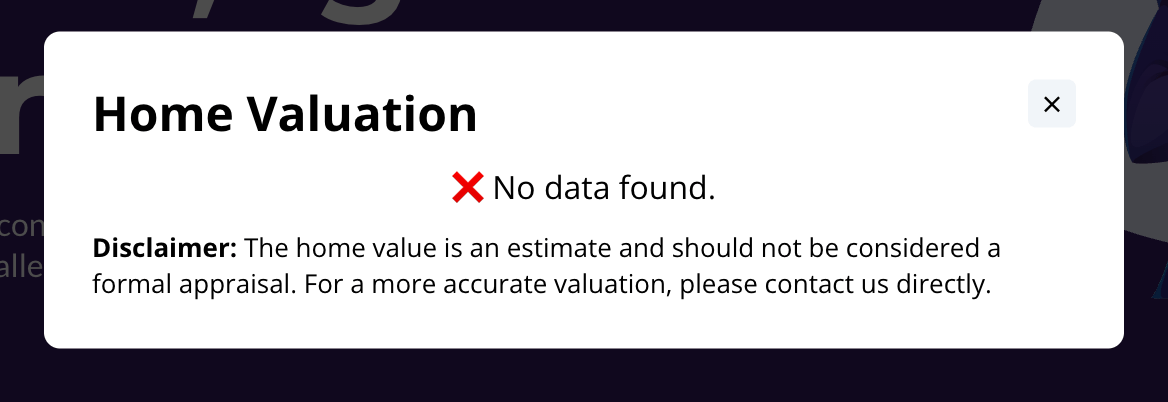
- For office accounts, the widget detects if the agent cookie is present. If it is, the lead will be assigned to the agent and sent to their GHL sub-account.