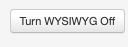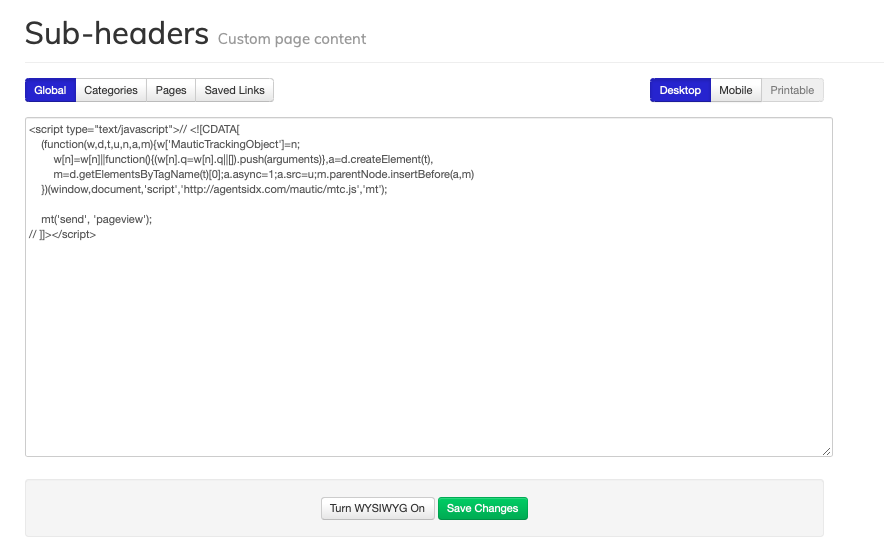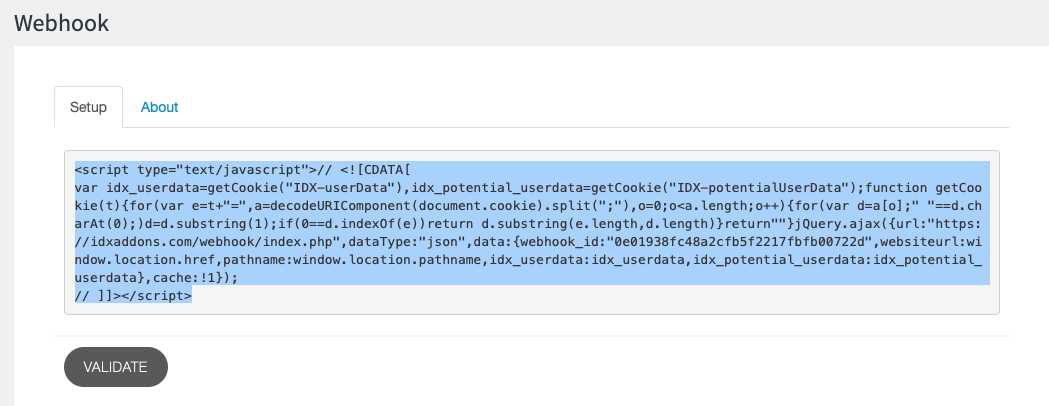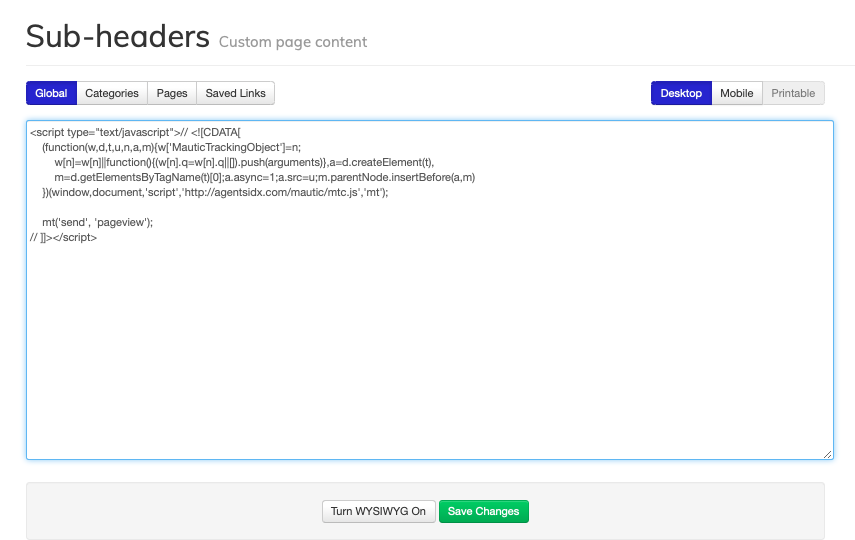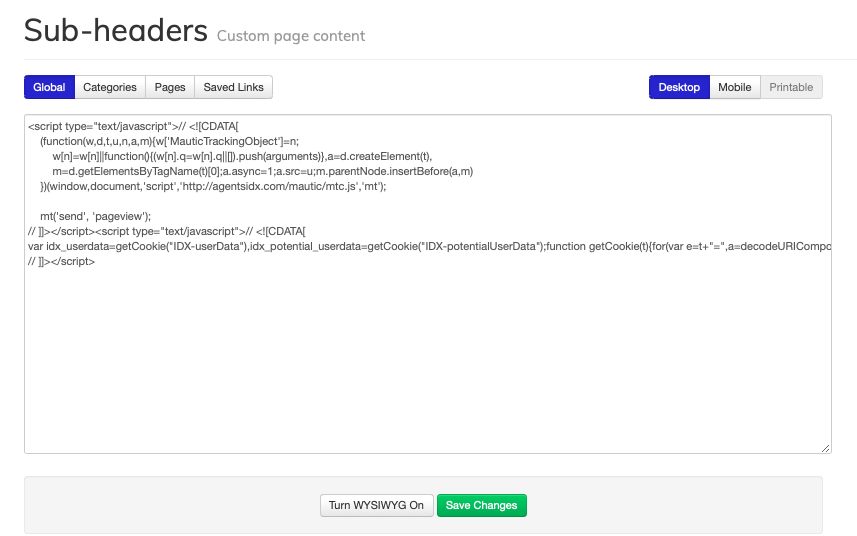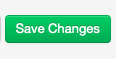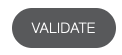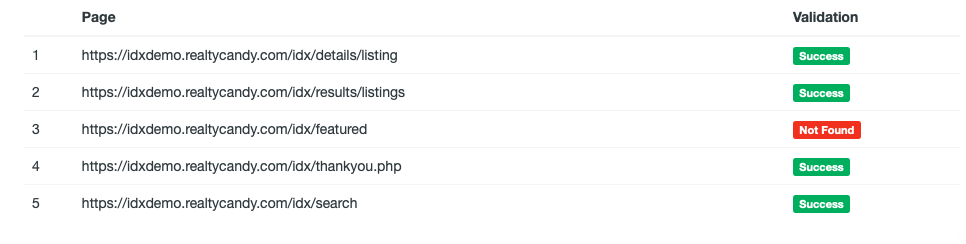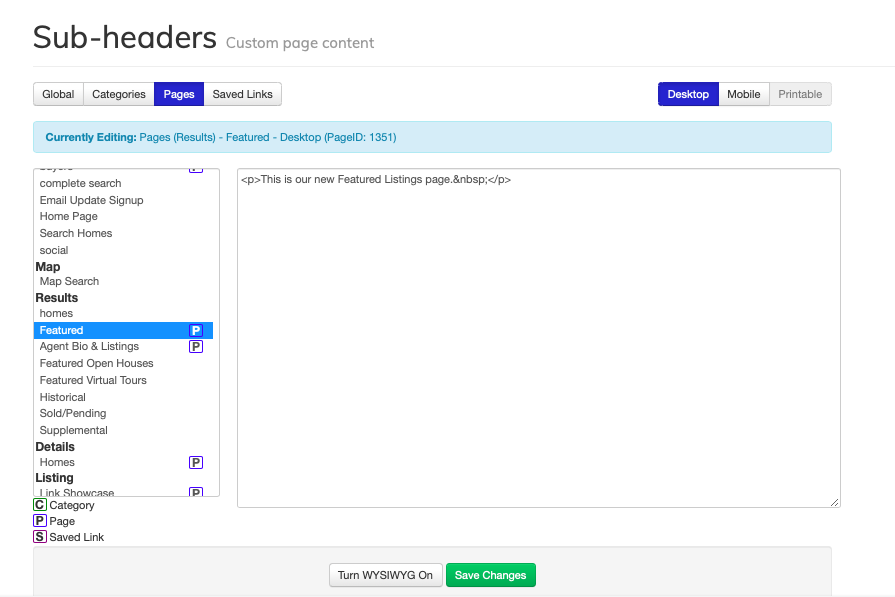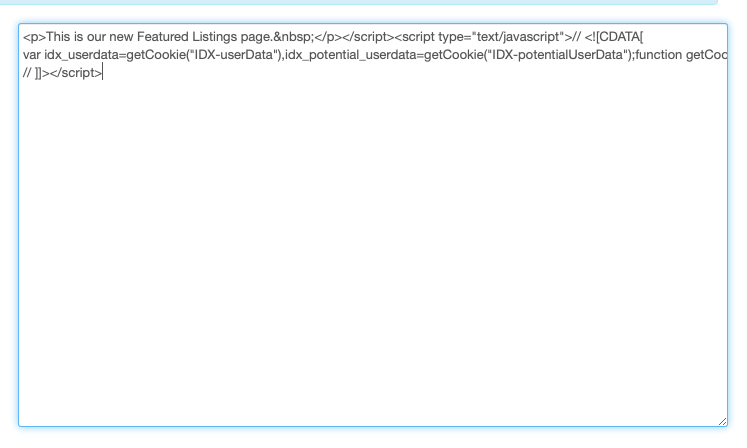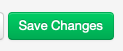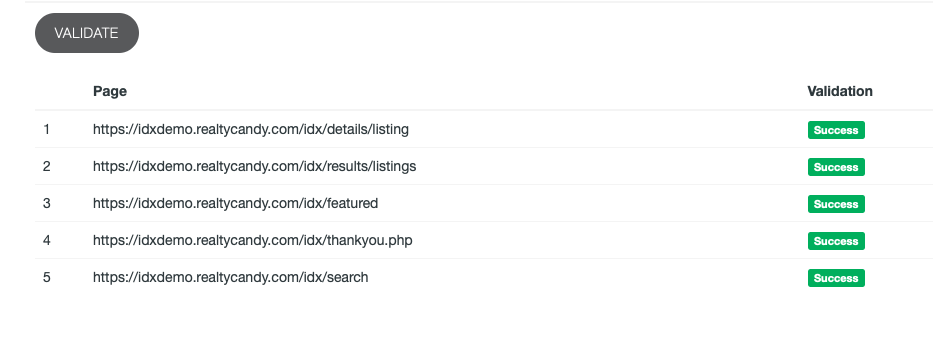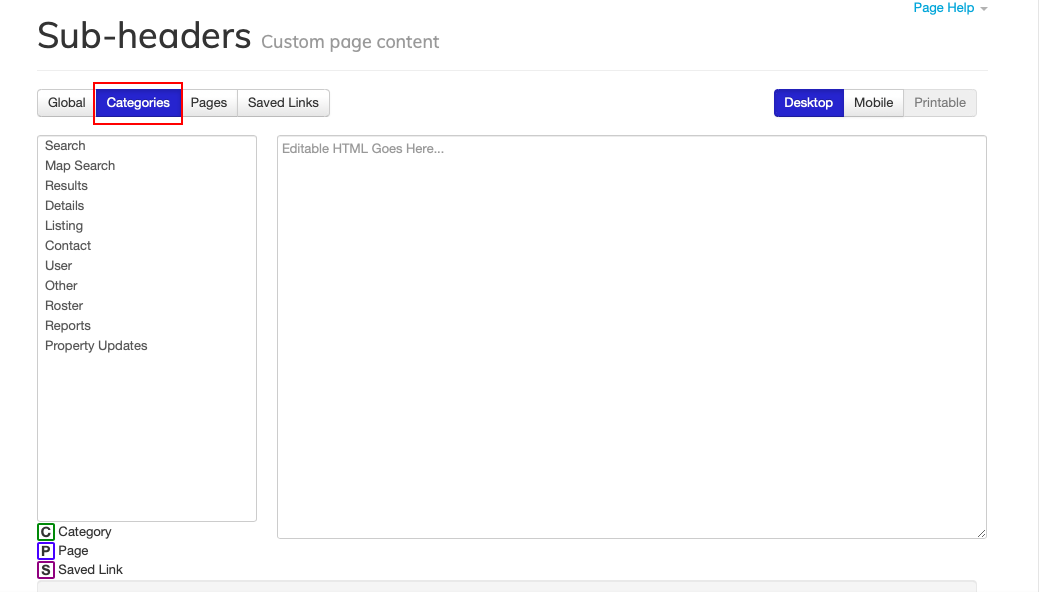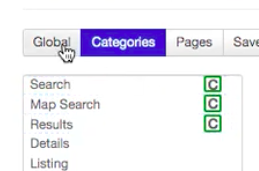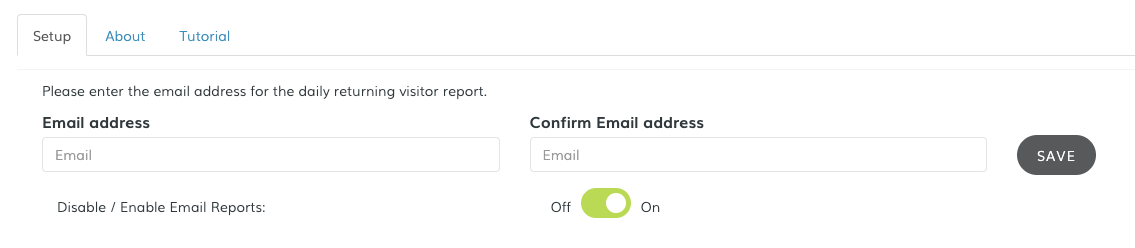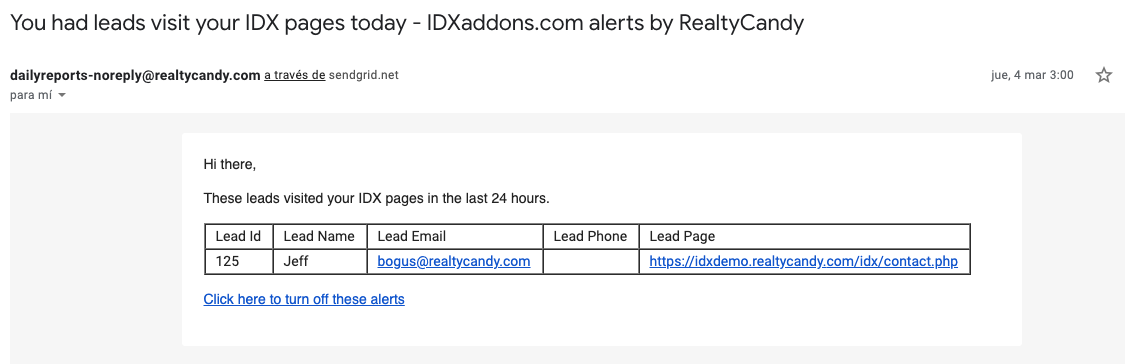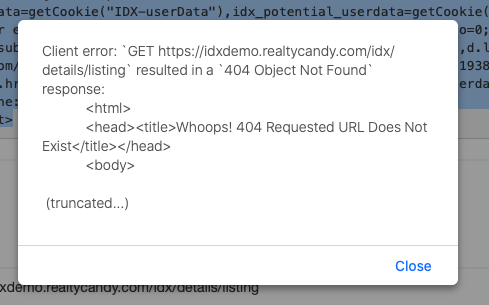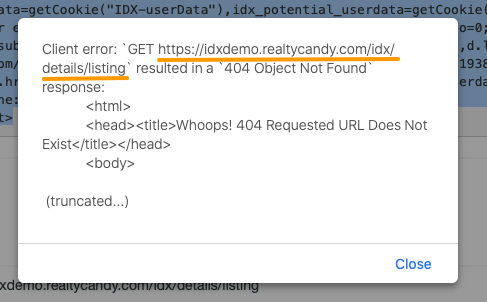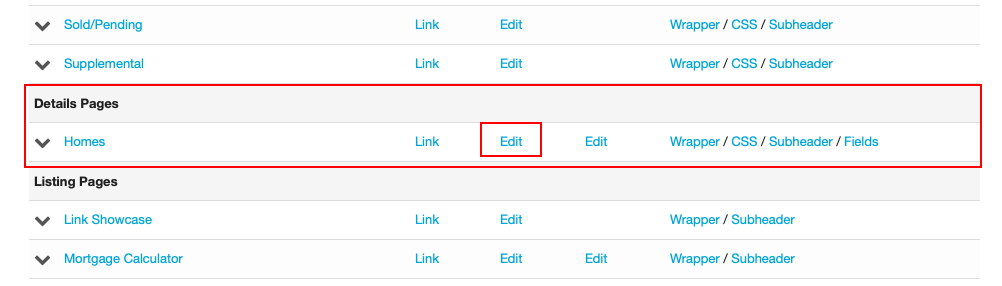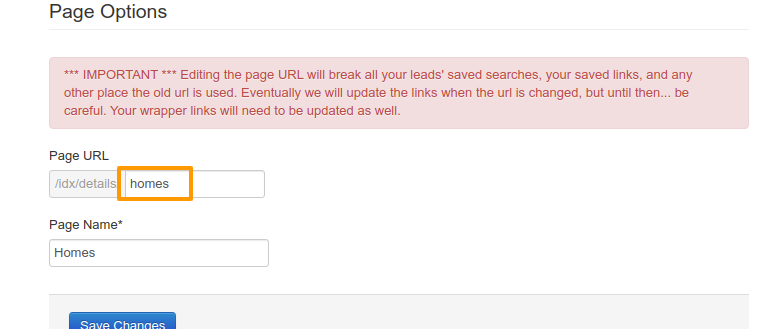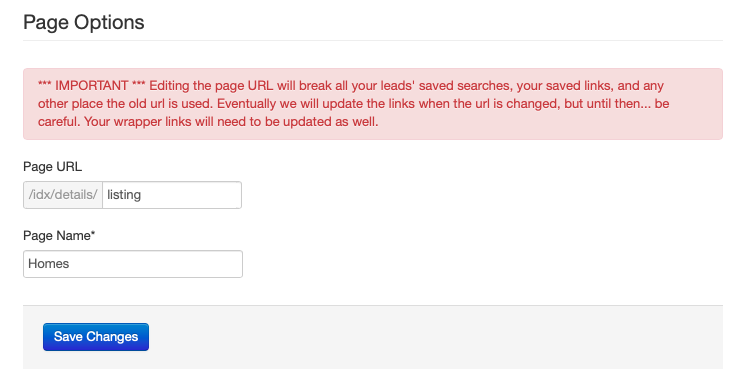Daily Returning Visitors Tutorial
-
Configure Webhook
Log into your IDX Broker account and access IDX Broker Sub-Headers
![IDX Broker sub-headers]()
Turn the WYSIWYG off
Click on this button to turn it off
![Turn WYSIWYG off button]()
You may find that there is or isn't code there. You should never remove any codes you have there since you might lose styles and customizations if you remove them. If you're not sure if you have the Webhook already, you should use the browser search (CTRL+F) and check if the code you are about to paste is in the Sub-header section, if not, just paste it along with the other codes. You can paste it in the beginning or in the end of that section, but never in the middle of it.
![Sub-header code]()
Copy the code from the Webhook IDXAddons page
![Webhook code]()
Paste it in the Sub-headers box
Leave the code that is already there.
![Webhook code pasted - before]()
Paste the webhook afterwards.
![Webhook code pasted - after]()
Click on Save Changes
![Save changes button]()
Go back to the Webhook IDXAdd-ons page and click on Validate
This can take about 60 seconds for our server to check the websites and make sure they are in place.
![Validate button]()
In this case, we have "Success" for 4 URL's and "Not Found" for one of them. "Success" means the Webhook is configured. The websites that have "Not Found" probably have some other subheaders on those pages.
![Validating pages]()
To fix it, you need to find the individual page that has the error and add the webhook individually. If you find that the "featured" page shows "No results", just like in this case, go back to IDX Broker and click on Pages (below Subheaders) to find it:
![Sub-headers navigation options, pages selected]()
If there is a custom subheader, the page will have a P next to its title.
![Sub-headers pages]()
Turn the WYSIWYG Off and paste the webhook code after whatever is there (don't erase anything).
![Sub-header page code]()
Click on save changes.
![Save changes button]()
Click on "Validate" again and check if there's still an error:
![Validation success]()
In this case, all of the pages now have the webhook activated!
If you were to have more URLS that say "Not found", click on "Categories" and check if there's a different subheader on those pages. If there is, there will be a C next to the Category name.
![Sub-headers navigation options, categories selected]()
In that case, you would need to click on it, paste the webhook code after anything that's there (don't erase it), and save changes.
![Sub-headers categories]()
-
Type in your email
Type in the email address where you want to receive the report and then type it again for confirmation.
Make sure to switch "Enable Email Reports" to "On" to receive the daily returning visitor report.
You can toggle this option on/off as you prefer.
Every time a visitor signs up to your site or a visitor who's made an account returns, they'll be added to the daily report. The daily returning visitors report looks similar to this:
![Email form]()
Type in your email
This way, you can create a lead for these visitors and contact them personally to help them find the right property for them.
![Daily Returning Visitors Report]()
-
Troubleshoot section for Webhook
If this error shows up when you click on "Validate" in the Webhook section, it probably means that the URLs don't match in IDX Broker and in the IDX Addons page. The URL it is searching for is the IDX default, which we don't have. In this case, the details page is different from what the webook is searching for, and this is because we had previously changed the URL.
![Webhook error]()
There you'll be able to edit the URLs of your IDX pages.
![IDX url]()
The highlighted portion shows the link that needs to be changed because it's not found. We can see that it's the "details" link.
If you have a similar issue and need to fix this, go to https://middleware.idxbroker.com/mgmt/pages.
The only item below the Details Pages is the one called "Homes" so that one is the one we need to change.
![Edit page]()
When you click on it, scroll down to where it says "Page Options" and you will see this:
![Page options]()
In our case, we had the page URL ending in "homes" when the Webhook was searching for a URL that ends in "listing".
Change "homes" to "listing" and click on "Save Changes".
![Page options changed]()
Validate your link again and if this was done correctly, the webhook should be validated correctly.