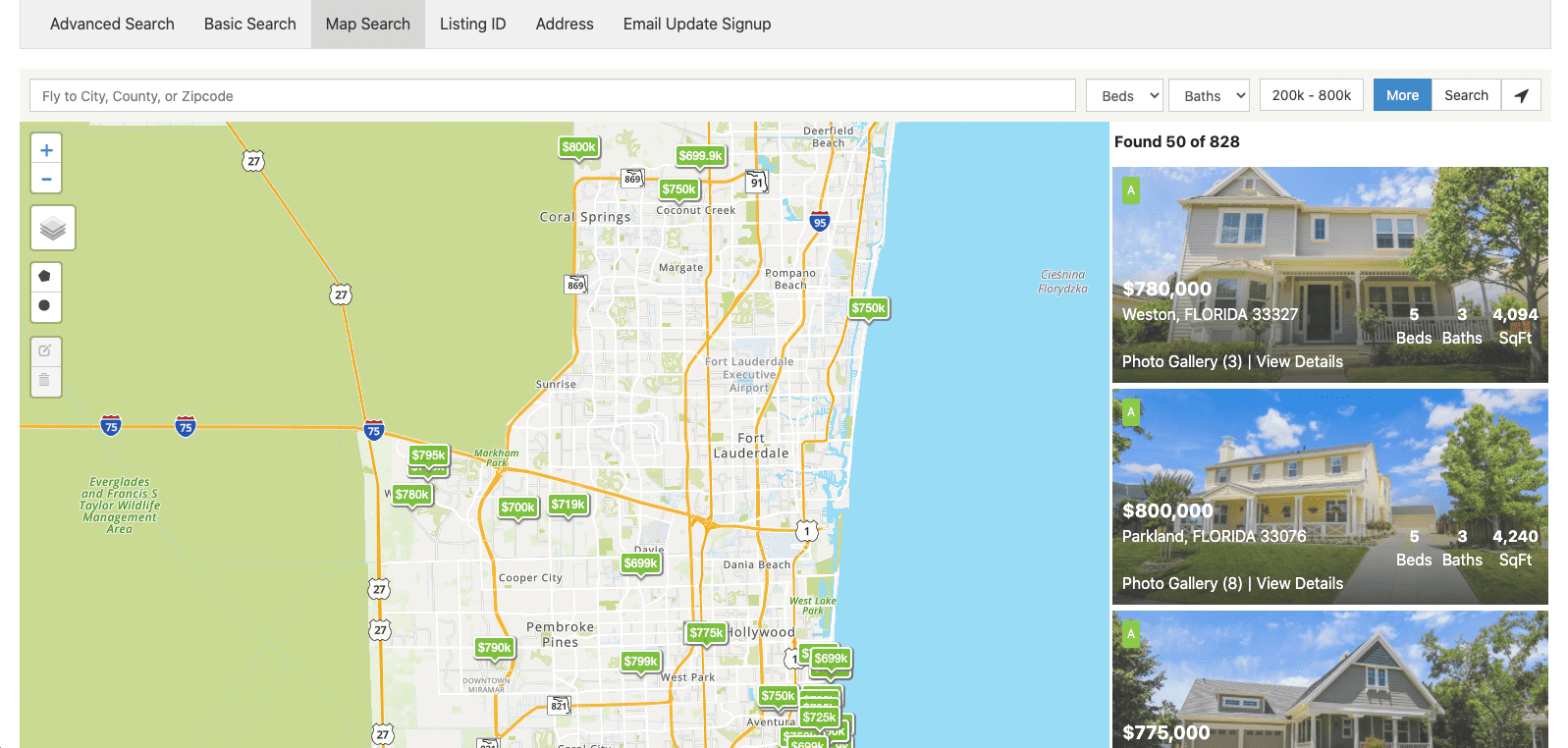IDX Templates Tutorial
In this tutorial, we will set a template for the Map Search page.
How to set it up:
1. Click on "Set Map Search Template"
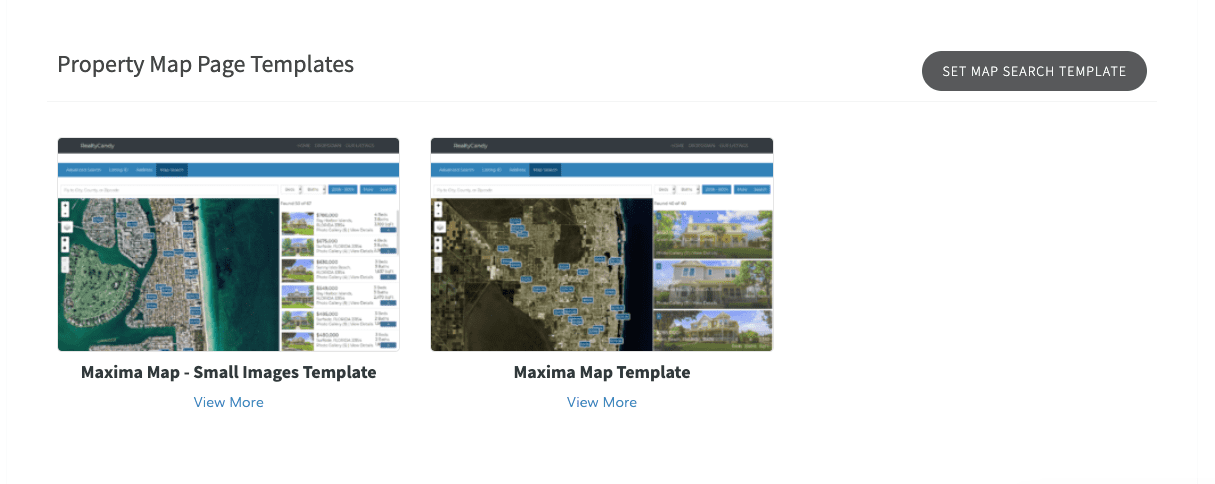
It will redirect you to the IDX Broker page where you can change the Map Search template.
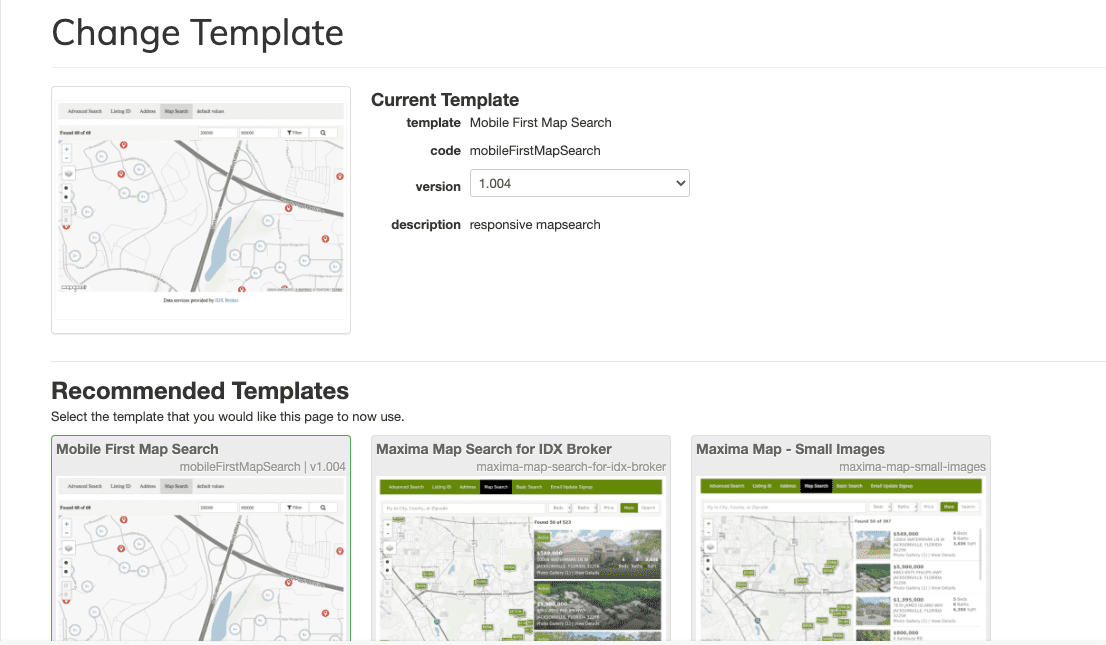
You can also access this page, by going to https://middleware.idxbroker.com/mgmt/pages and clicking on the "Edit" button of the page where you want to change the Template/Layout.
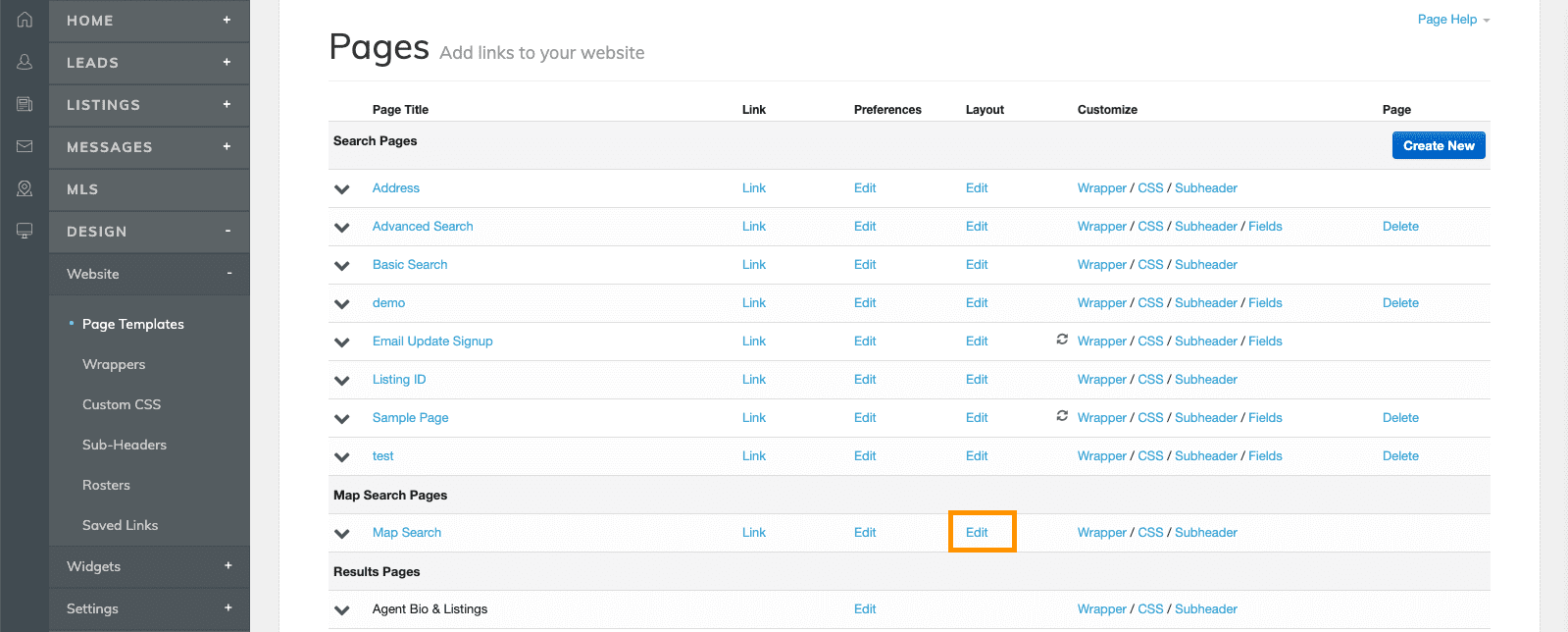
2. Activate the selected template
For this example, we want to set the Maxima Map Search Template. We just need to click on the "Activate" button.
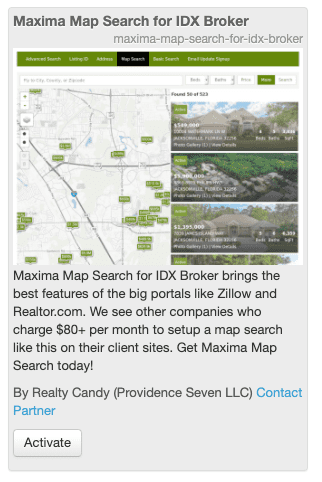
The button will change to "Active".
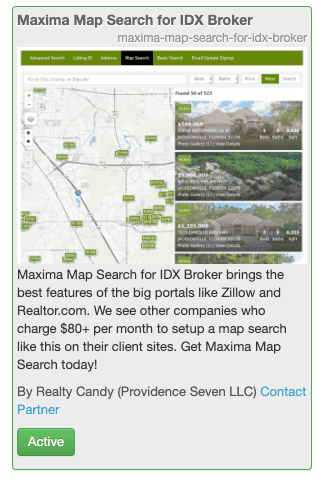
3. Check the current template
To view the new template, go to https://middleware.idxbroker.com/mgmt/pages and click on the page where you've updated the template. In this example, we will click on the "Map Search" page.
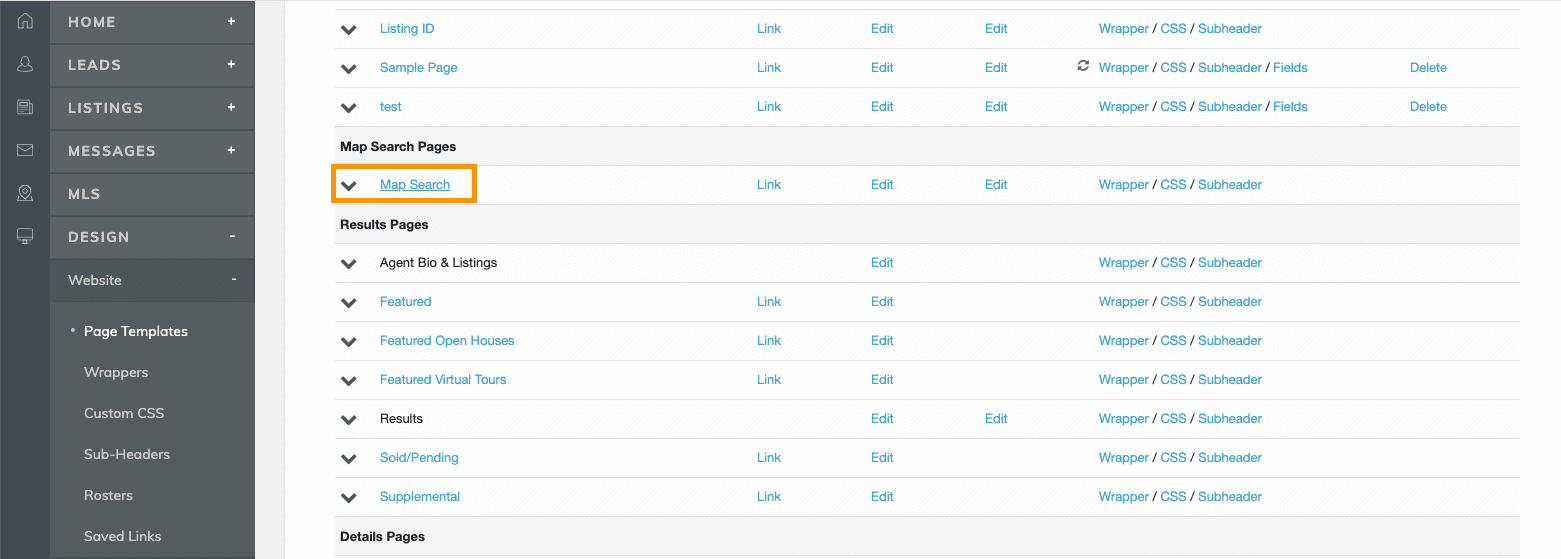
The selected template will be displayed in your page.