Custom Forms Tutorial
How to set it up:
1. Log into your MailChimp Account
This Add-on is only useful for MailChimp users. If you don't have an account and want to use the service, you can create an account here: https://login.mailchimp.com/signup/
2. Find or generate your MailChimp API key
API (Application Programming Interface) keys help apps communicate with one another. If you give your API key to a website, you're giving them access to your account without giving them your password.
To find or create your MailChimp API key go to this page: https://us1.admin.mailchimp.com/account/api/?_ga=2.206308048.2105747800.1604449741-1796792125.1604449741
If you don't have an API key, click on the "Create a Key" button below the "Your API keys" submenu.
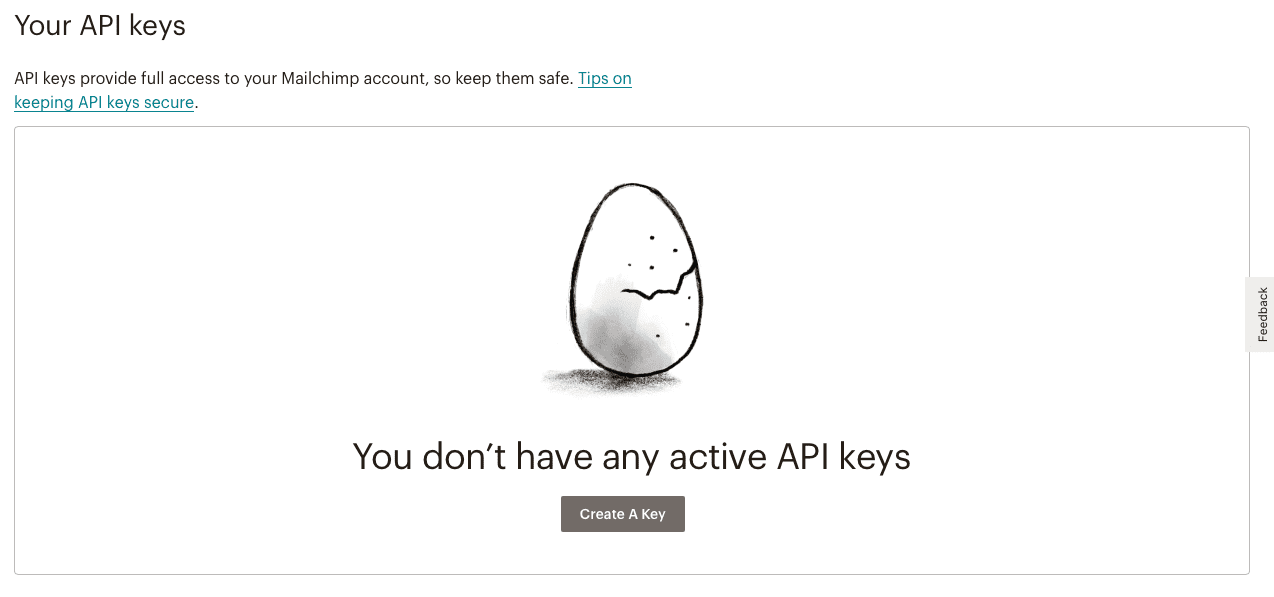
And just like that, your new key will be generated.
3. Copy your MailChimp API key
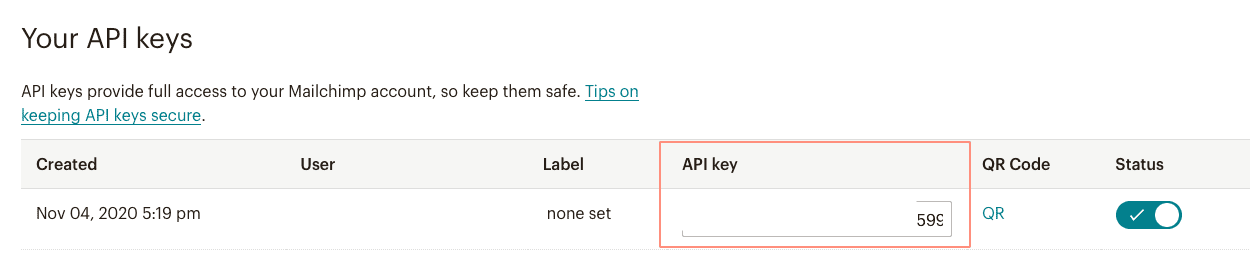
4. Paste your MailChimp API key in the box that says "Please enter the API Key"

5. Send your leads to MailChimp
Select the leads you want to export and click on "Send to MailChimp".
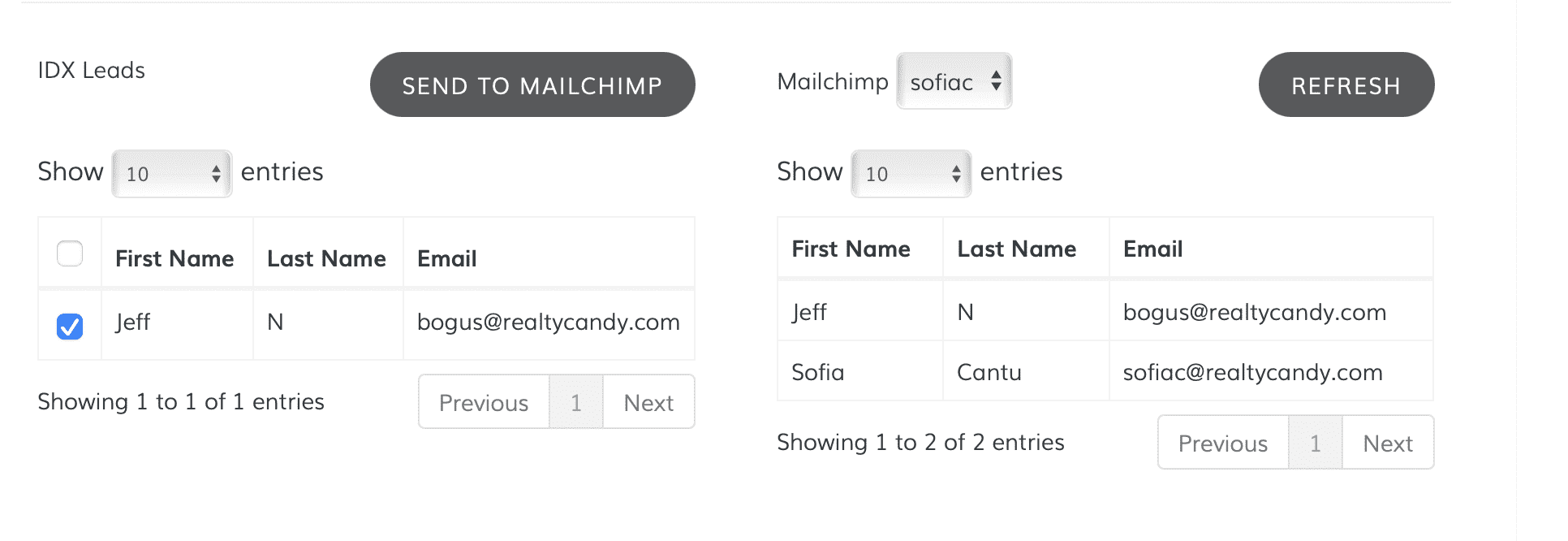
Now your leads will appear in your MailChimp account.
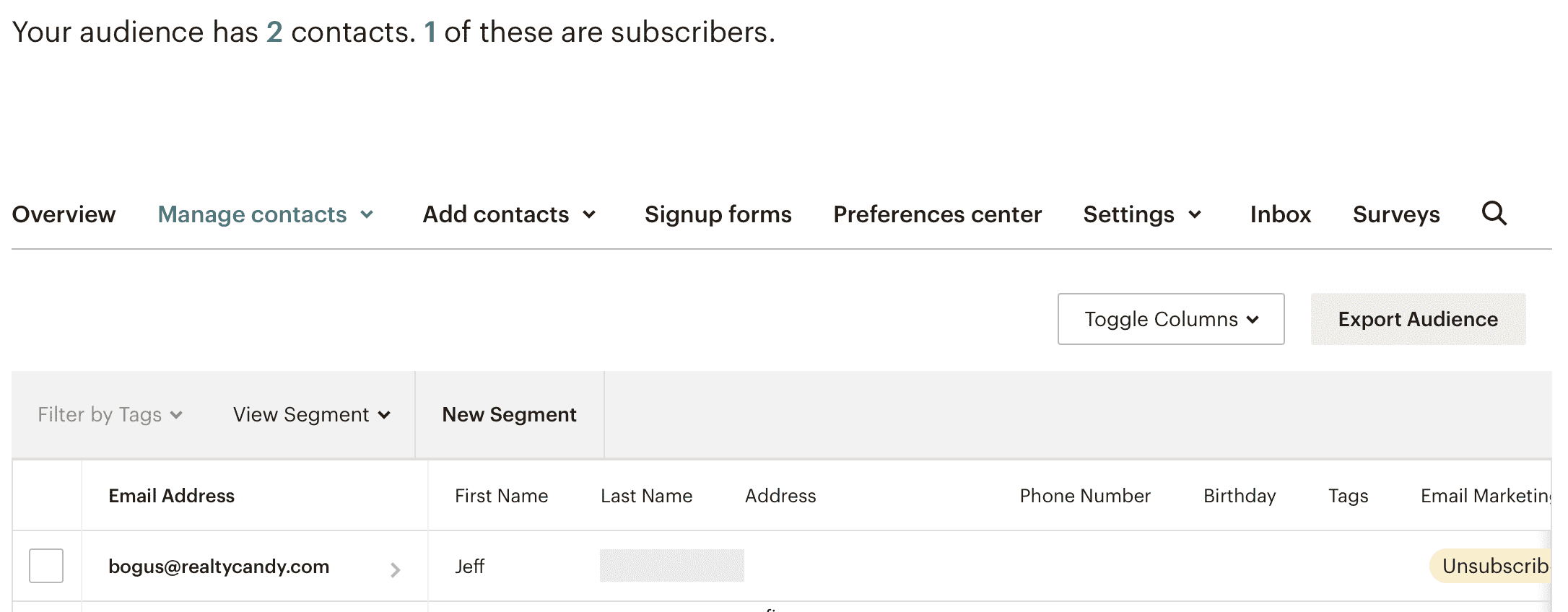
No result for ""
Refine your search terms or try a different query.