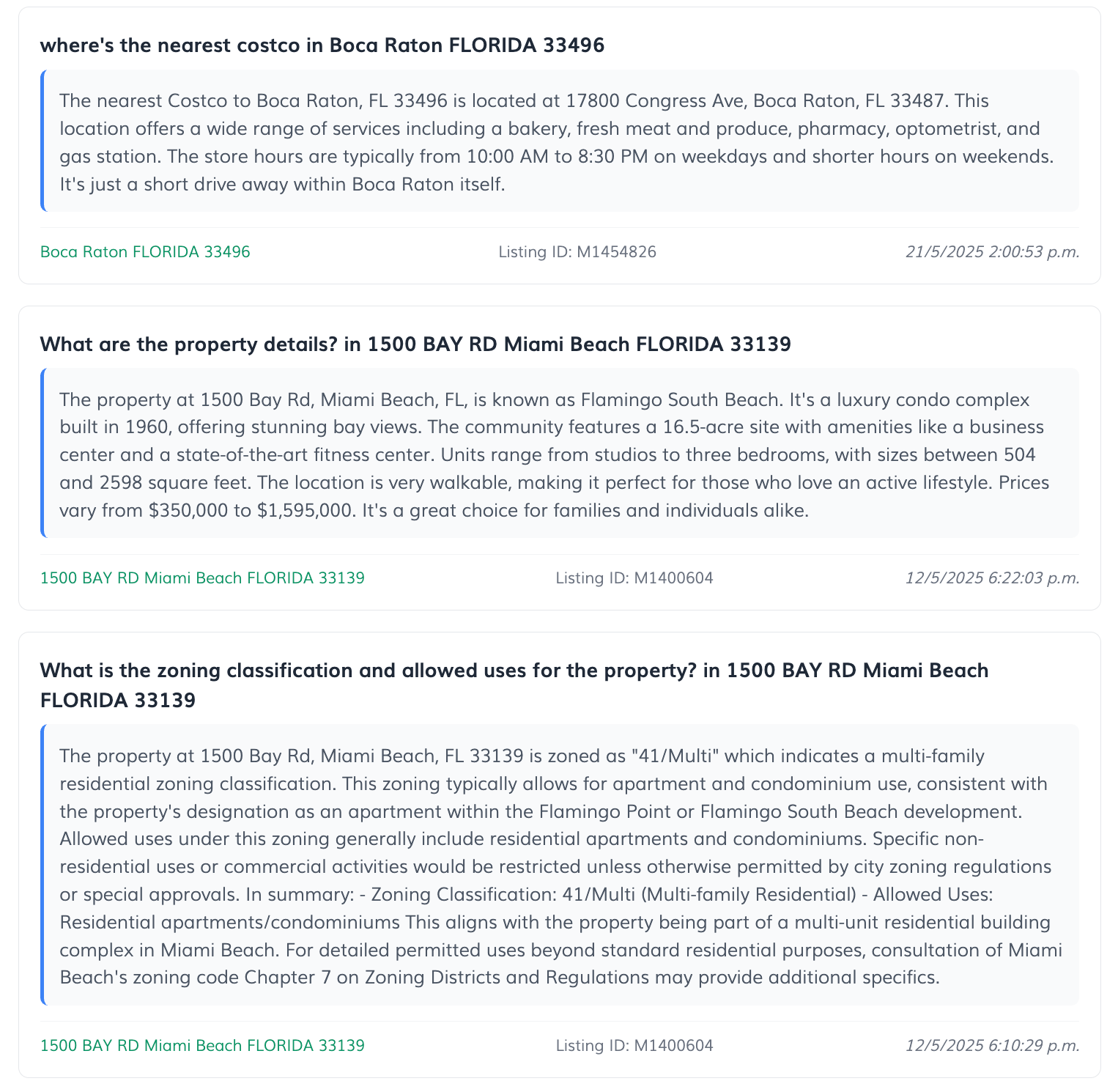-
Setup
When you first enter the Property AI app, you’ll land on the Set Up tab. This section includes a main toggle switch that allows you to turn the Property AI widget on or off.
Turning the widget on will activate the AI assistant on your website, allowing visitors to interact with it and receive instant responses to their questions. You can return to this tab at any time to deactivate the widget if needed.
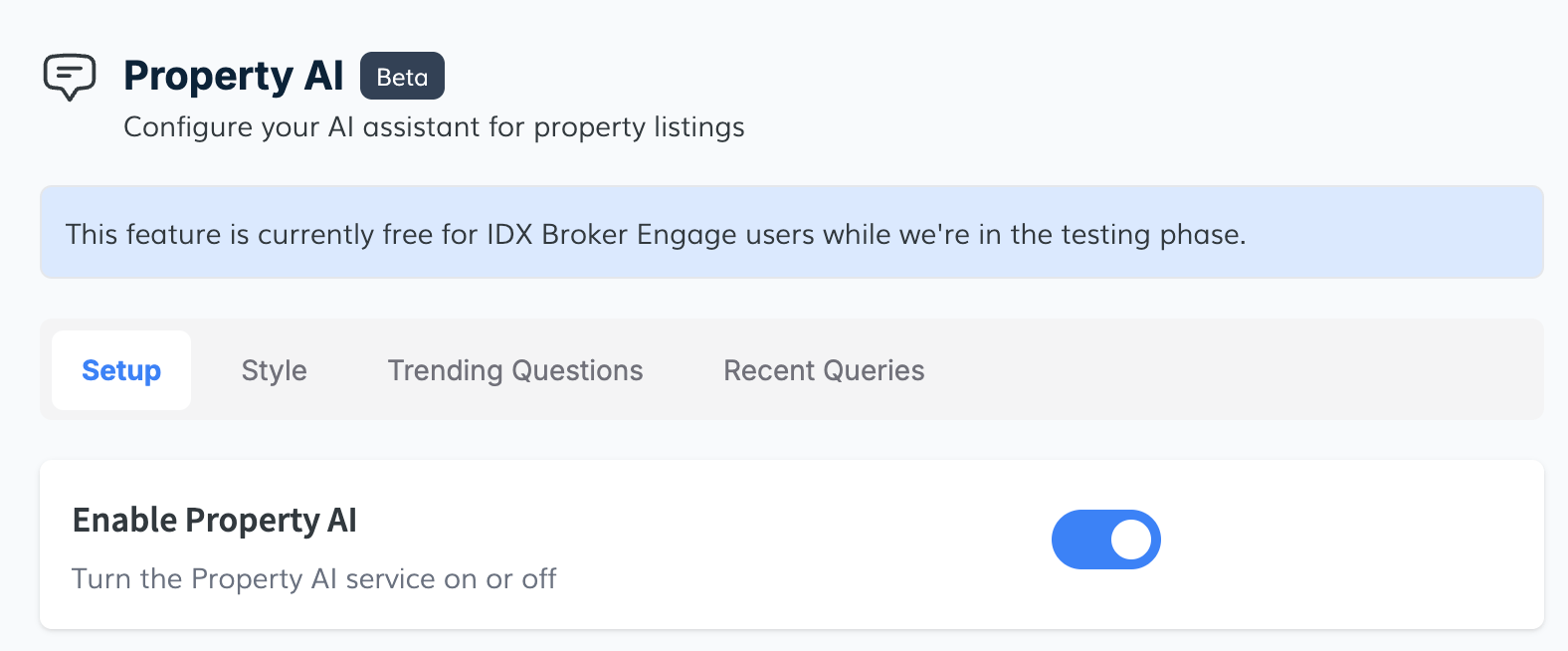
-
Style Tab
In the Style tab, you can customize the color theme of the Property AI chat widget to match your website’s branding. You’ll be able to modify the following elements:
- Header Background Color: The color of the top section of the chat widget.
- Question Background Color: The background color of the messages submitted by users.
- Send Button Background Color: The color of the button used to send questions.
- Send Button Text Color: The color of the text inside the send button.
After choosing your preferred colors, click Save color scheme to apply your changes. The widget will instantly update with your selected style.
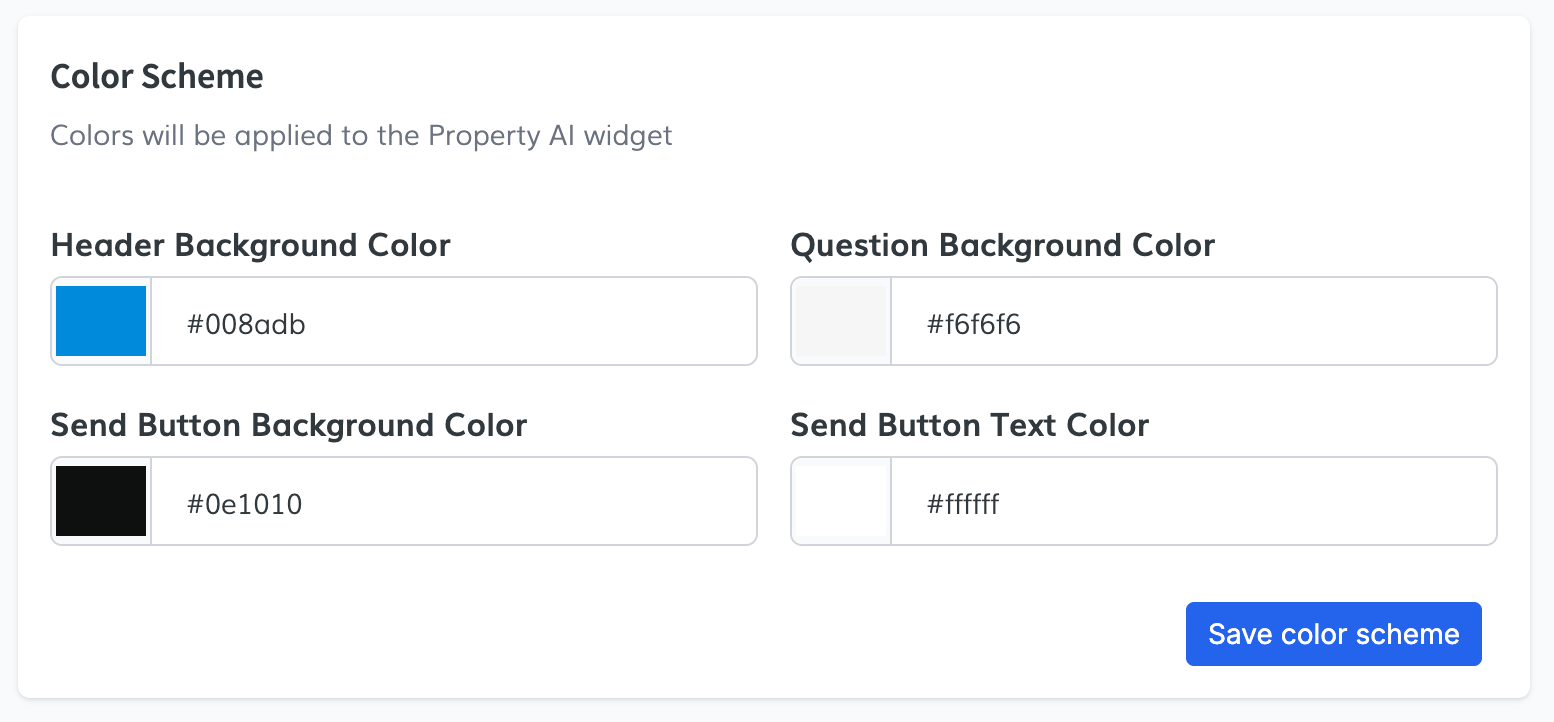
-
Trending Questions
The Trending Questions tab allows you to predefine up to three suggested questions that will appear in the chat widget. These suggestions help guide users to interact with the AI more easily.
For each question, you can configure:
- Title: The main label that appears in the suggestion.
- Subtitle: A short explanation or supporting text.
- Prompt: The actual question or instruction that will be sent to the AI when the user clicks on it.
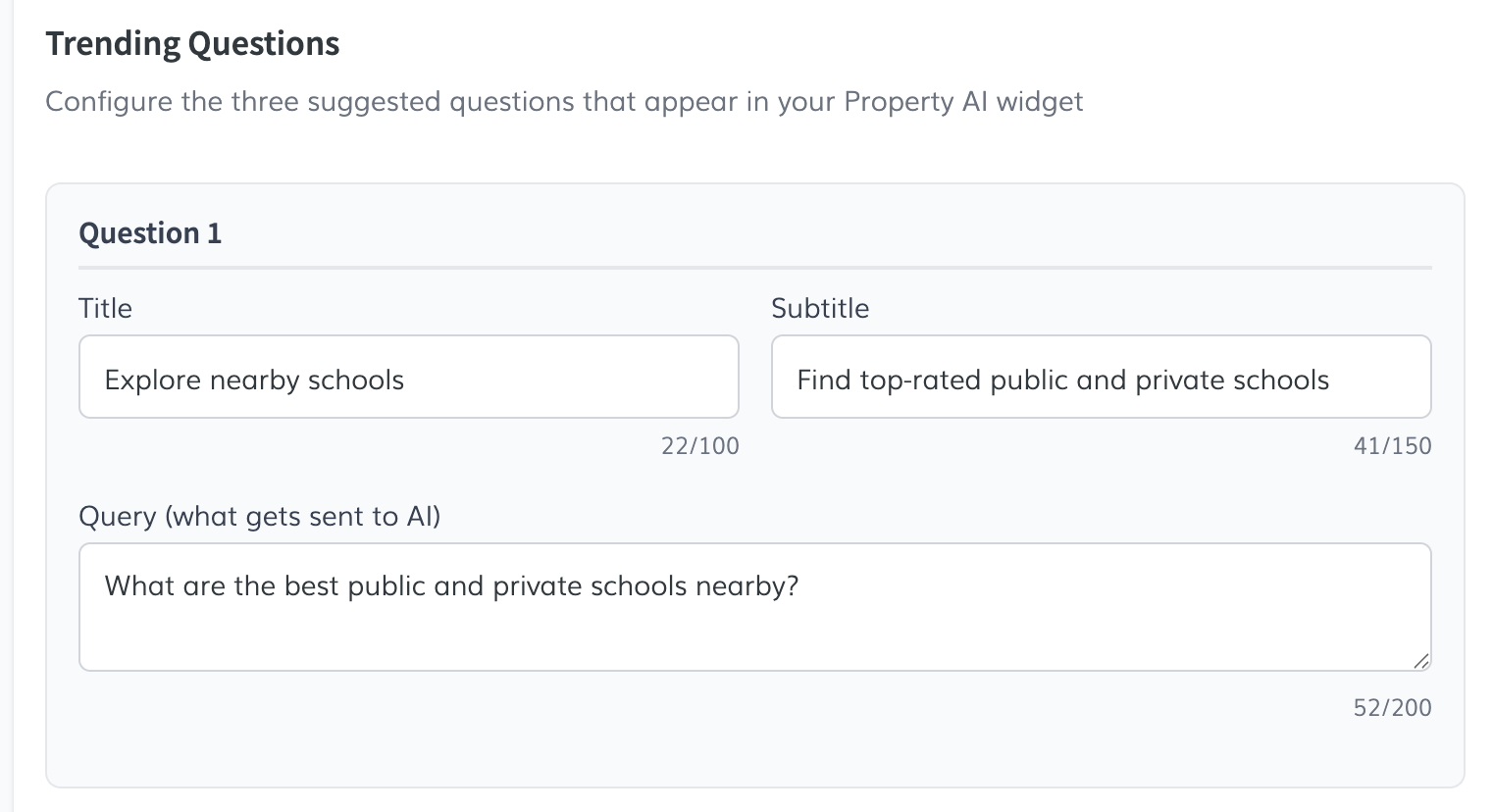
-
Recent Queries
The Recent Queries tab allows you to monitor and analyze the most recent questions submitted by users interacting with the Property AI widget on your listings.
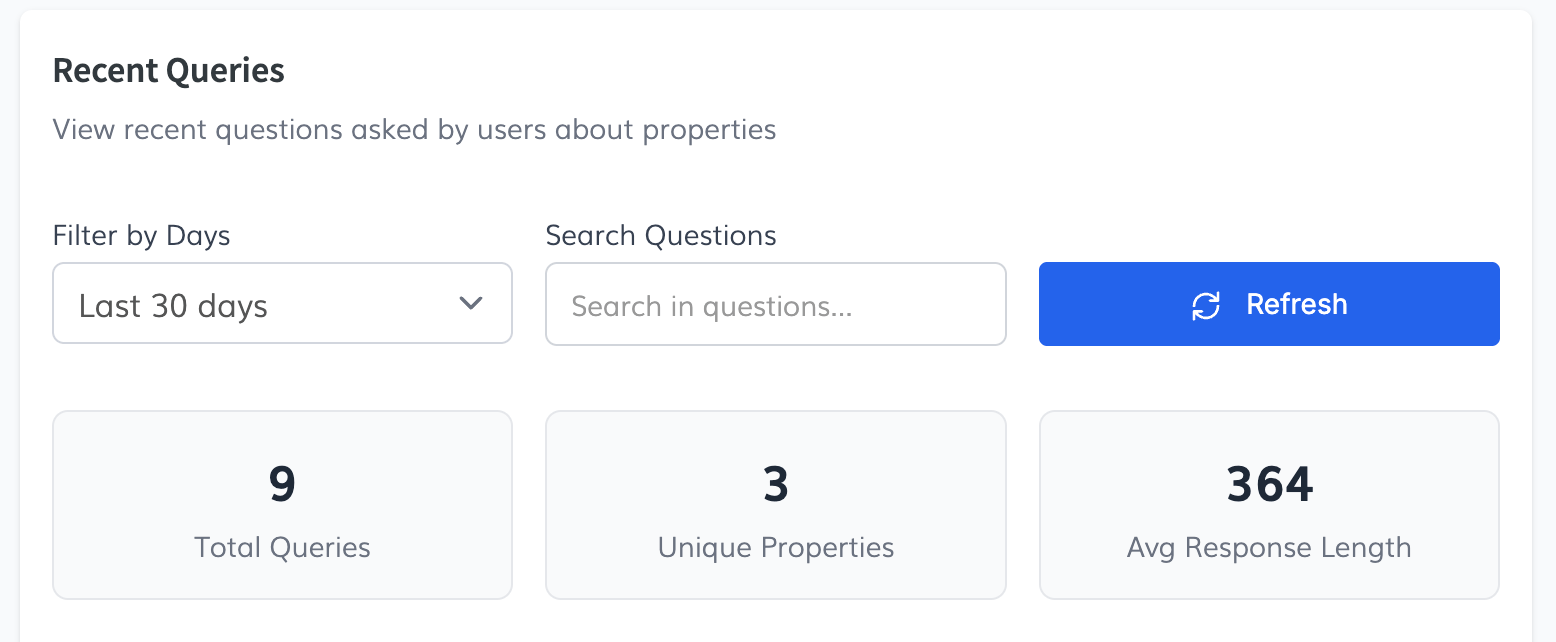
At the top of the section, you’ll find a filter dropdown that lets you adjust the date range of the queries displayed. The available options are:
- Last 7 Days
- Last 30 Days
- Last 90 Days
- All Time
You can also use the search input to quickly locate specific queries based on keywords or topics.
Below the filters, you'll see summary statistics displayed in cards:
- Total Queries: Total number of questions received.
- Unique Properties: Number of distinct listings that have received at least one question.
- Average Response Length: The average word count of AI-generated responses.
Further down the page, you’ll find a log of user queries. Each entry includes:
- The full question asked by the user.
- The AI response (if applicable).
- The address and listing ID of the property associated with the query.
- A timestamp of when the question was submitted.
This section provides a clear record of user engagement and can help you understand what information buyers are most interested in.