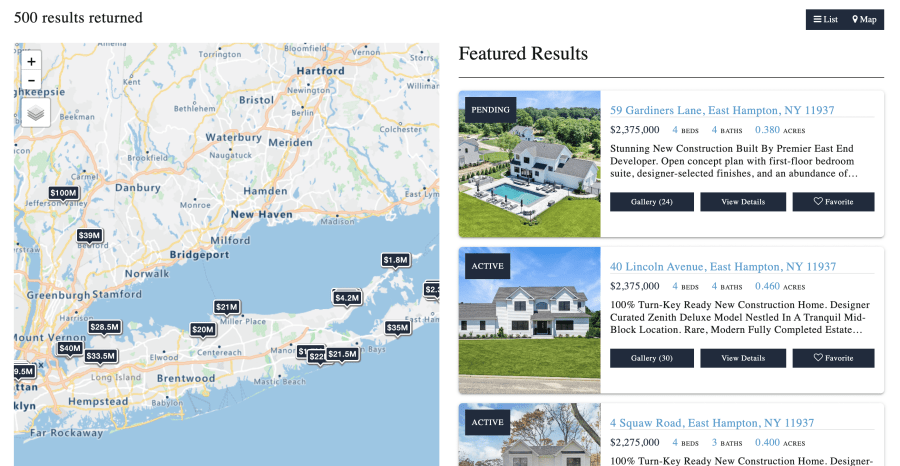-
Access the Platform
Log in to your IDXAddons account
In the dashboard, select the SEO Links app.
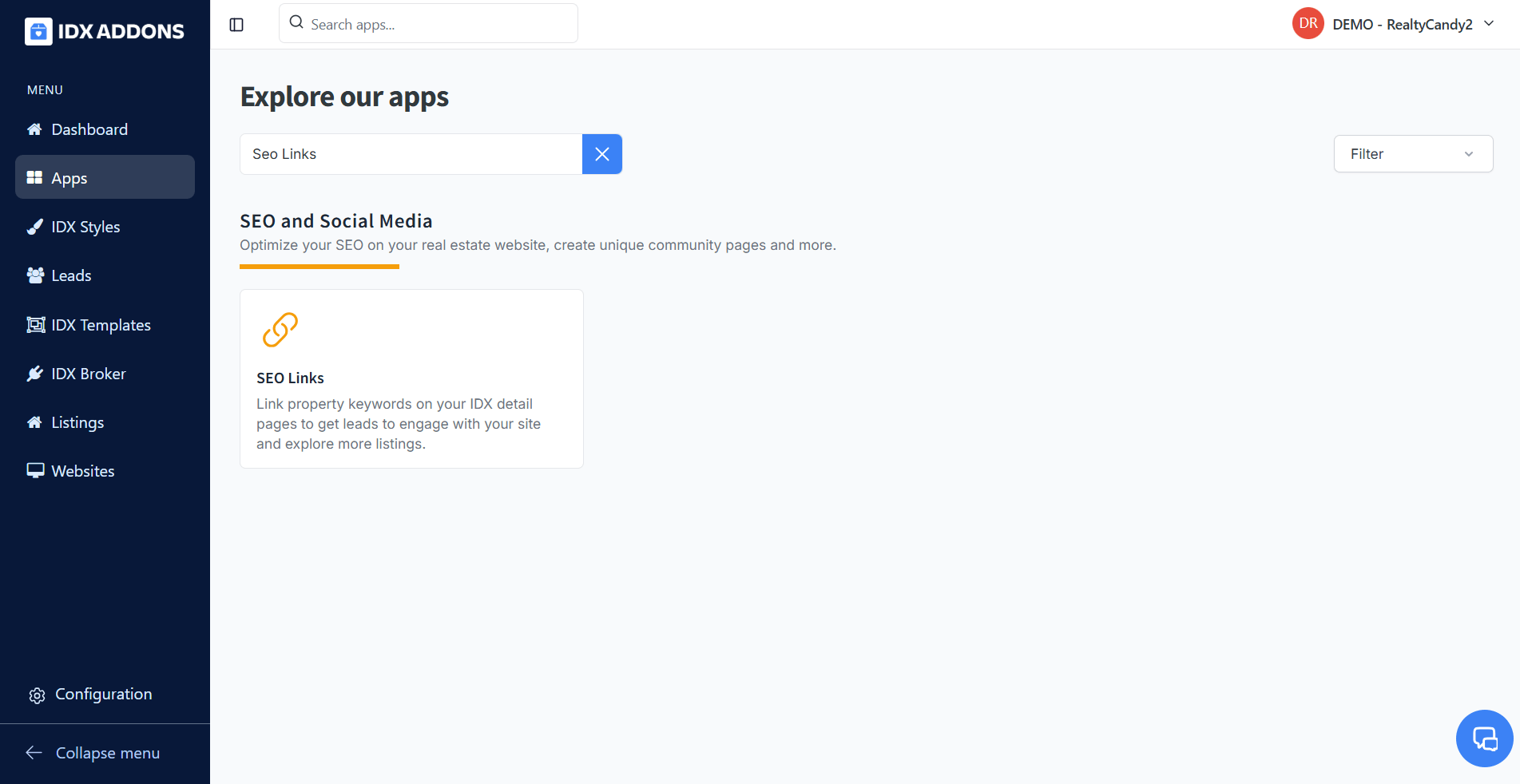
-
Setup Tab
It's as easy as turning on the Service at the top of the app's page! You can toggle the service on and off whenever you want to. Then click on "Save Settings".
 Breadcrumbs
Breadcrumbs
Add a navigation trail to your IDX pages for better user experience. If enabled, they appear on Details and Results pages. Note that Breadcrumbs on Results pages are only supported on specific templates.
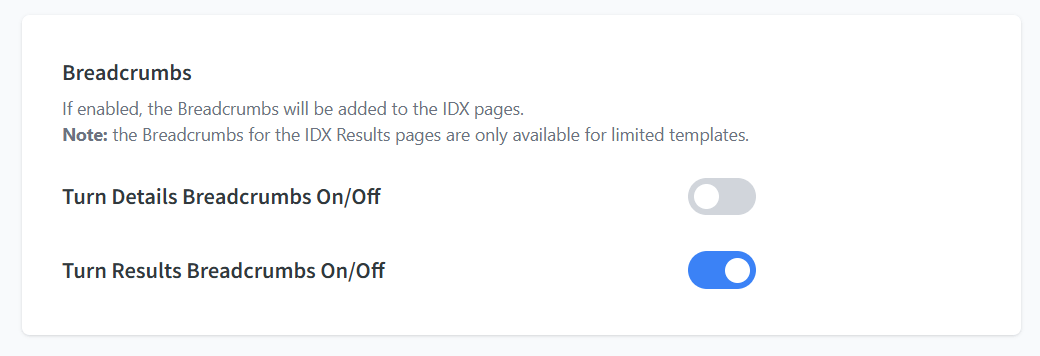 Open Links in a New Tab
Open Links in a New Tab
If you want to show the results in a new tab, turn on this option too.
 Include Subdivision in Result URLs
Include Subdivision in Result URLs
To limit the properties to a subdivision, activate the option "Include Subdivision in Result URLs". Please note that fewer properties may be displayed, but the search will be more specific to what the lead might be looking for.

Once you're happy with the setup, click on "Save Settings".

Now your IDX Details page will show the links on the keywords.
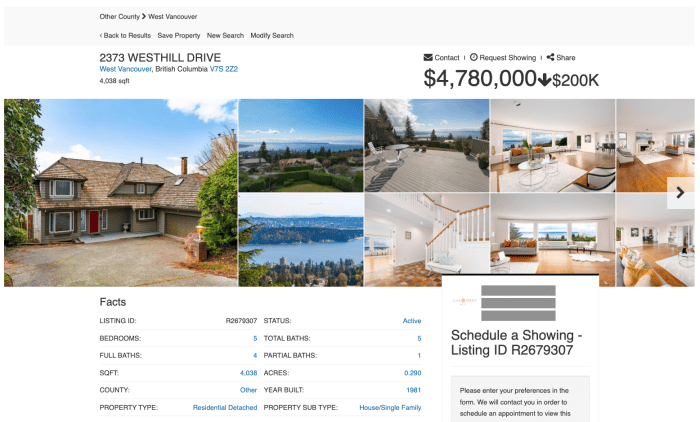
-
Add the Code Snippet to a Details template
If you're not using one of our IDX Premium Details Templates, follow the steps below to add the code snippet to your website.
Once you've finished turning on the service, click on the "Copy Code" button. The code will be automatically copied to your clipboard.

In IDX Broker, go to Design > Website > Sub-Headers > Pages.
Select the Details page, click on Turn WYSIWYG Off, paste the script and save the changes.

Now your IDX Details page will show the links on the keywords.
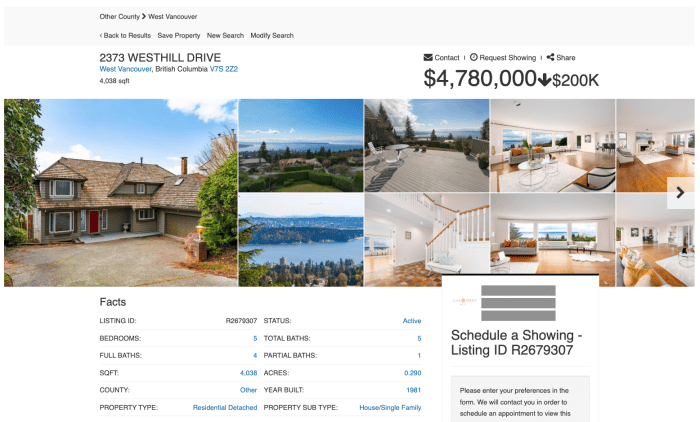
-
Add the Code Snippet to a Results template
Follow the steps below to add the code snippet to your website.
Once you've finished turning on the service, click on the "Copy Code" button that is below "Code Snippet for IDX Results pages". The code will be automatically copied to your clipboard.
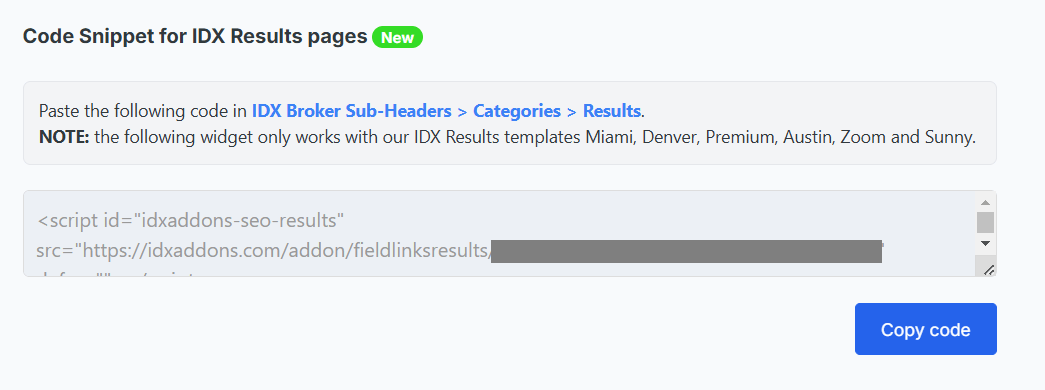
In IDX Broker, go to Design > Website > Sub-Headers > Categories.
Select the Results category, click on Turn WYSIWYG Off, paste the script and save the changes.

Now your IDX Results page will show the links on the keywords.