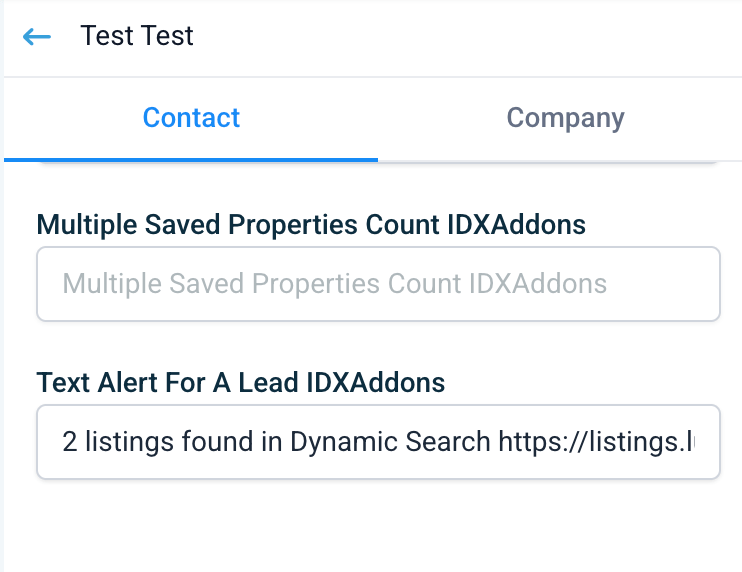-
Access the Platform
Log in to your IDXAddons account
In the dashboard, select the LeadConnector Text Alerts app.
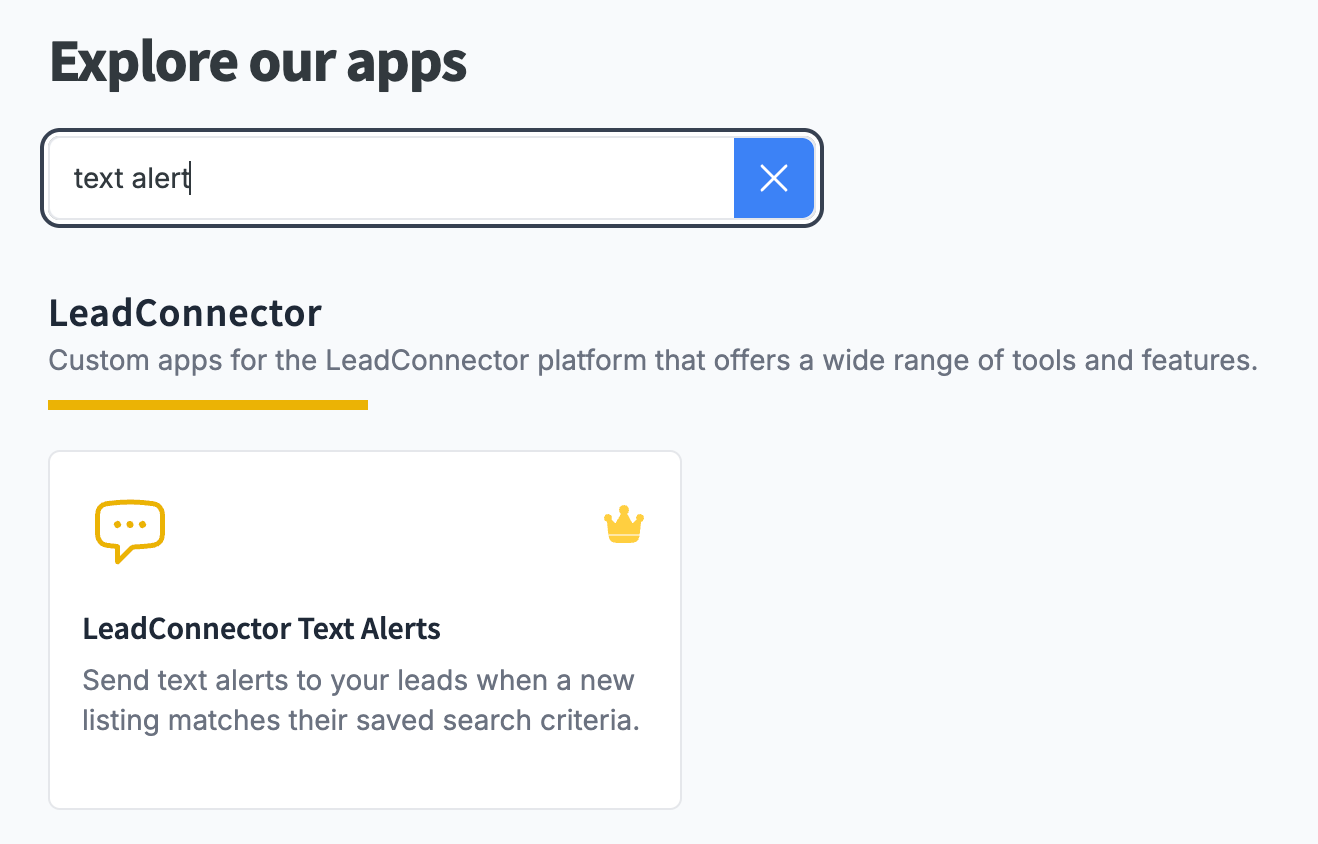
-
App Setup
Upon entering the app, the first thing you'll see is the Connect HighLevel section. By clicking on the link, you will be redirected to the HighLevel page to select the sub-account you want to connect.
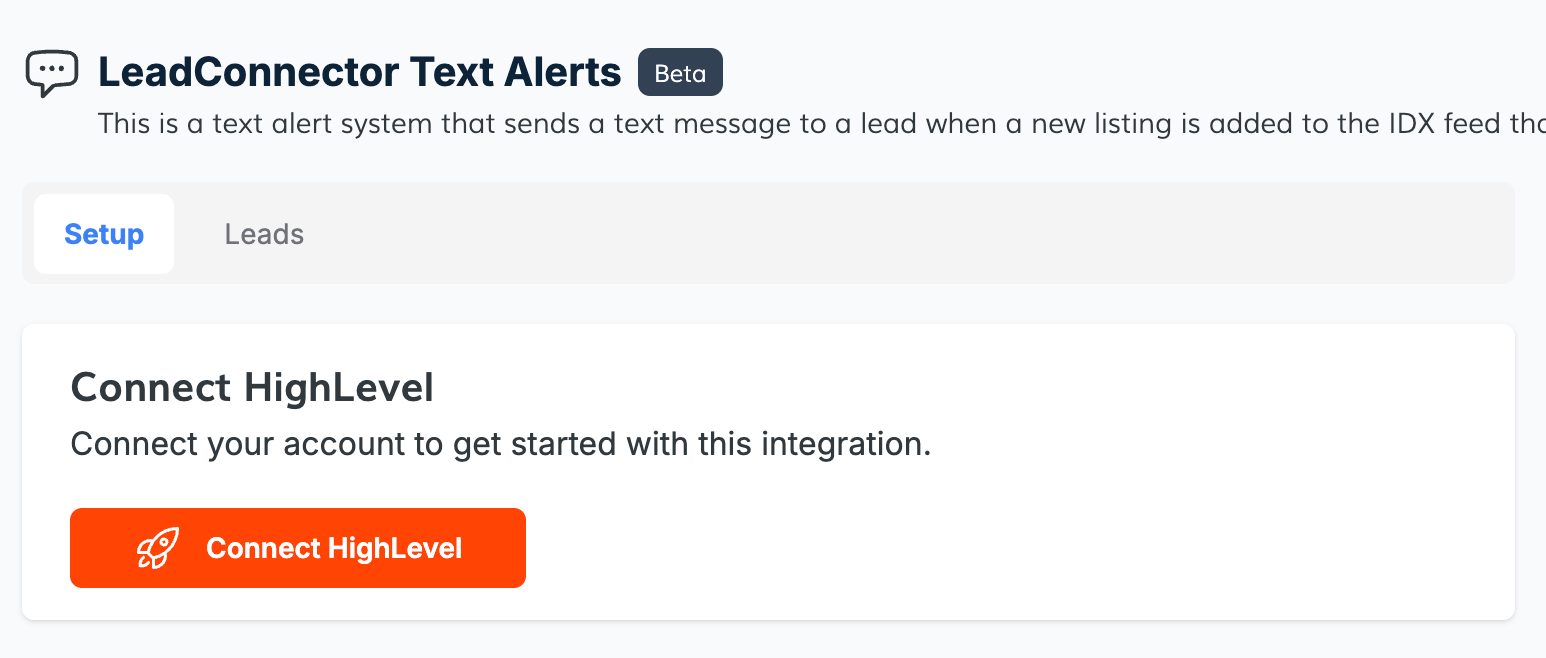
Now you must select the sub-account you wish to connect.
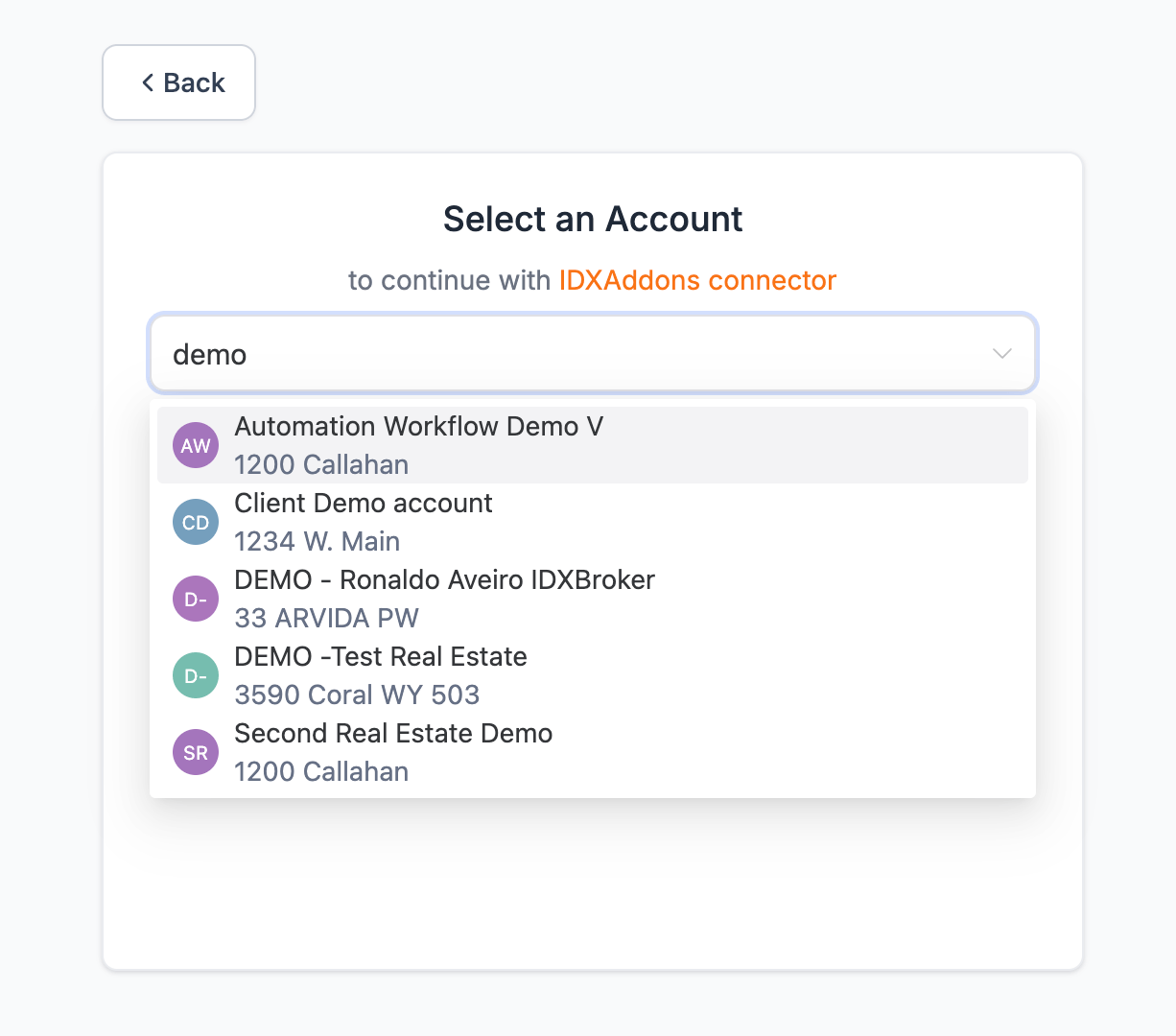
After selecting the sub-account, you will be redirected to IDXAddons to finish the setup. Click on "Install", this will create the custom fields in your HighLevel account.
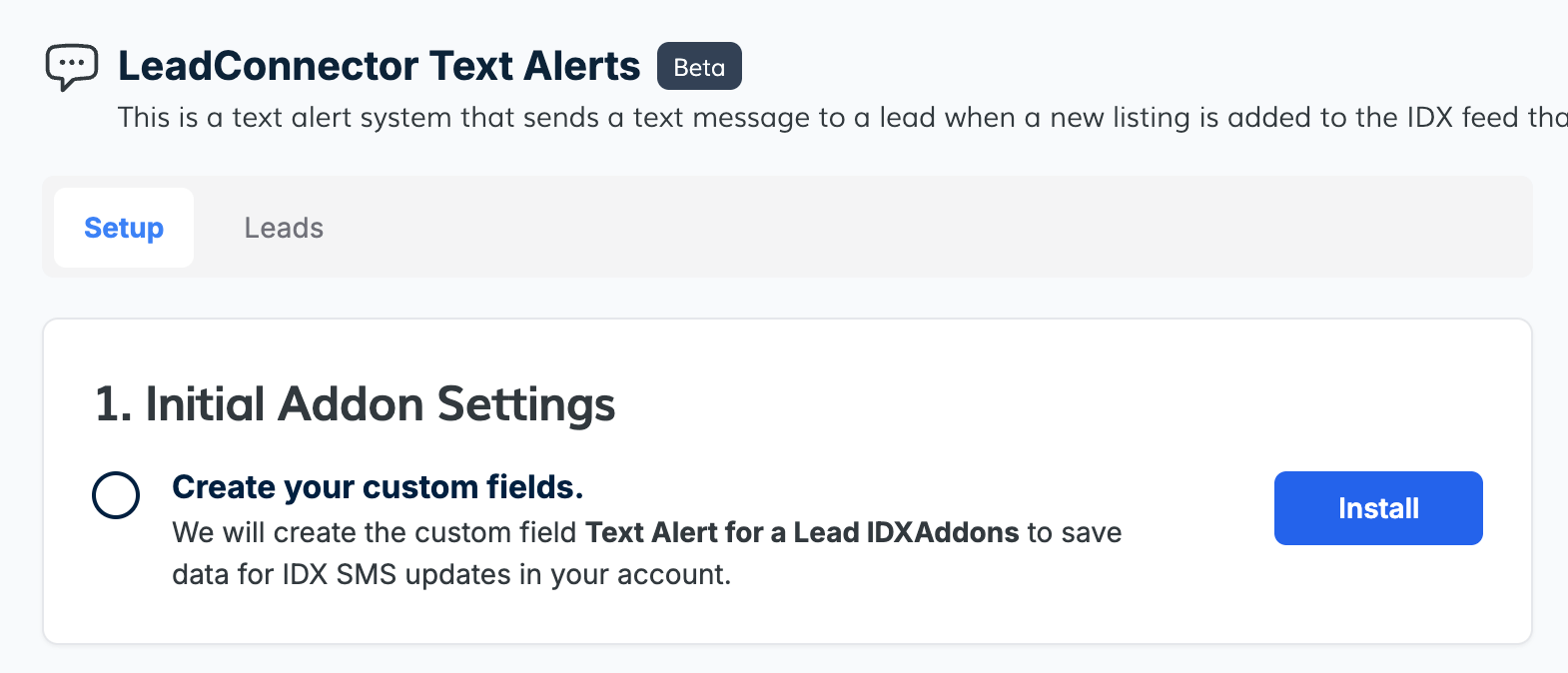
Once the app is installed, you will see a green checkmark.
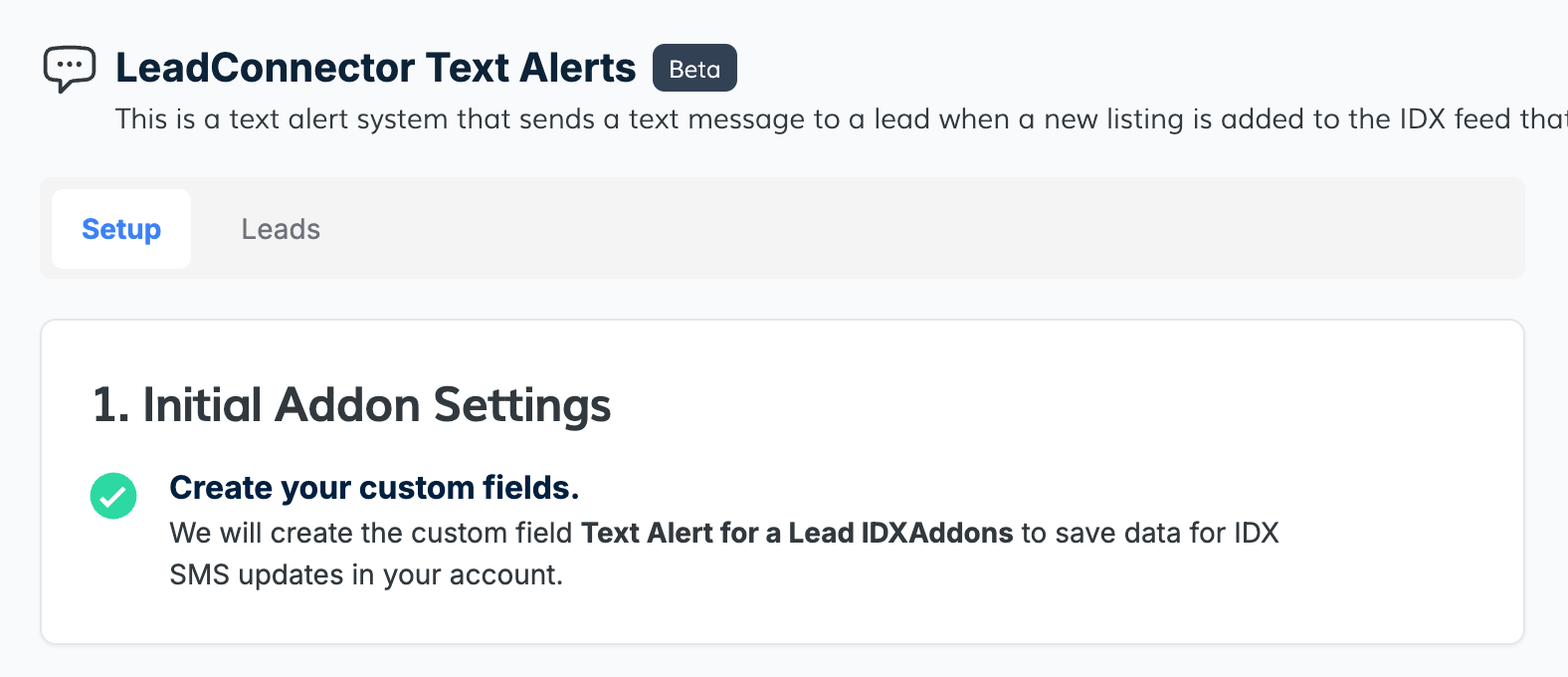 Snapshot
Snapshot
First, copy the link to get the Snapshot that contains the workflows.
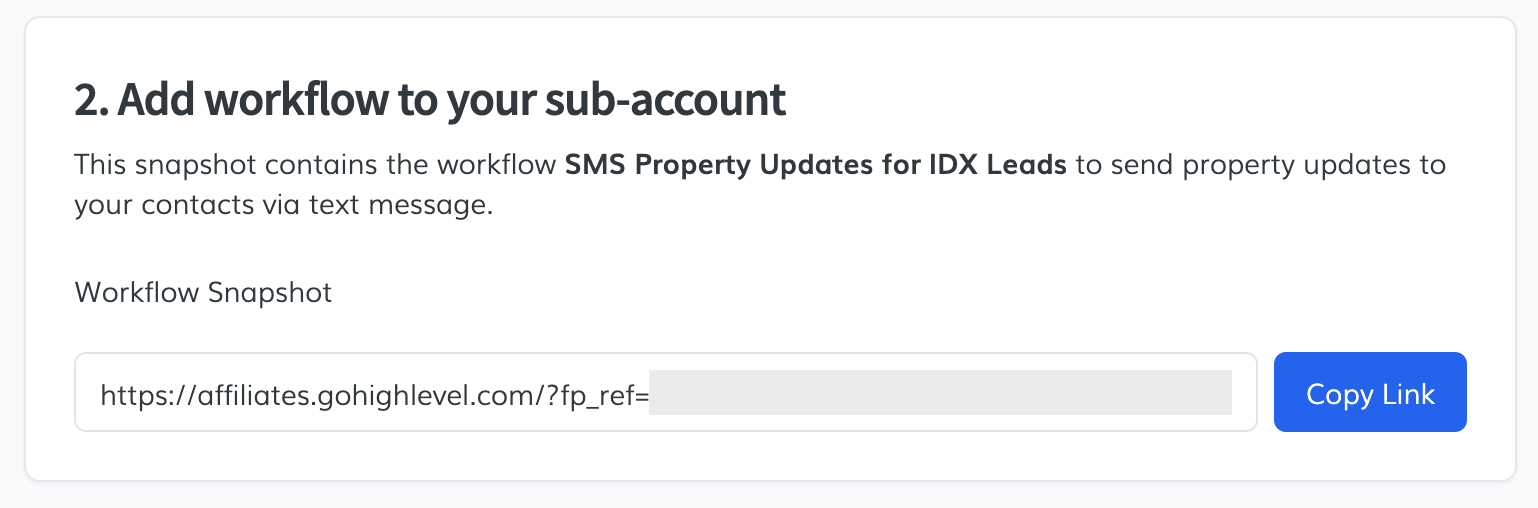
Open the link in a new tab and click on "Yes! Import now".

You will see the Imported Snapshot in your LeadConnector's Snapshot page.

Now go to your sub-accounts in HighLevel.

Select the one where you want to import the workflows and click on "Manage Client".

On the top right corner, click on Actions > Load Snapshot.

A wizard will appear.

Select the Snapshot you want to import and click on "Proceed".

All assets found in the Snapshot will be listed. Click on "Proceed" to import all of them or select the ones you want to import and click on "Proceed".

For this app to work, you need to import the following assets:
- Workflow: SMS Property Updates for IDX Leads (daily property updates)
If no conflicts are found, you will see "No Conflicts Detected". Click on "Proceed" to import the assets.

GHL will start importing the assets. This may take a few minutes and you will be notified when it's done.

If you go to the sub-account's Automations > Workflows, you will see the imported workflow SMS Property Updates for IDX Leads.
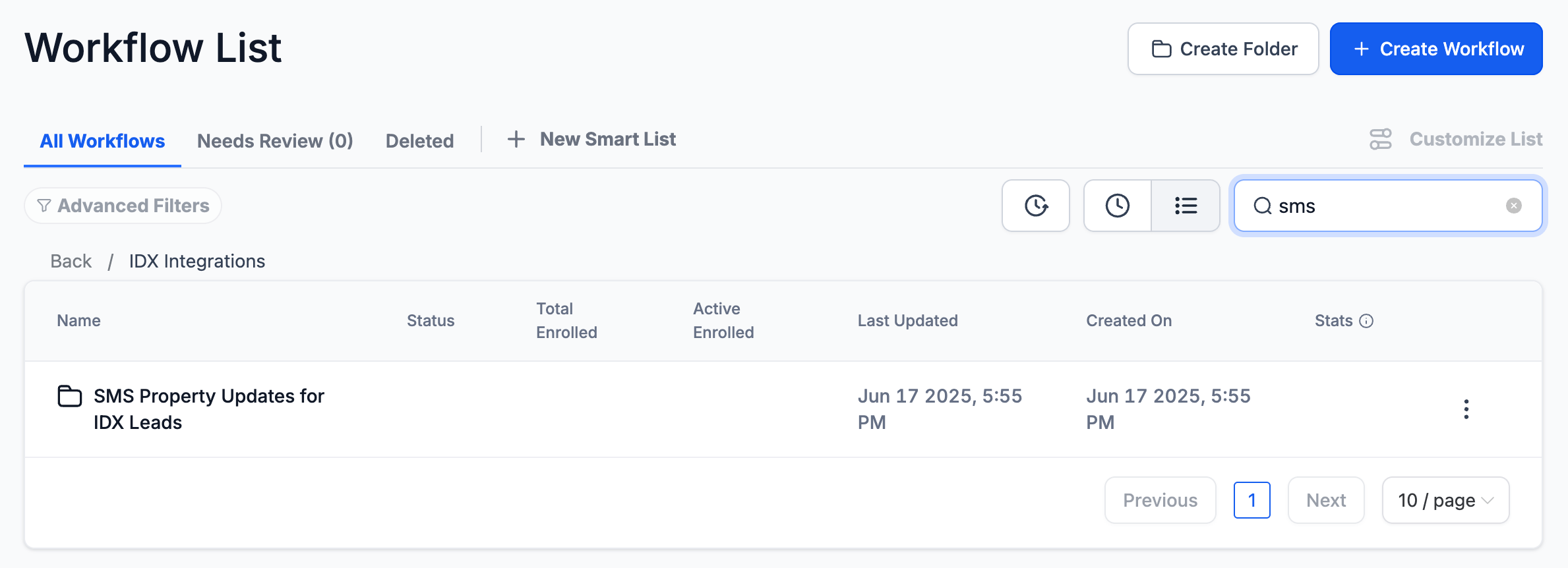 Publish workflow
Publish workflow
Click on the workflow to see the details.

You can edit the workflow and change the settings if you want to. Don't forget to publish the workflow and save the settings.
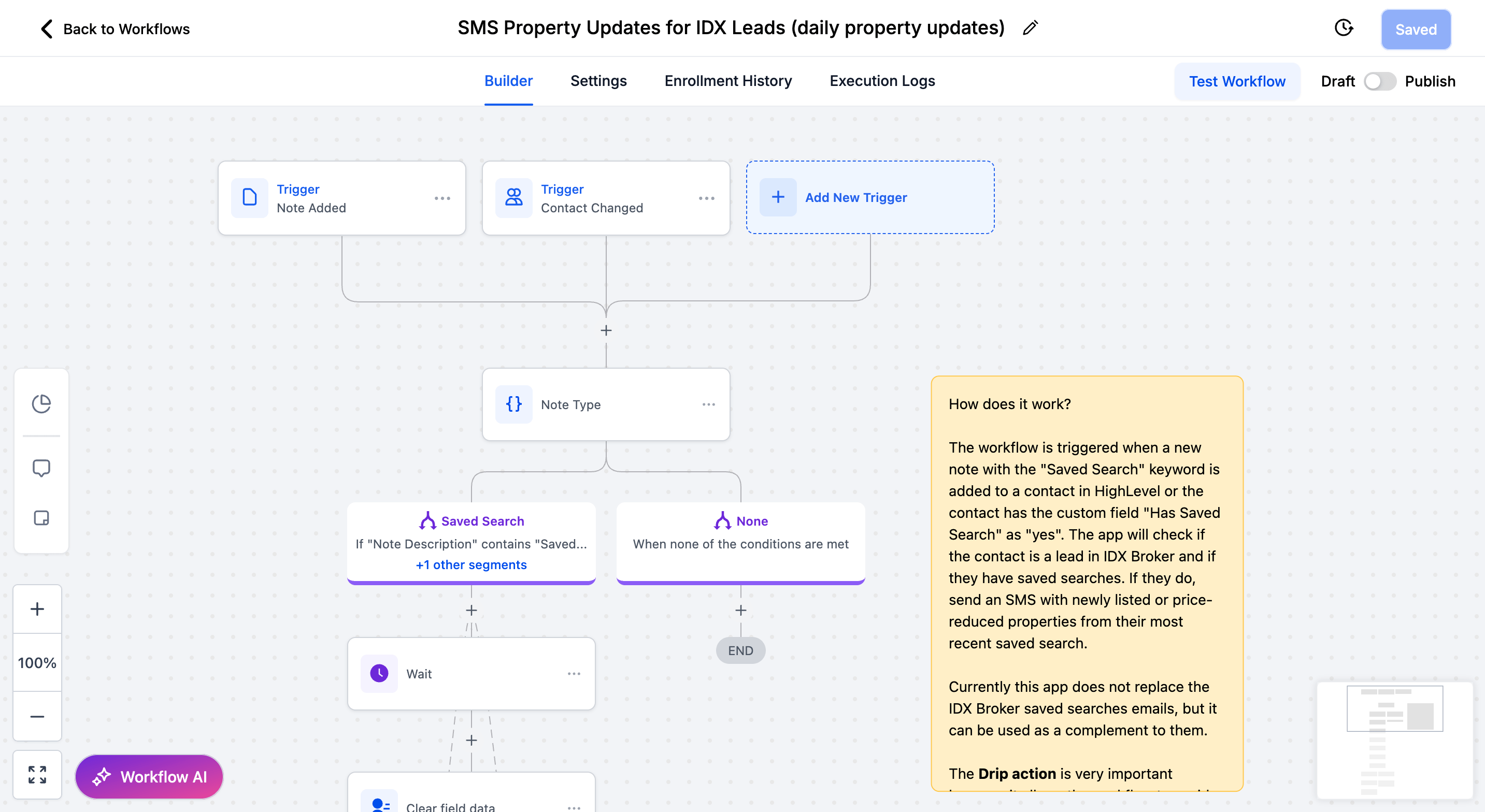 Edit template
Edit template
You can edit the template of the SMS that will be sent to the leads. Click on the "Edit Template" button.
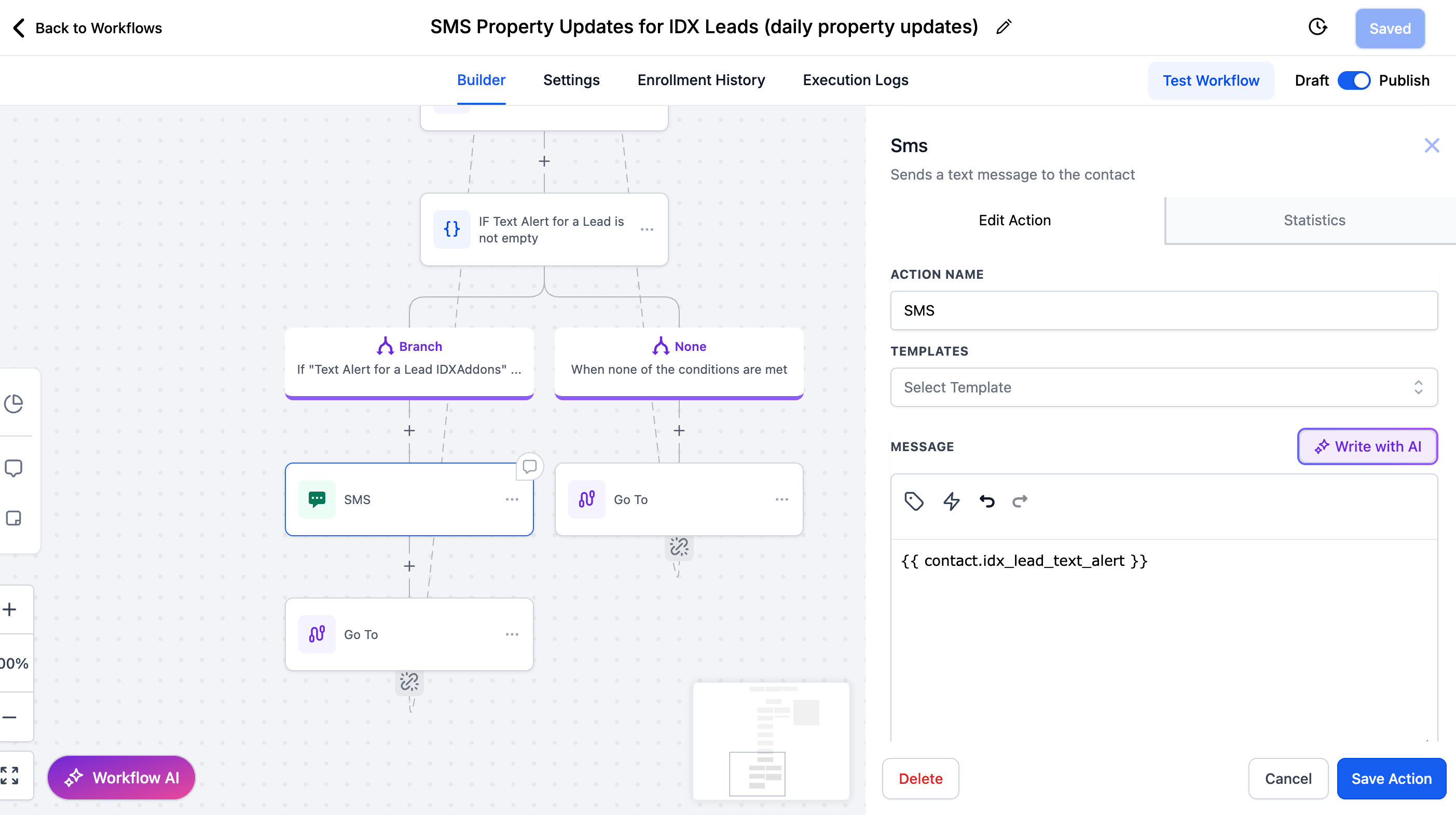
The custom field contains a message like the following:
2 listings found in your Saved Search Name https://listings.yourwebsite.com/idx/listings/results