-
Access the Platform
Log in to your IDXAddons platform account
In the main menu, select the Agent Header option.

-
Install Tab
When you enter the Agent Header app, you'll first see the Install tab. This section includes a brief explanation about the agentHeaderID, which is a unique identifier that allows tracking of the agent ID cookie across all IDX pages. This ID is automatically appended to the end of IDX page URLs when the agent cookie is detected in the user's browser.
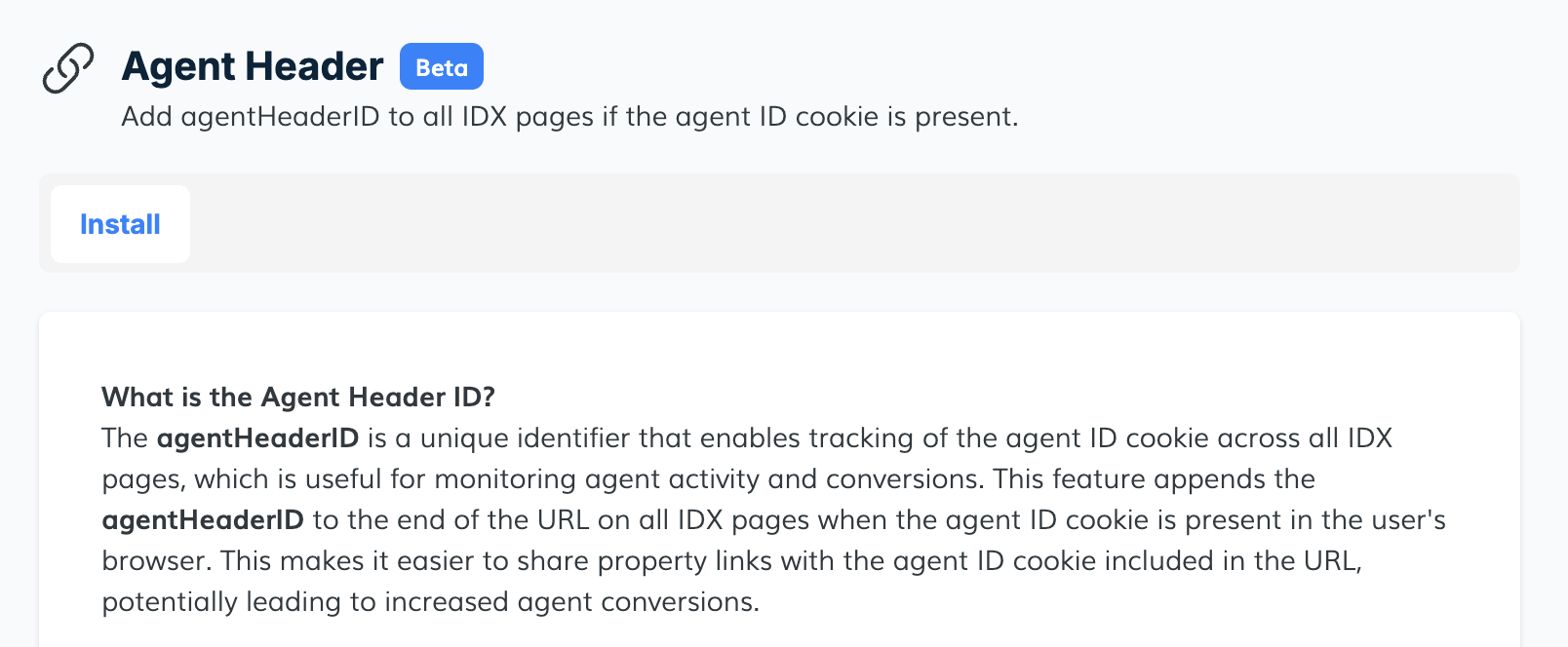
Next, you'll find a Validate button to check which pages have the tag correctly installed. If a page returns a Not Found status, you can click the Set button to install the tag. You’ll also see the option to Delete the tag if needed.
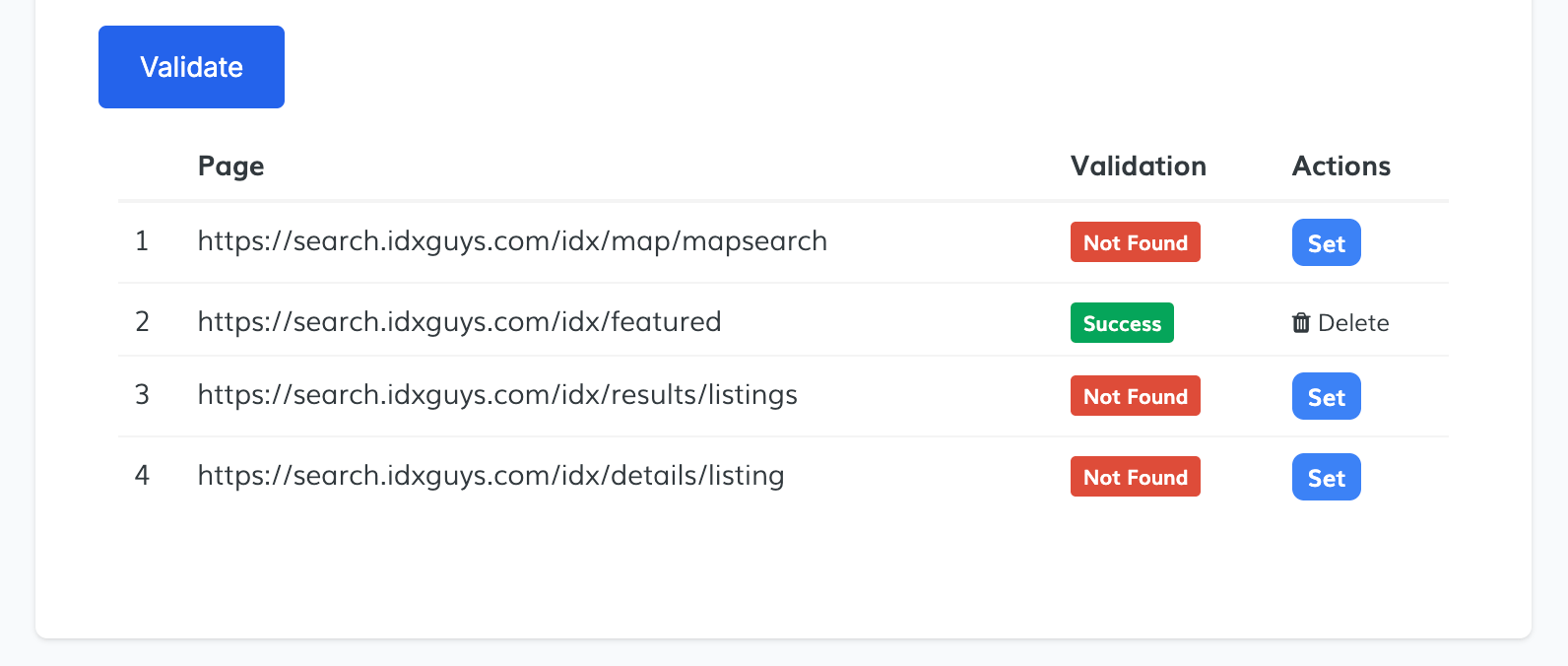 Manual Installation (IDX Sub-Header Pages)
Manual Installation (IDX Sub-Header Pages)
If you need to manually install the agent header on your IDX pages, follow these steps:
- Go to Design > Website > Sub-Headers > Pages in your IDX Broker dashboard.
- Find the page where the tag is missing.
- Make sure the WYSIWYG editor is turned Off.
- Paste the provided code snippet into the content area.
- Map: Zoom, Zoom Compact, Maxima, Compact Maxima, Redmond, Prime Map Search.
- Results: Denver, Miami, Austin, Premium, Zoom, Honolulu, Home Studio.
- Details: Miami, Plunk, Montana, Coastal, Houses, HOME Studio.
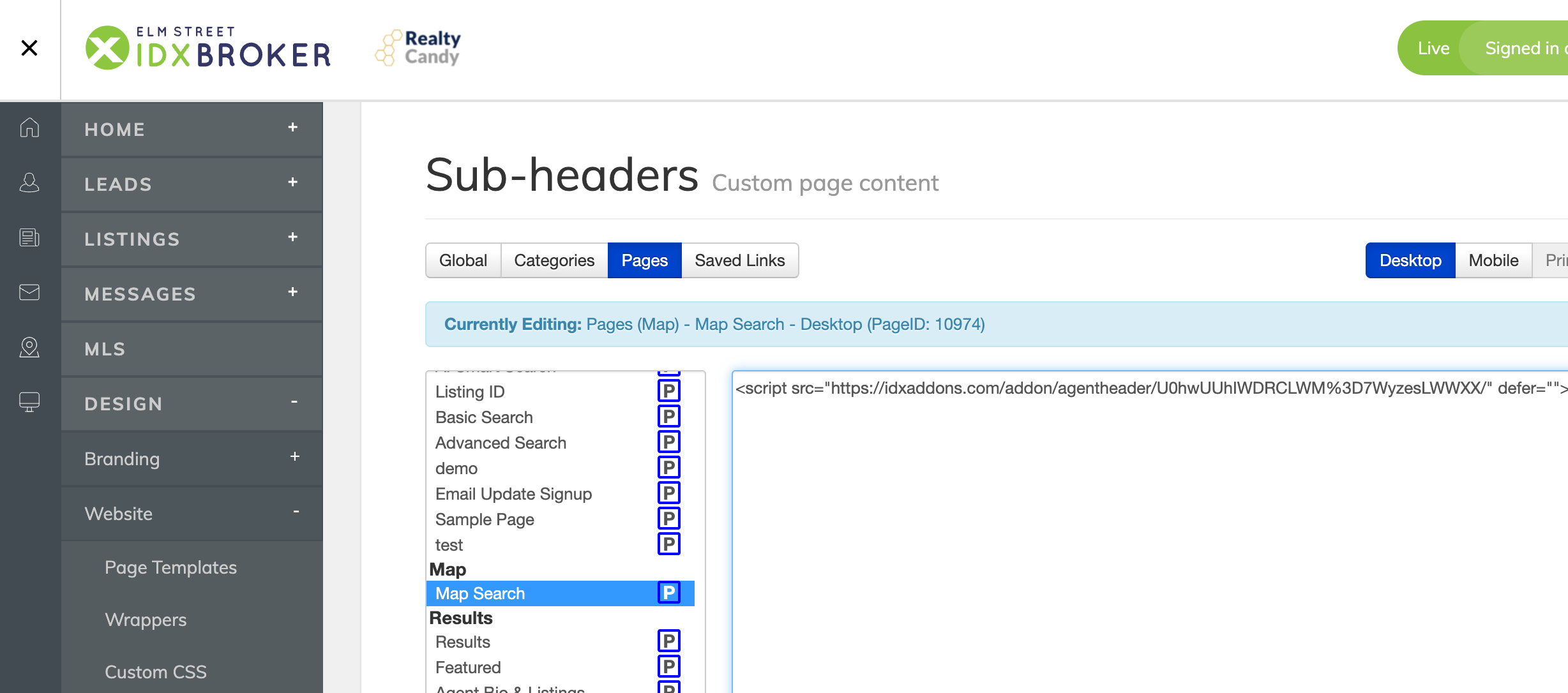
If your template is not listed above, please contact support for assistance.