-
Create Agency Dashboard Account
Visit the Agency Dashboard Sign Up Page
Fill in all the required fields on the sign-up form. This is completely free and will not charge you anything.
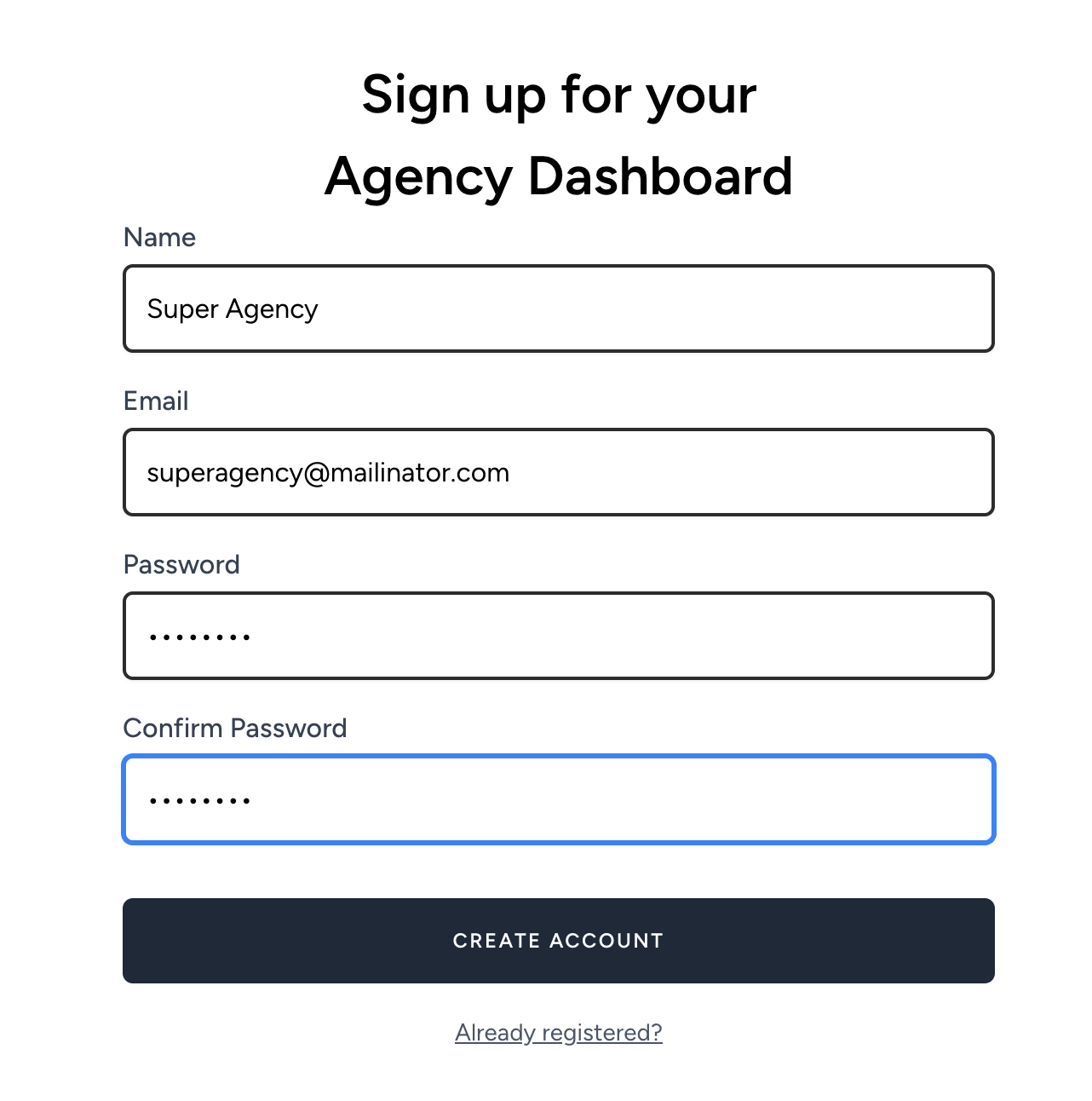
Once you have filled in all the required fields, click on the "Create Account" button. You will be redirected to the Agency Dashboard.
-
HighLevel Connection (optional)
The first time you log in, you will be asked to connect HighLevel to your account. This is a one-time process that allows you to get some extra features in the Agency Dashboard if you are using HighLevel. This is completely optional and you can skip it if you are not using HighLevel.
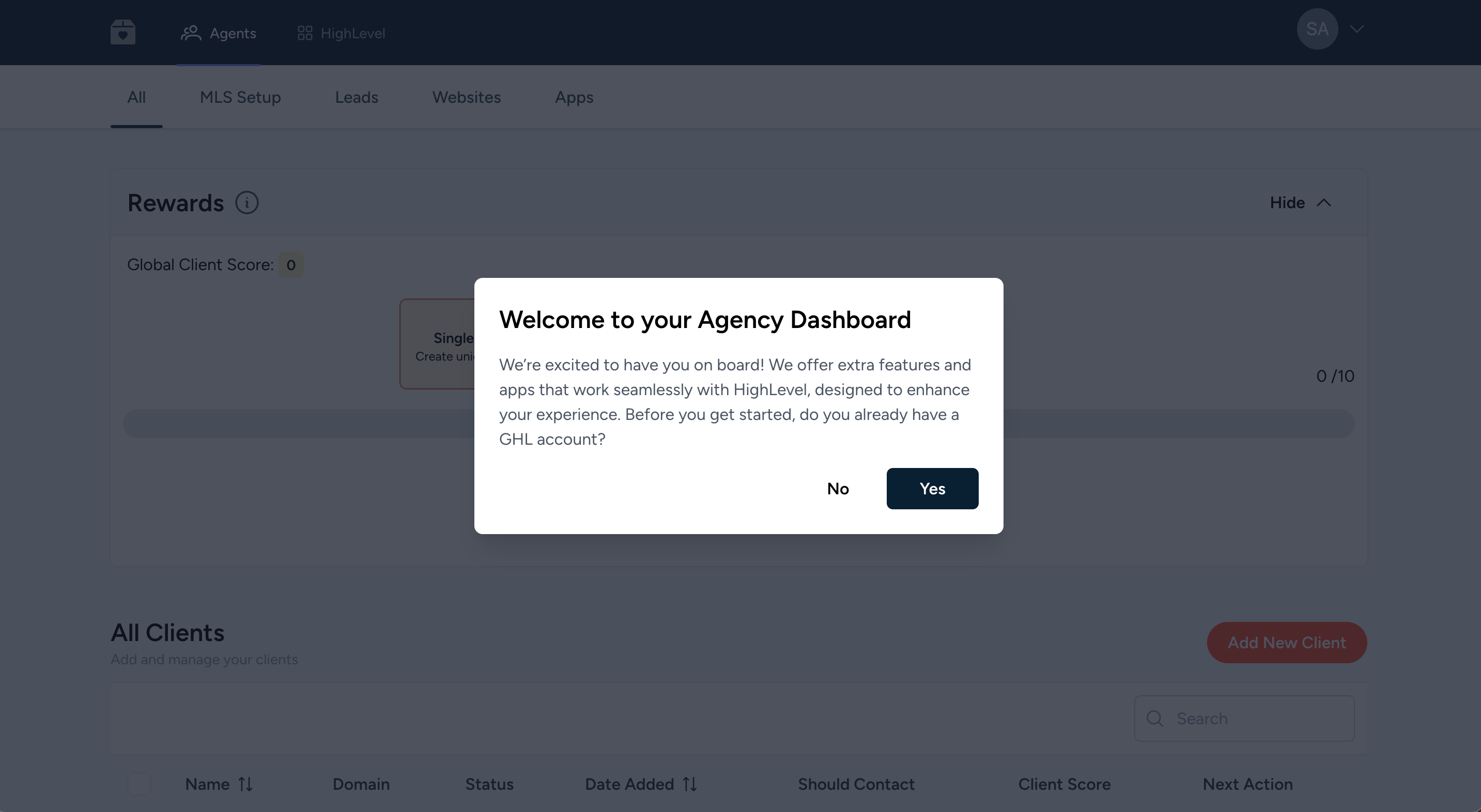
If you click on "Yes", you will be redirected to the HighLevel settings page.
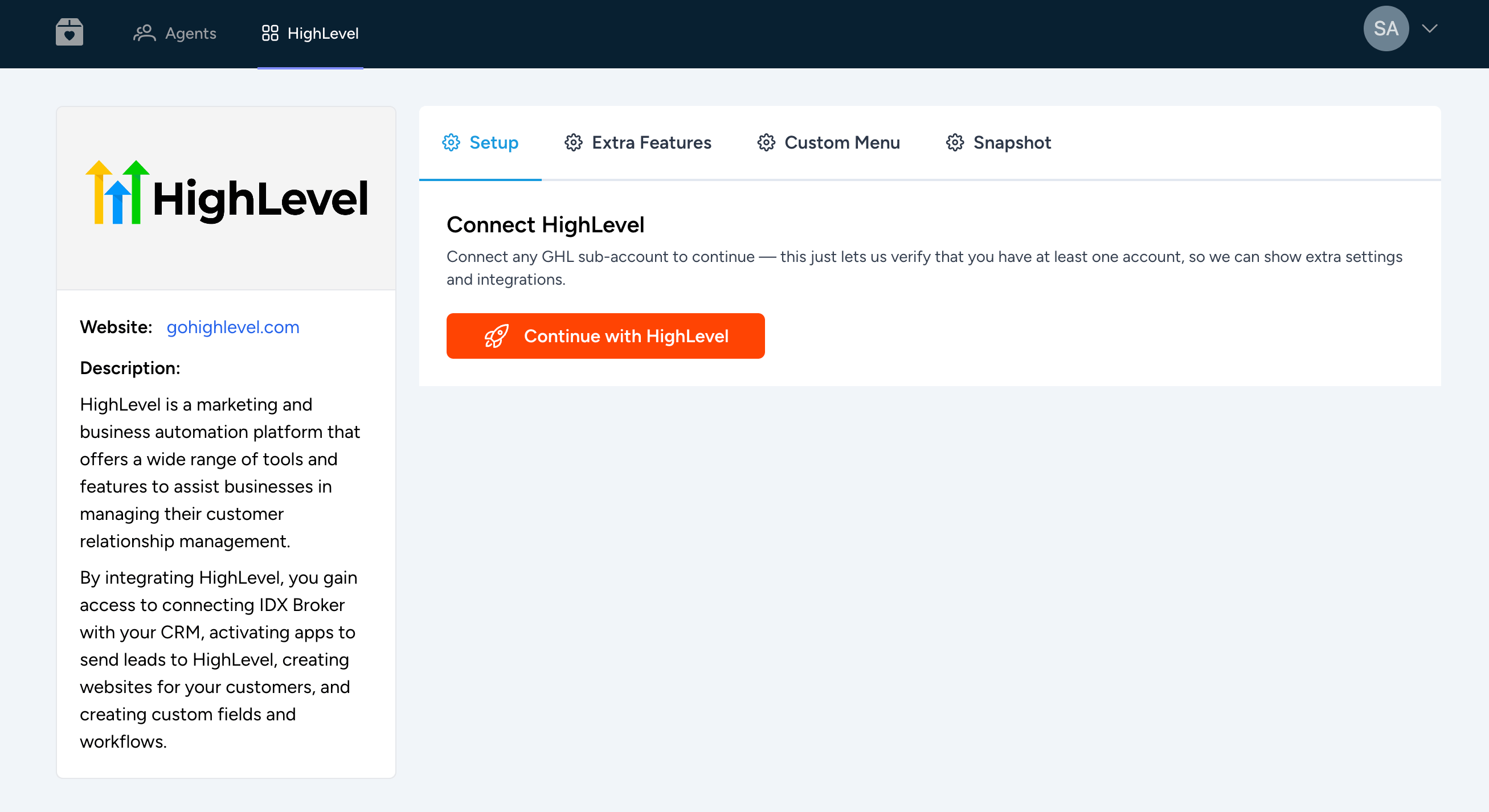
You can connect any GHL sub-account to continue — this just lets us verify that you have at least one account, so we can show extra settings and integrations.
Simply click on the "Connect" button and follow the instructions to connect your GHL account.
Note: You need to be logged in to app.gohighlevel.com to connect your GHL account.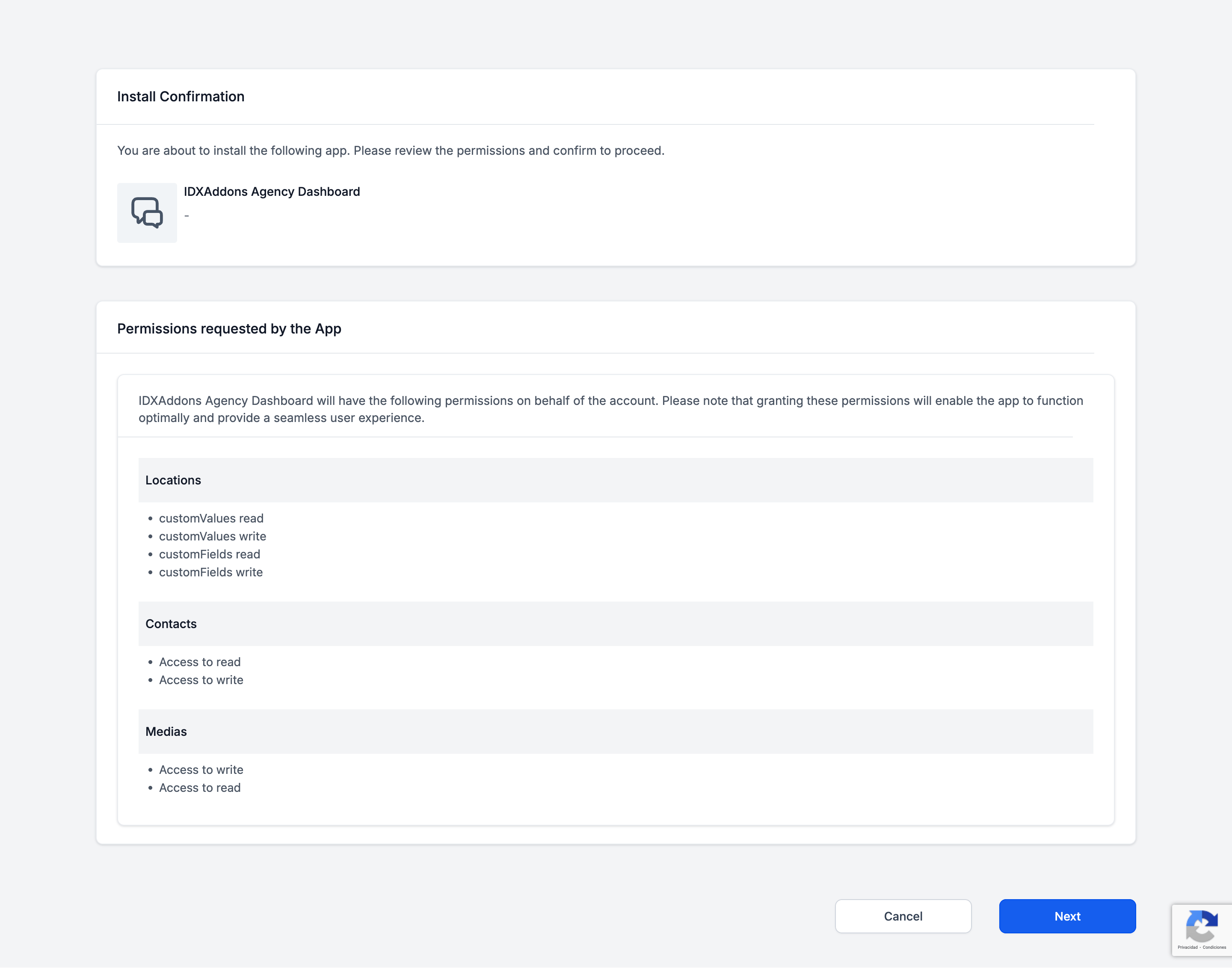
Select the GHL sub-account you want to connect to the Agency Dashboard.
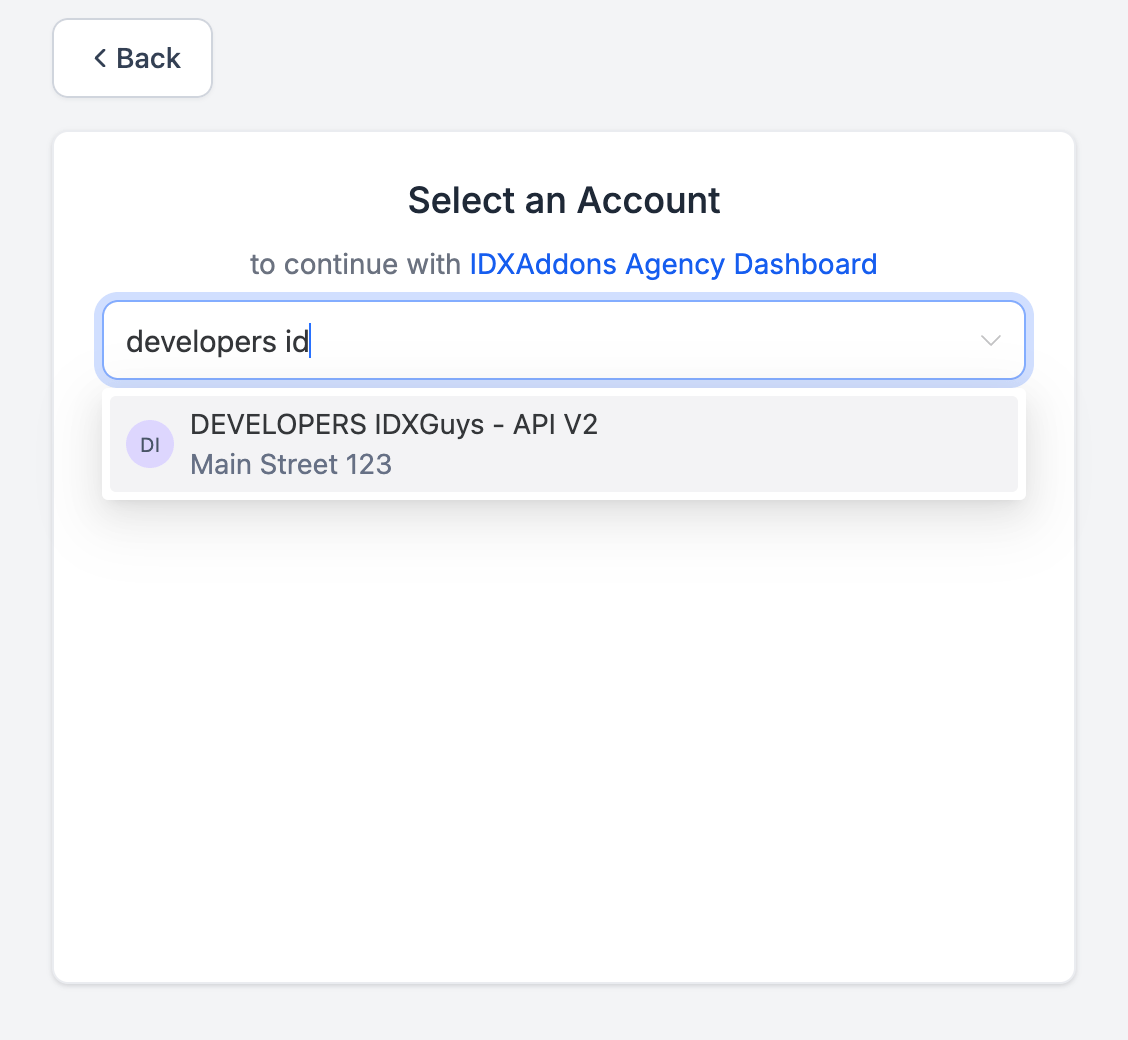
And that's it! You are now connected to the Agency Dashboard.
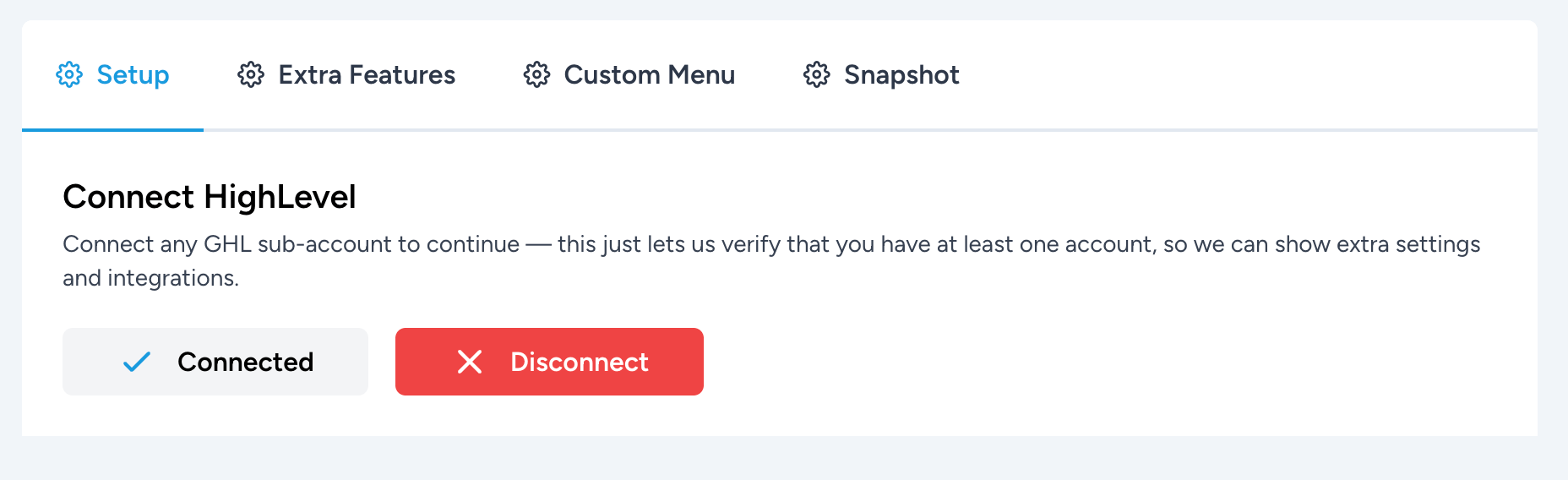
You will have access to some extra features in the Agency Dashboard, such as:
-
Extra Features
These features are related to the powerful IDX Button that we provide for GHL users. It will allow you to manage IDX Broker leads activity and searches.
Read more about how to set up the IDX Button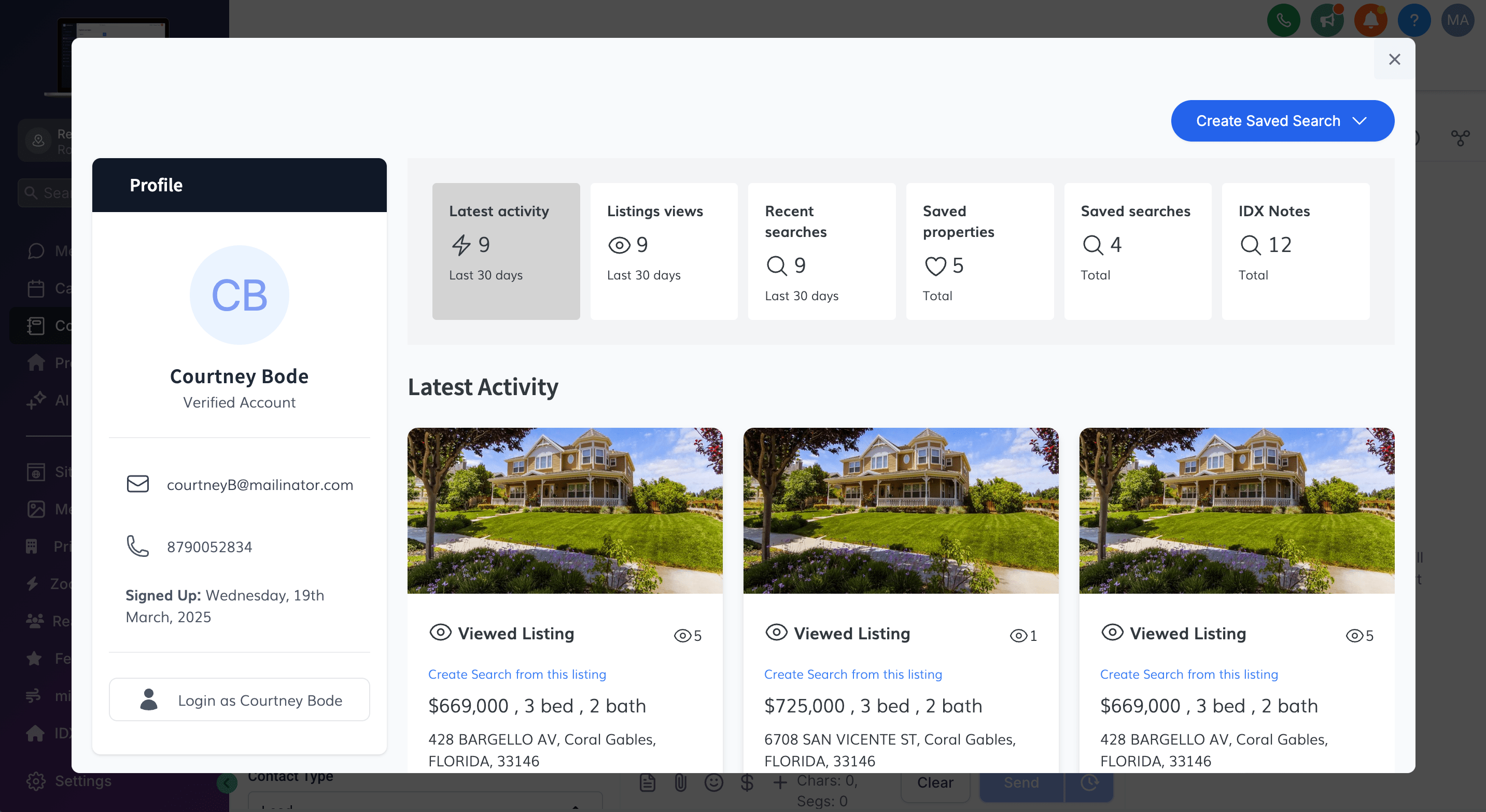
-
Custom Menu Link
Get a link and embed the Agency Dashboard in your GHL sub-account menu for easy access.
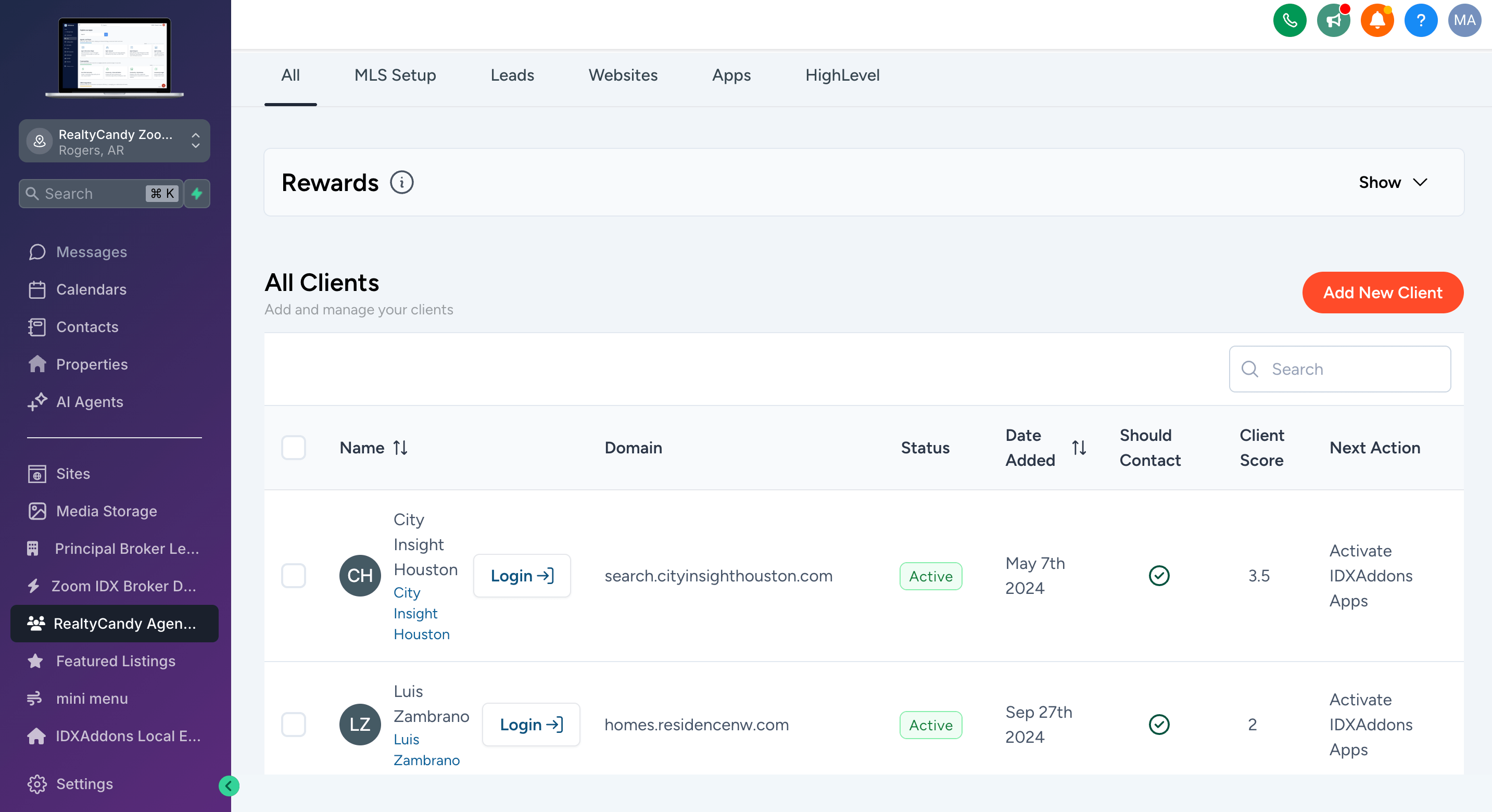
-
Snapshot
We provide a free Snapshot for all our SaaS GHL affiliates. Contact us to get it.
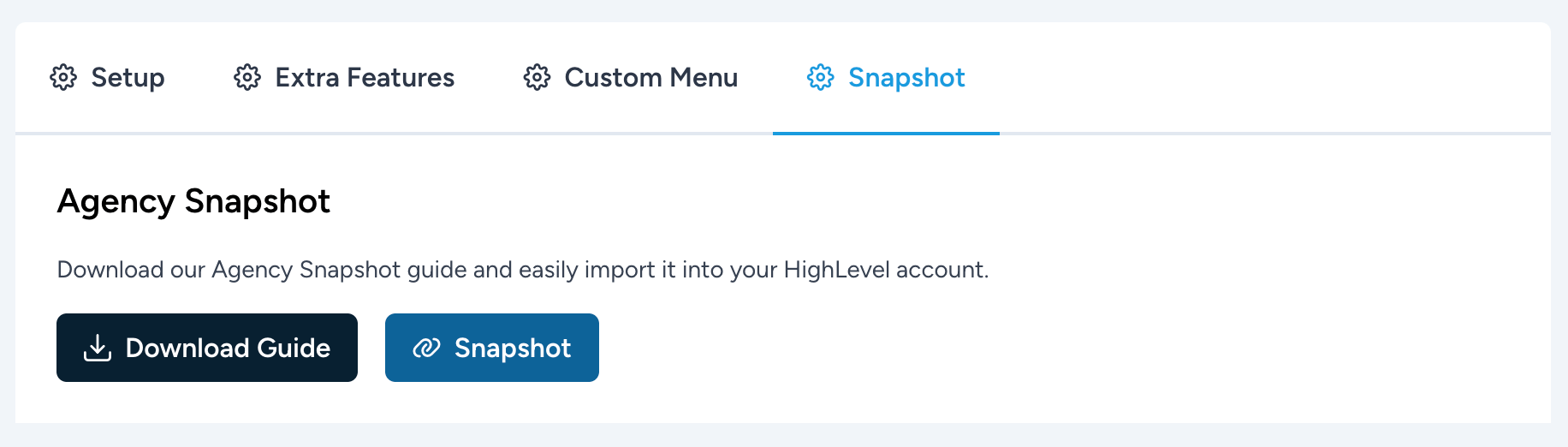
-
Extra Features
-
Agents Tab
The Agents tab is where you can manage your clients and their IDX Broker accounts. The first time you log in, you will see a blank page with no clients.
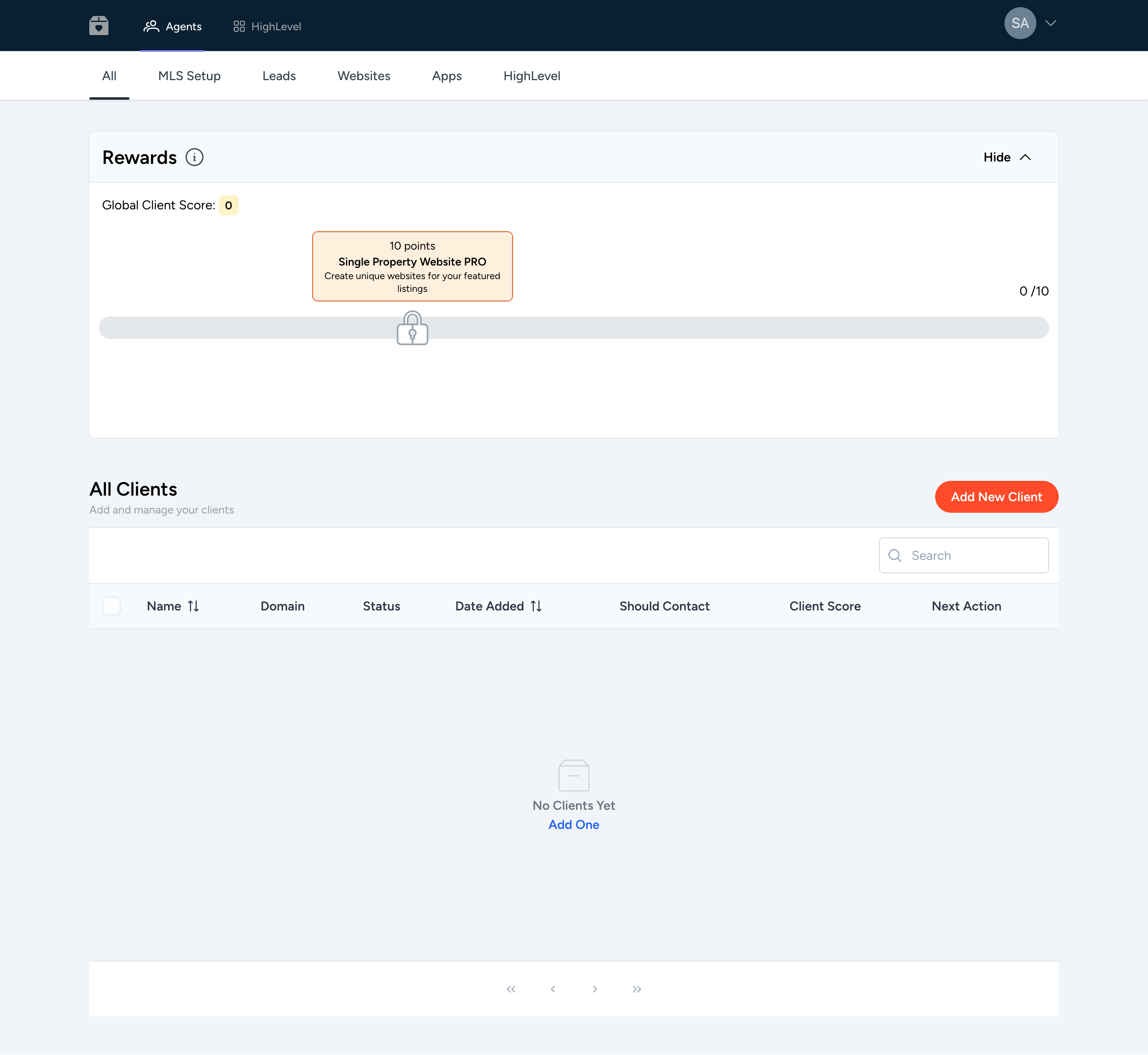
-
Add Existing IDX Client
If you have existing IDX Broker clients, you can add them to the Agency Dashboard by clicking on the "Add New Client" button.
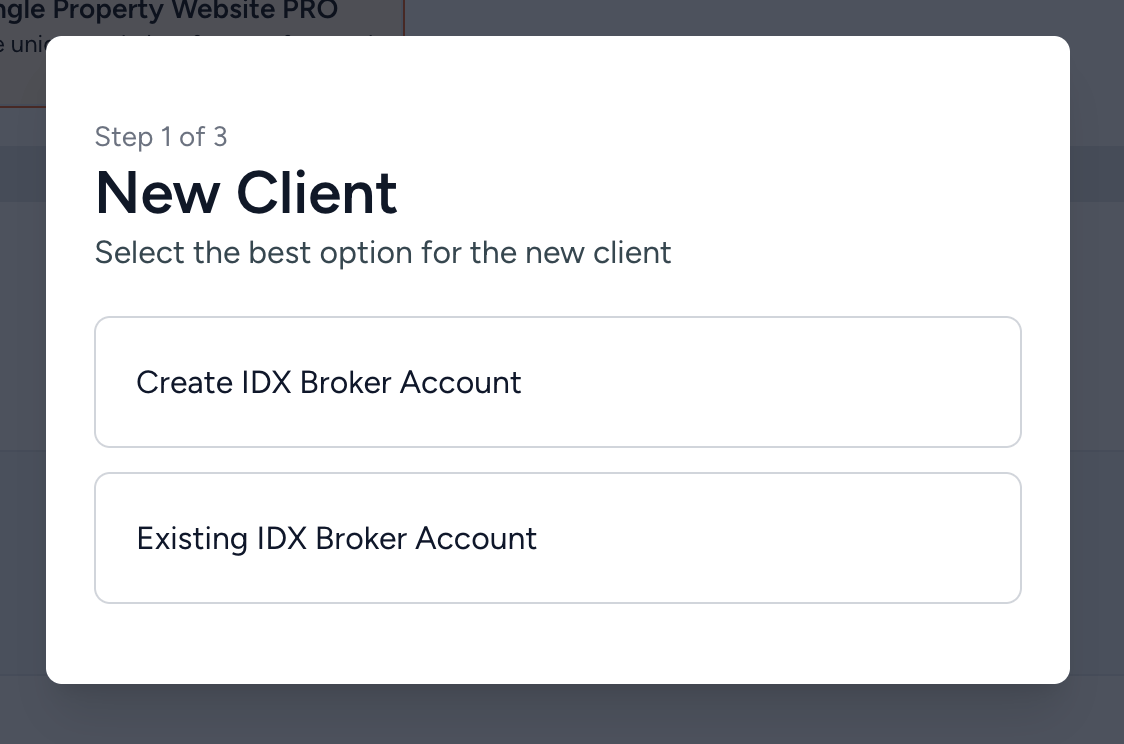
This will open a pop-up window where you can enter the client's IDX Broker API Key and decide if RealtyCandy can contact this client.
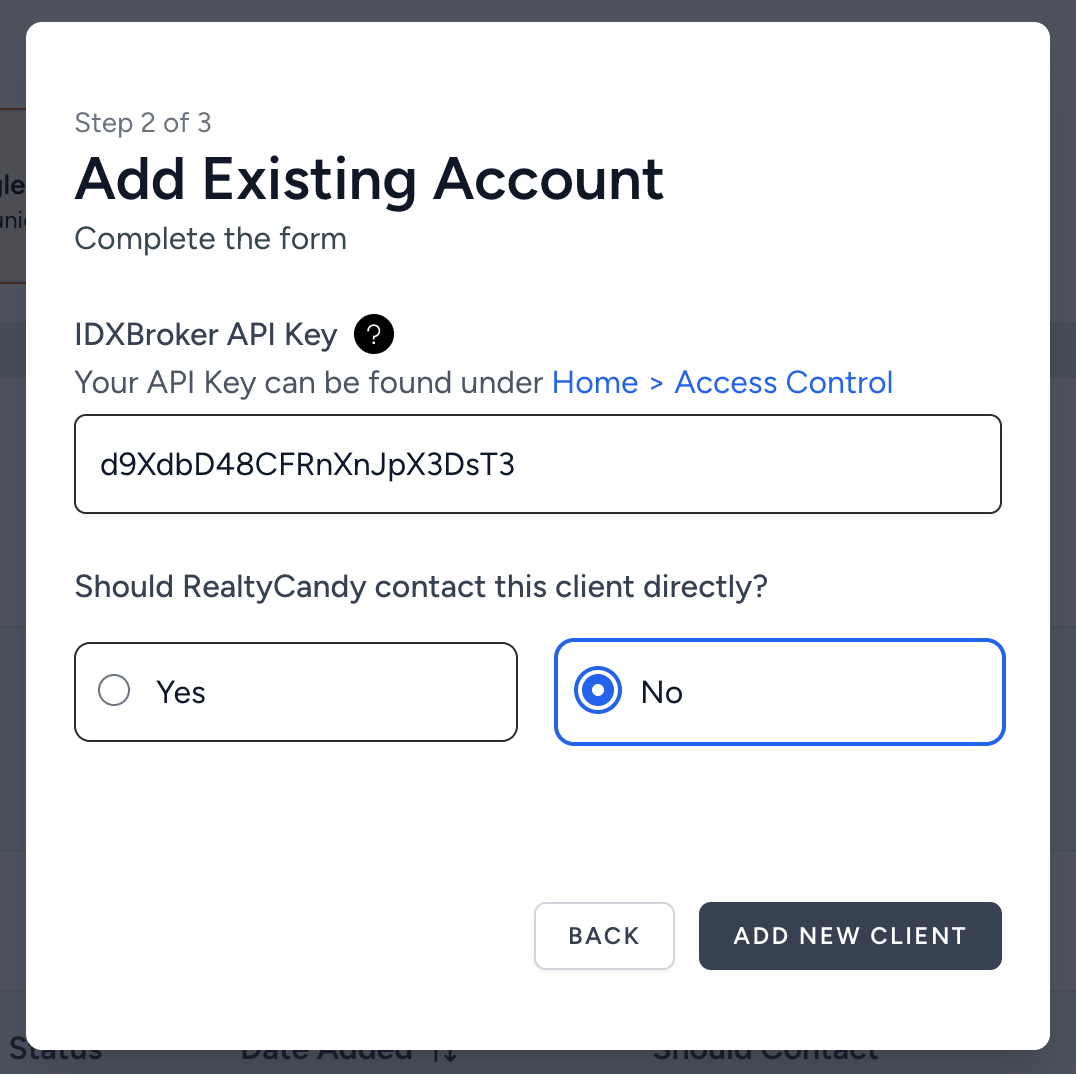
Important: RealtyCandy needs to be the IDX Developer for this client in order to add them to the Agency Dashboard. If we are not the IDX Developer, you will see a message with follow up instructions to add the client.
Note: If you're an IDX Developer, contact us for more information.
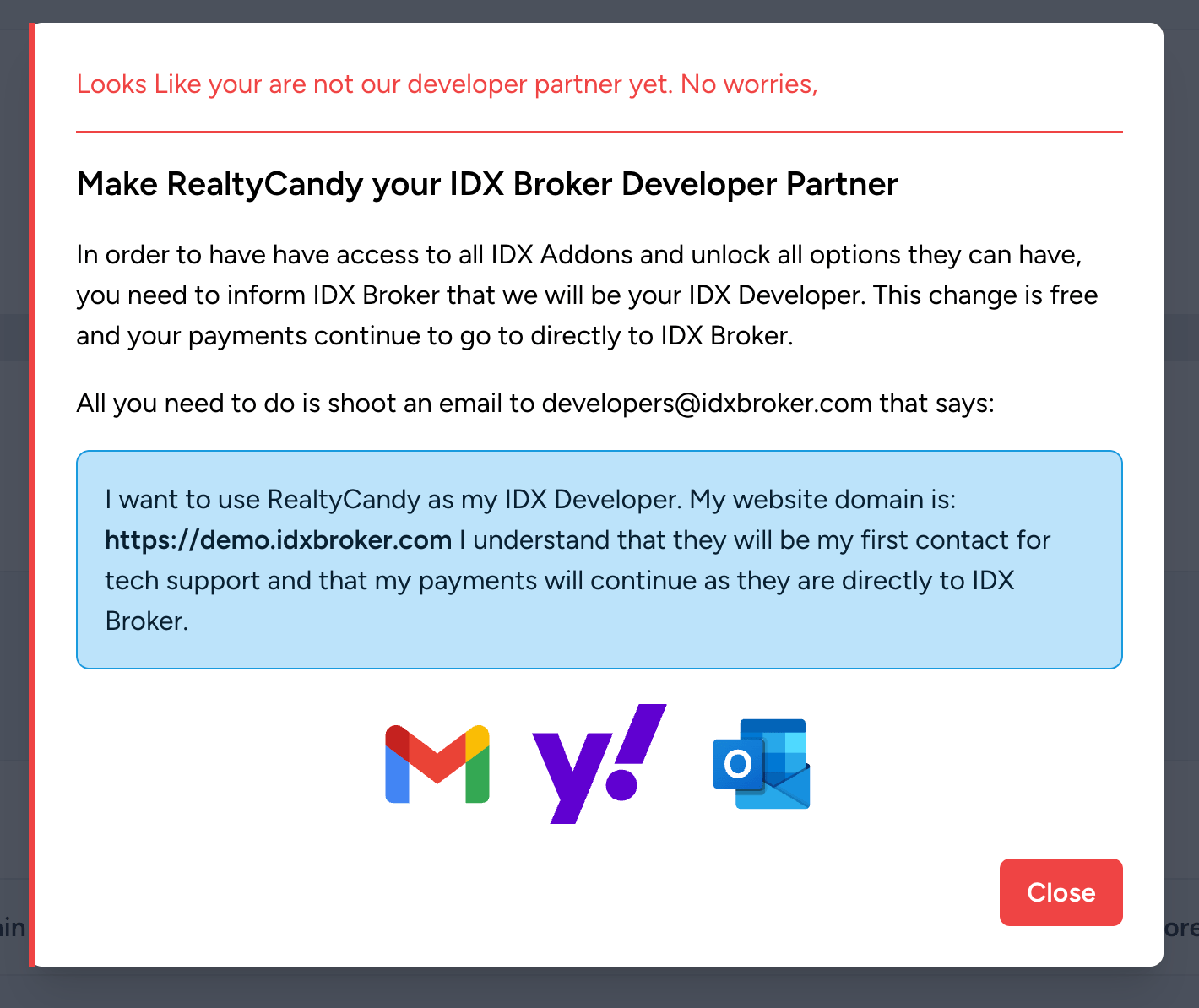
When you add a client, you will see a message confirming that the client was added successfully and you will see the client in the Agents tab.
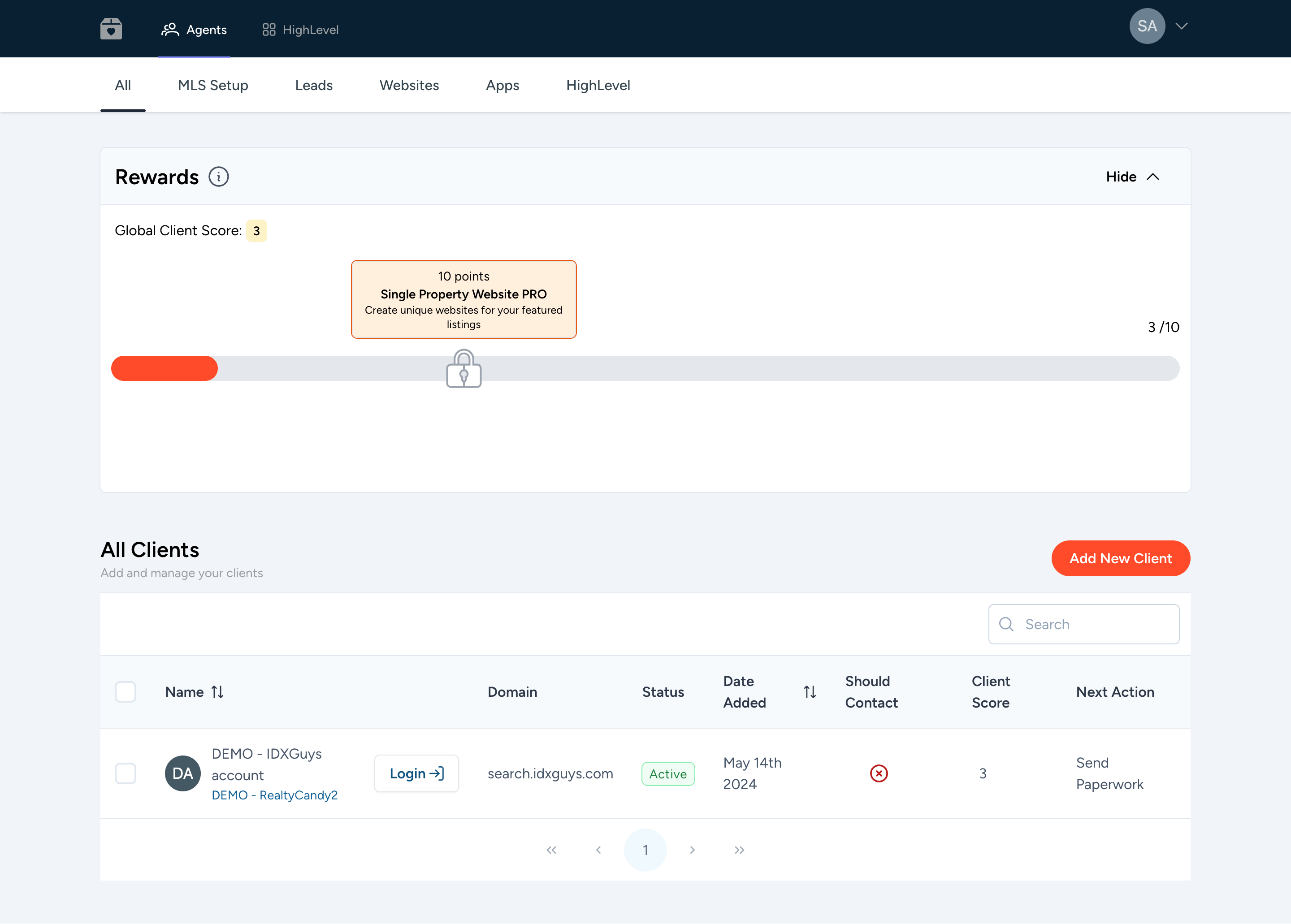
-
Add New IDX Client
In this section, you can add a new IDX Broker client to the Agency Dashboard. You have two options based on who's going to manage the IDX Broker account:
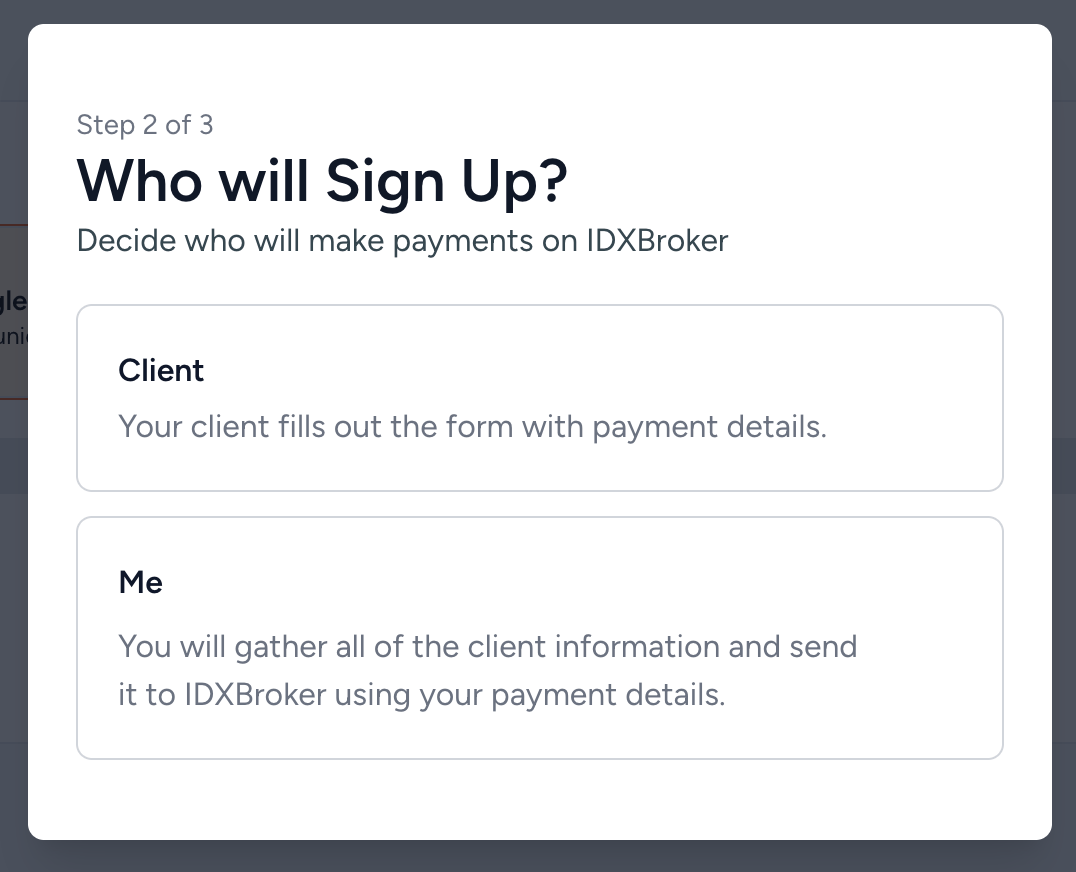
-
Option 1: Client fills out the IDX Broker sign-up form.
They will manage their payment and account settings. You only need to send them this IDX Broker sign-up form link: https://signup.idxbroker.com/d/realtycandy
Once the account is created, you can add them to the Agency Dashboard.
-
Option 2: You, as the agency, fill out the IDX Broker sign-up form on behalf of the client.
We provide a mirror of the IDX Broker sign-up form, so your client can fill it out, you gather the information, and then you fill out the real IDX Broker sign-up form on their behalf.
Watch the video below to see how to do this:
For both options, you will need to fill out the IDX Broker sign-up form with the client's information.
-
Option 1: Client fills out the IDX Broker sign-up form.
-
MLS Setup
In this tab, you can view the status of MLS paperwork for your clients, including the MLSs they are connected to, the status of their paperwork, and whether they have access to sold data.
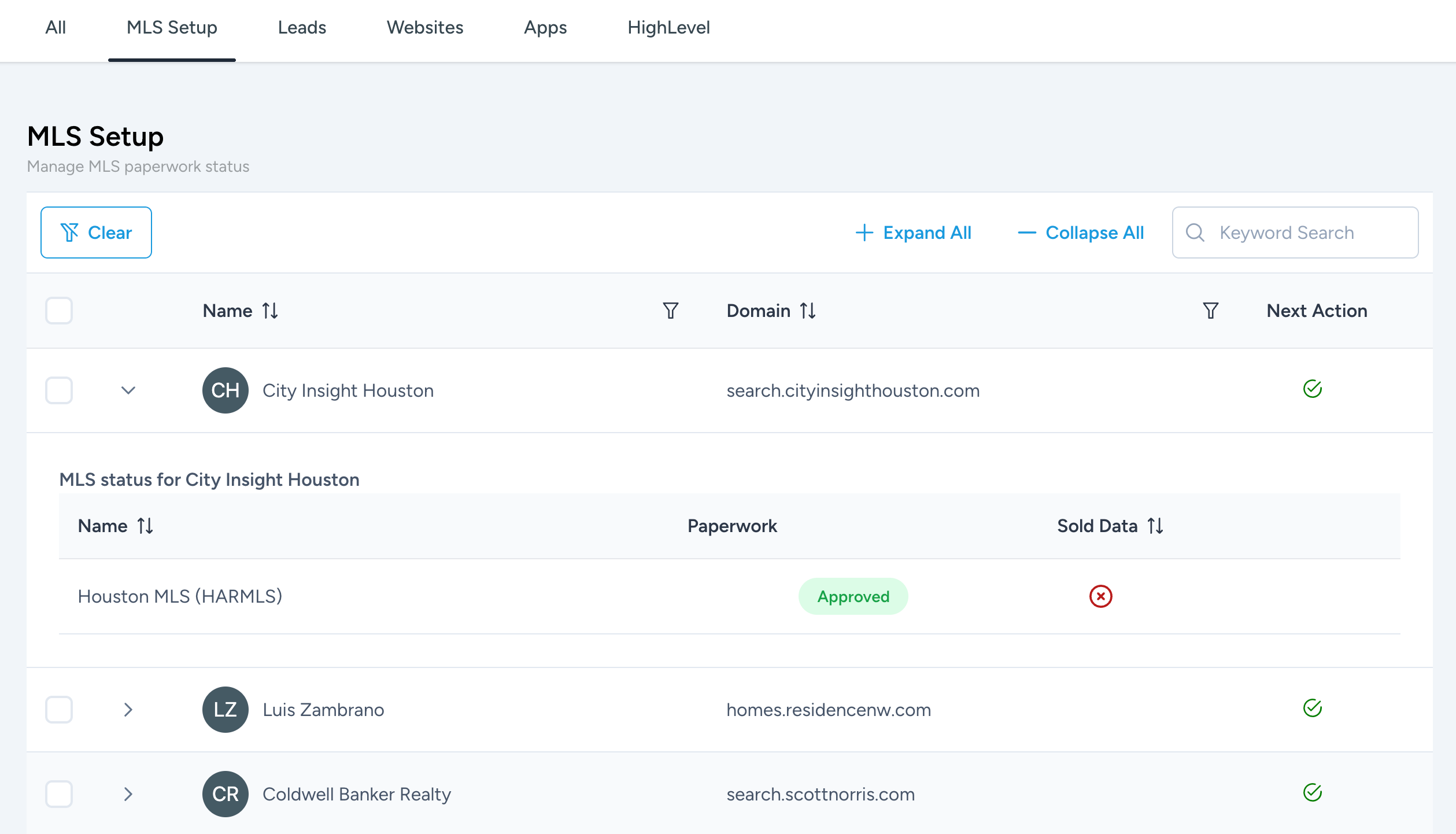
-
Leads Management
In this tab, you can view the leads generated by your clients:
- Total Leads in IDX Broker
- Verified
-
Unverified
If their account is unverified, they will not receive email updates while remaining unverified.
-
Saved Searches
Percentage of leads that have saved searches in IDX Broker. In order to receive emails with new listings, they need to have a saved search.
-
Saved Properties
Percentage of leads that have saved properties in IDX Broker. Leads can receive emails with price changes regarding their saved properties.
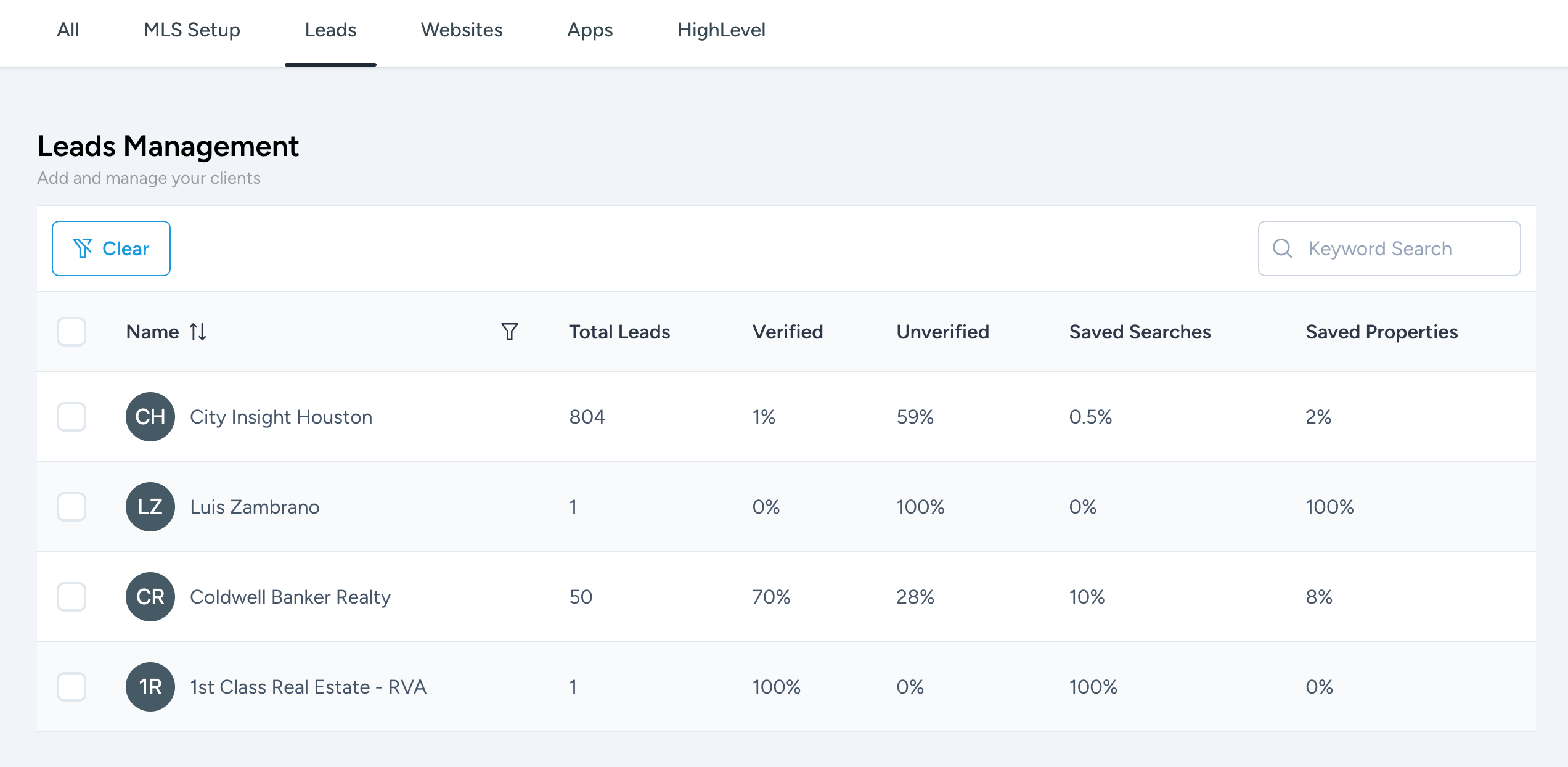
-
Websites
In this tab, you can manage the websites of your clients. We encourage you to follow the Next Action displayed to ensure that your clients' websites are set up correctly.
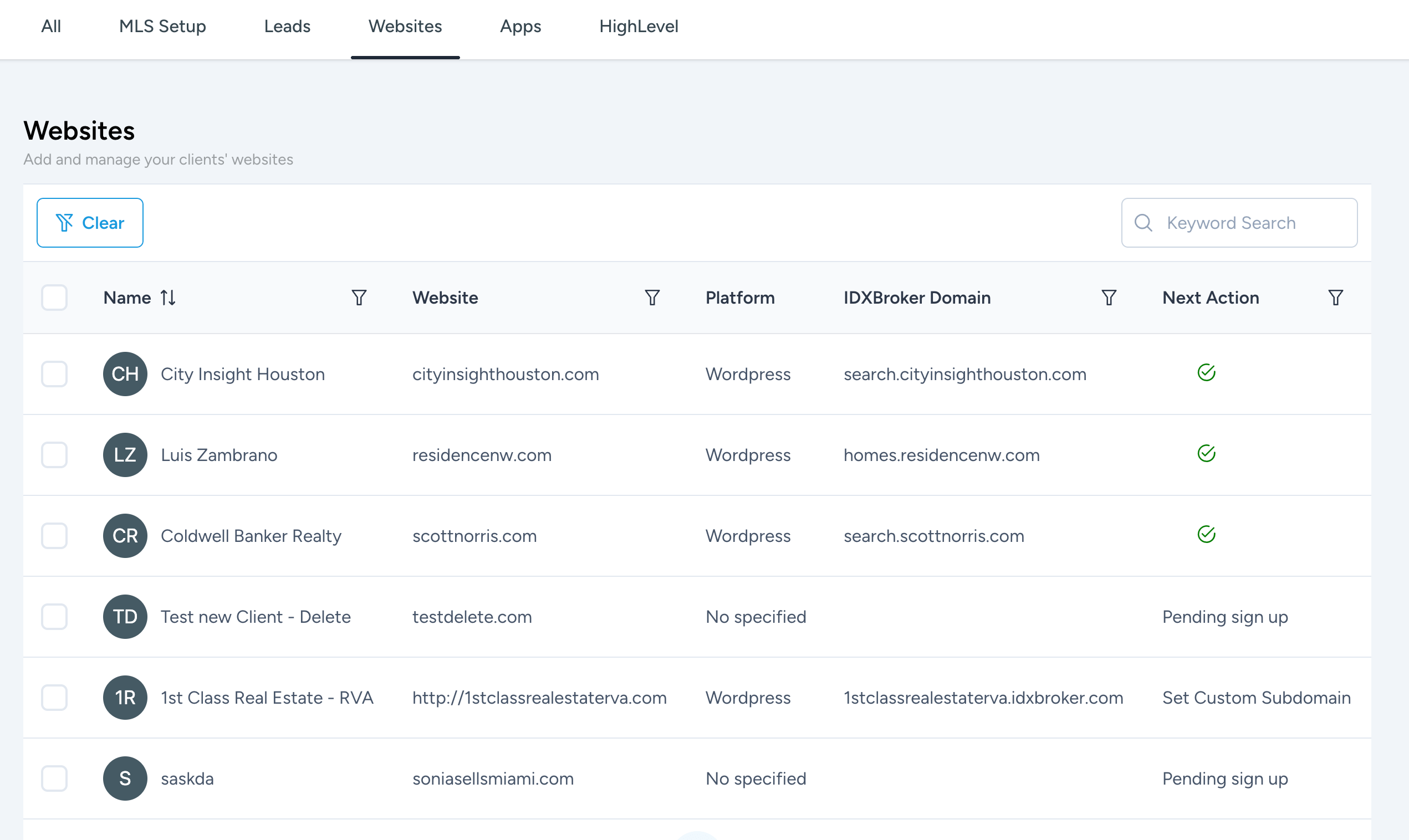
-
HighLevel Dashboard
If you're using HighLevel, you can see the status of your clients' HighLevel integration with IDX Broker. Particularly, you can see if the HighLevel Dashboard is set up correctly, or if there's a missing step.
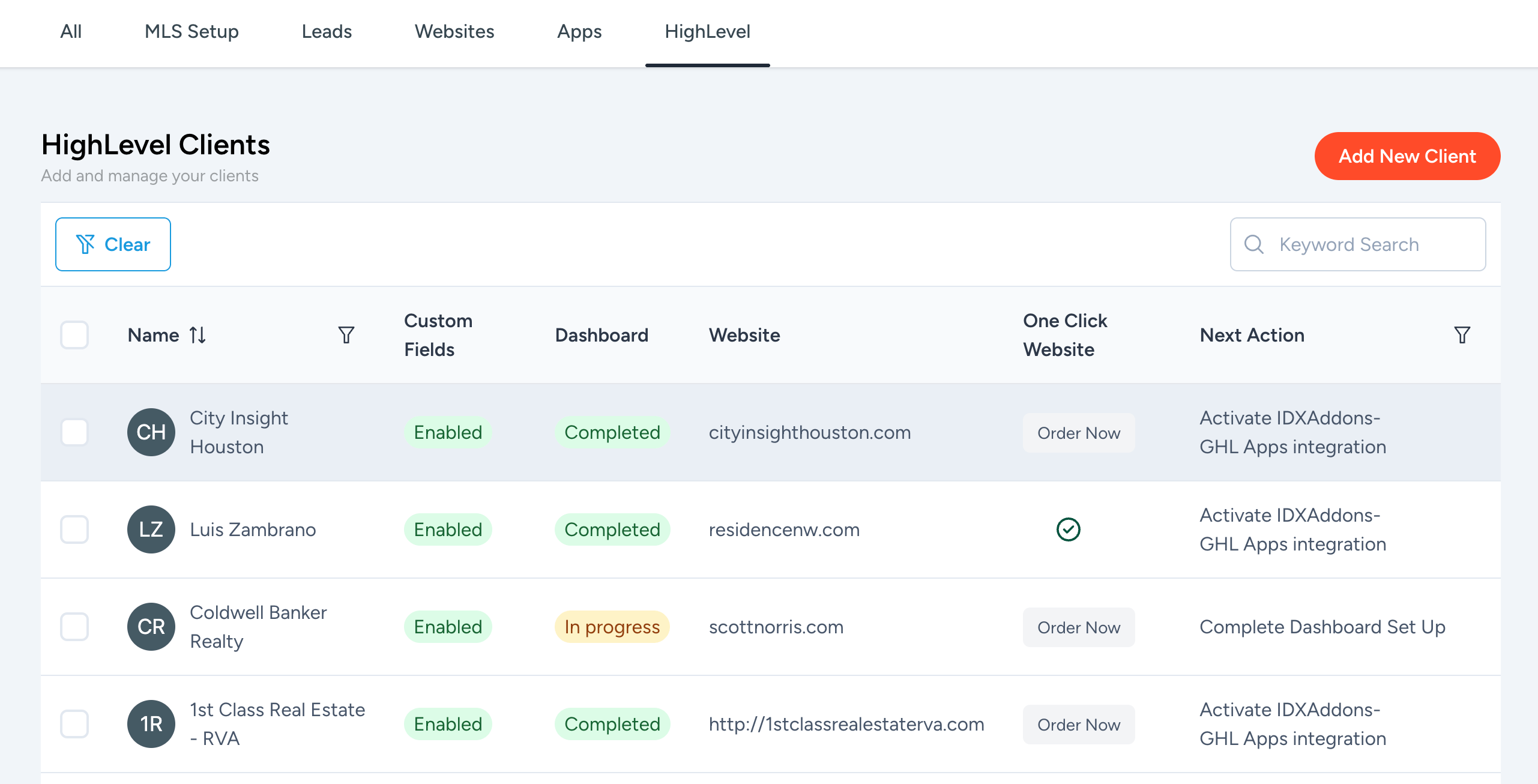
-
Client Overview
If you click on the client's name, you will be redirected to the client overview page. Here, you can see the MLS Status, Leads Management, Websites, and HighLevel tabs for that specific client.
You can also purchase some website services for your clients, such as:
-
IDXConnect: Integrate IDX Broker to your client's existing website.
-
One-Click website: Create a new website for your client with IDX Broker integrated using our HighLevel templates.
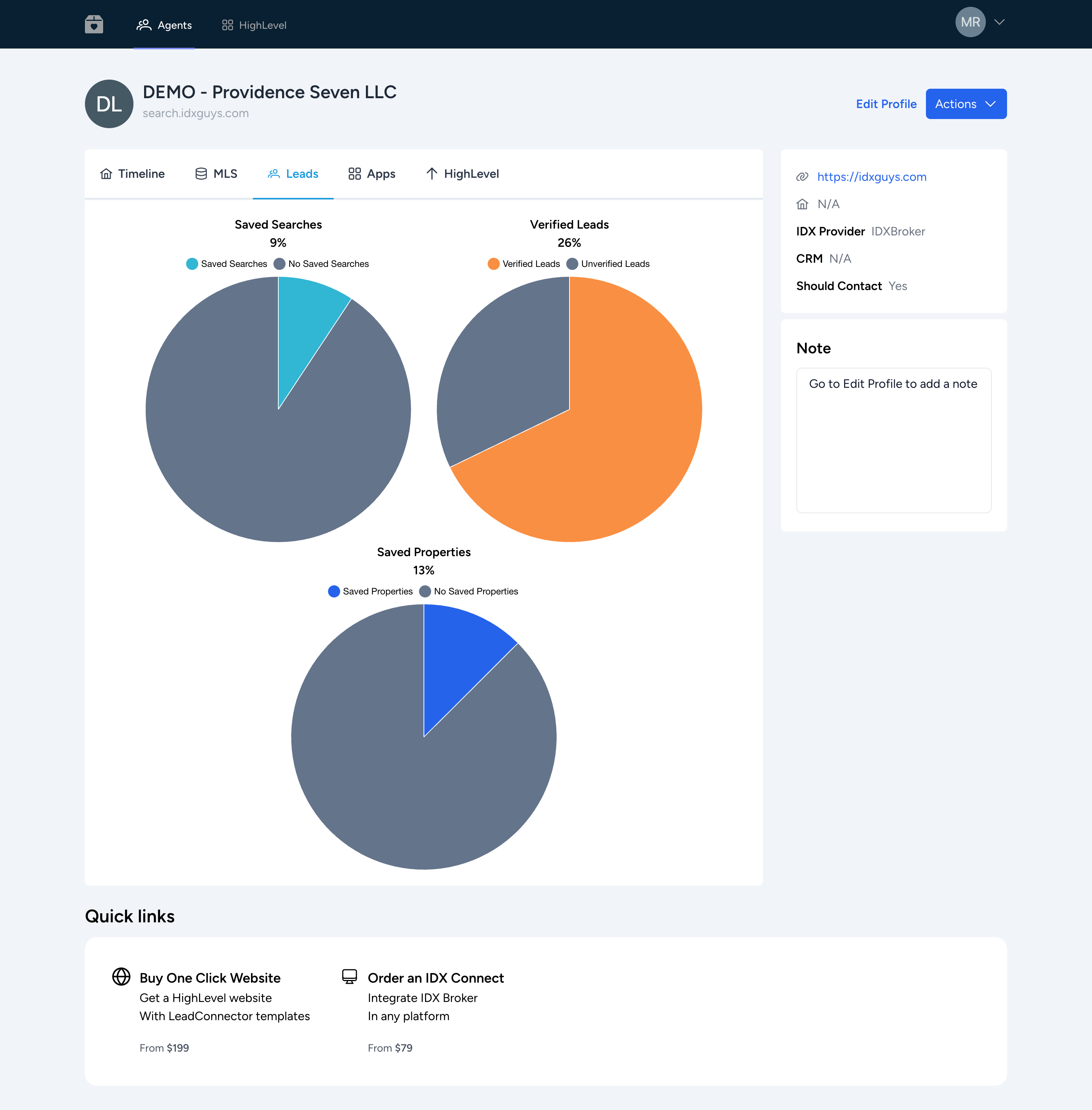
-